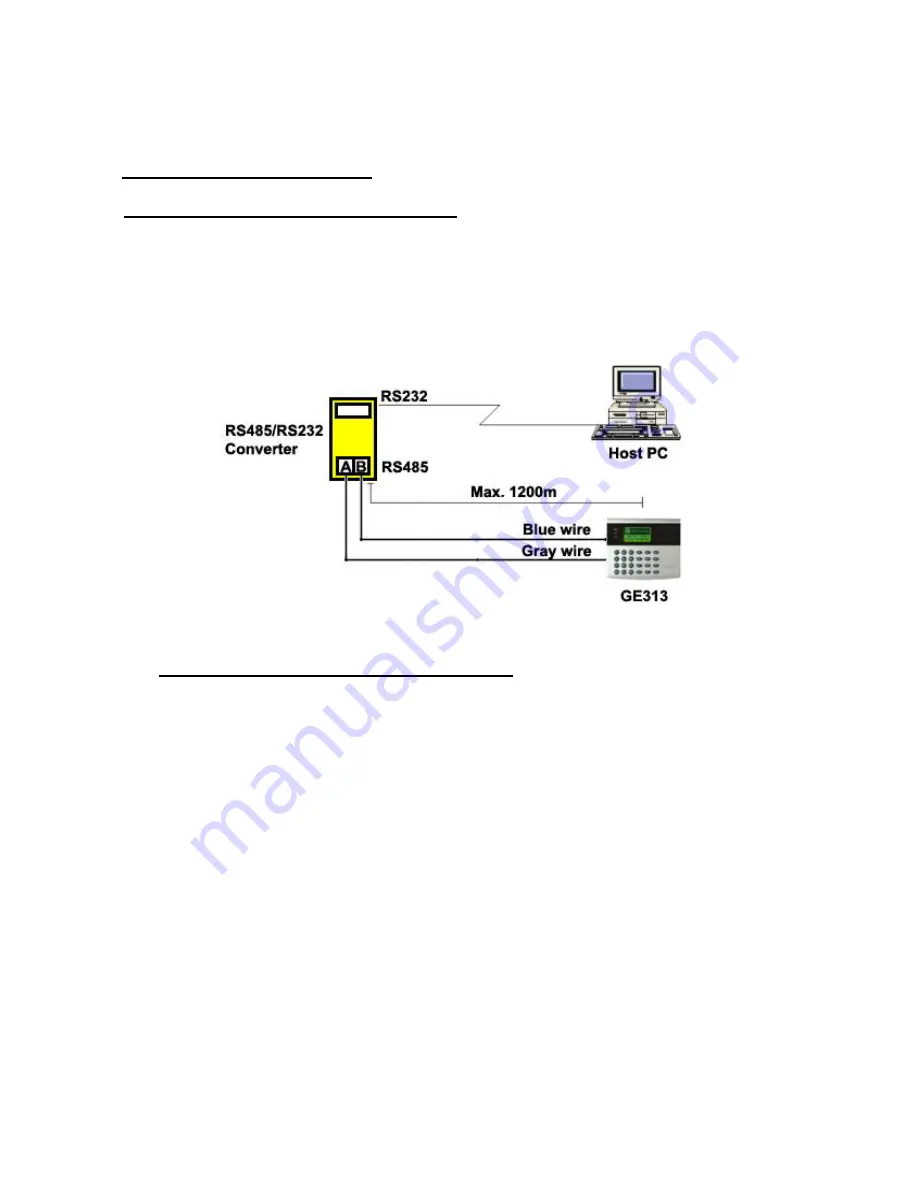
20
U
6.6 RS-485 PORT CONNECTION
U
6.6.1 RS-485 CONNECTION(SINGLE UNIT)
RS485/RS232 converter is required to use RS485 communication between the GE313 and a host PC.
Please follow the instructions.
1. Connect RS485-RTX(+), Grey wire to RS485-A port of the converter.
2. Connect RS485-RTX(-), Blue wire to RS485-B port of the converter.
3. Plug the RS232, 9-pin connector of the converter into the COM1 or COM2 Port of the host PC.
4. Install and run the GE313 Application Software.
Figure: RS-485 Connection between GE313 and a host PC
U
6.6.2 RS-485 CONNECTIN(MULTIPLE UNITS)
RS485/RS232 converter is required to use RS485 communication between multiple GE313 and a host PC.
Please follow the instructions.
First, you have to connect all RS485 port of GE313 in parallel. (max. 32 x GE313 Units)
1. Connect RS485-RTX(+), Grey wire of one GE313 to RS485-RTX(+), Grey wire of another GE313.
2. Connect RS485-RTX(-), Blue wire of one GE313 to RS495-RTX(-), Blue wire of another GE313.
3. Set a different COMM ID for each GE313.
Second, you have to connect one of RS485 port of GE313 to RS485/RS232 converter
.
1. Connect RS485-RTX(+), Grey wire of one GE313 to RS485-A port of the converter.
2. Connect RS485-RTX(-), Blue wire of one GE313 to RS485-B port of the converter.
3. Plug the RS232, 9-pin connector of the converter into the COM1 or COM2 Port of the host PC.
4. Install and run the GE313 Application Software.
Summary of Contents for GE313
Page 1: ...UOPERATING MANUAL ACCESS CONTROLLER MODEL GE313 ...
Page 32: ...32 9 2 F2 SETUP MENU ...
Page 36: ...36 U9 3 F3 SETUP MENU ...
Page 41: ...41 9 4 F4 SETUP MENUU 9 4 1 ID REGISTRATION 1 Registration by RF Card ...
Page 46: ...46 9 5 F5 SETUP MENU 9 5 1 TIME SCHEDULE ...
Page 49: ...49 9 6 F6 SETUP MENU ...
Page 52: ...52 9 7 F7 SETUP MENU ...
Page 68: ...68 A S REQUEST FORM ORIGINAL ...
Page 69: ...69 A S REQUEST FORM SAMPLE ...
Page 70: ...70 MEMO ...






























