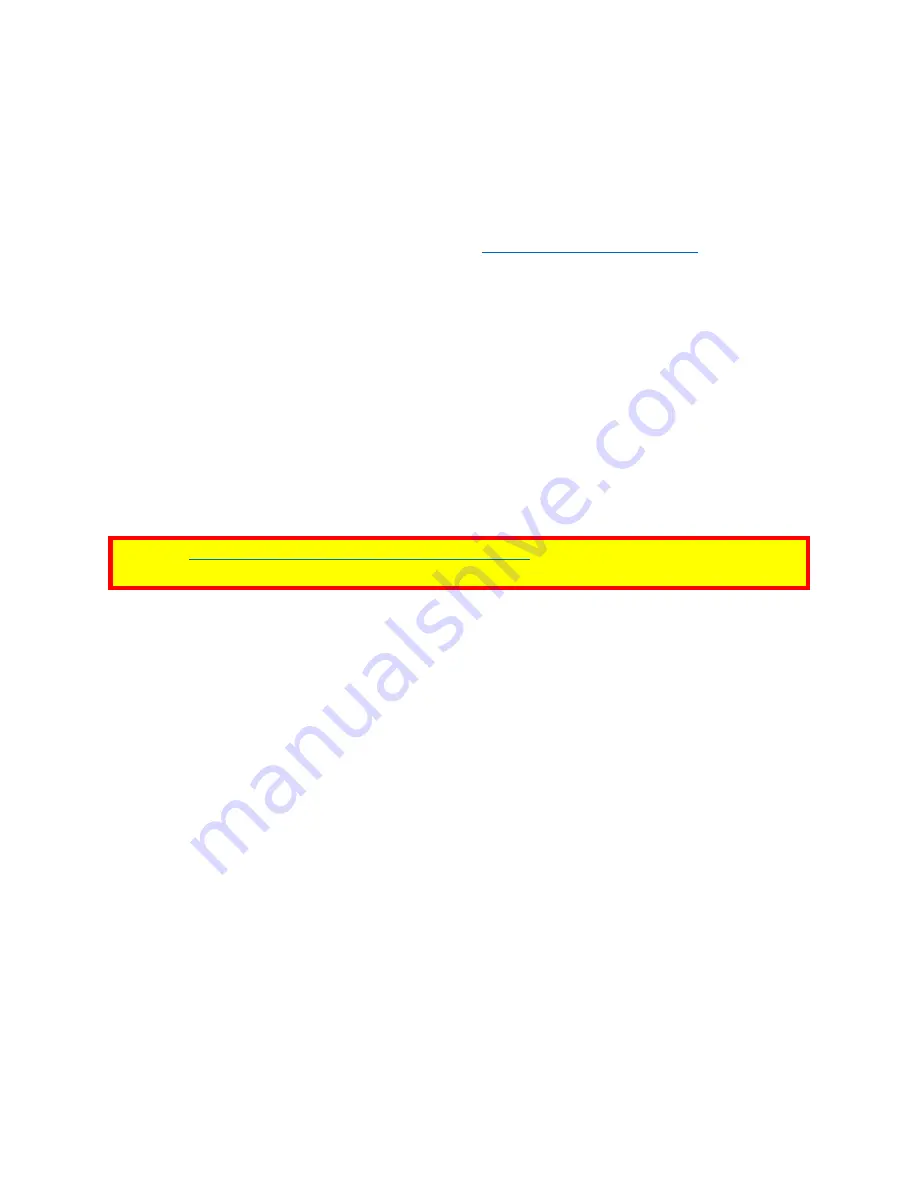
ID TECH SREDKey 2 Integration Manual
Page | 7
5.
Base Functionality and Operations
When the SREDKey 2 is powered on it enters
Data Capture Mode
, prompting a user to key-in data.
If the SREDKey 2 has not been injected with a key and encryption is not enabled, it displays “Missing
Transaction Keys” after the user presses any key. Evaluation units come injected with the ID TECH
demo key by default, and data can be decrypted using
5.1.
Function Key Operation
•
Left Arrow key
Clicking the
(backspace) key allows users to remove entered data one
character at a time.
•
#Admin
: Clicking the
#Admin
key when the screen displays “Swipe or Hand-Key Card
Number” or “Enter Card Number then press Enter” allows users to enter the
Admin Menu
.
Clicking the
#Admin
key in other screens puts the device in the
Help
Mode.
•
Cancel
: Clicking the
Cancel
key once allows the users to remove all the input in the current
and previous levels. The device then returns to the previous prompt for the current
transaction. When the
Cancel
key is pressed twice, the current transaction is cancelled, and
the device goes back to the initial mode.
Note:
See
Enabling and Disabling the SREDKey 2 Admin Key
for instructions on turning the Admin
key on and off.
5.2.
Admin Menu
To select one of six manual entry modes, click the
Admin
key and the screen will display "Select
manual config 1-6".
5.3.
Manually Keyed Configuration Operations
Configuration #1:
Card Number, Expiration Date
Configuration #2:
Card Number, Expiration Date, Zip
Configuration #3:
Card Number, Expiration Date, Street Number of the Address, Zip Code
Configuration #4:
Card Number, Expiration Date, Security Code, Zip Code
Configuration #5:
Card Number, Expiration Date, Security Code, Street Number, Zip Code
Configuration #6:
Card Number, Expiration Date, Security Code






















