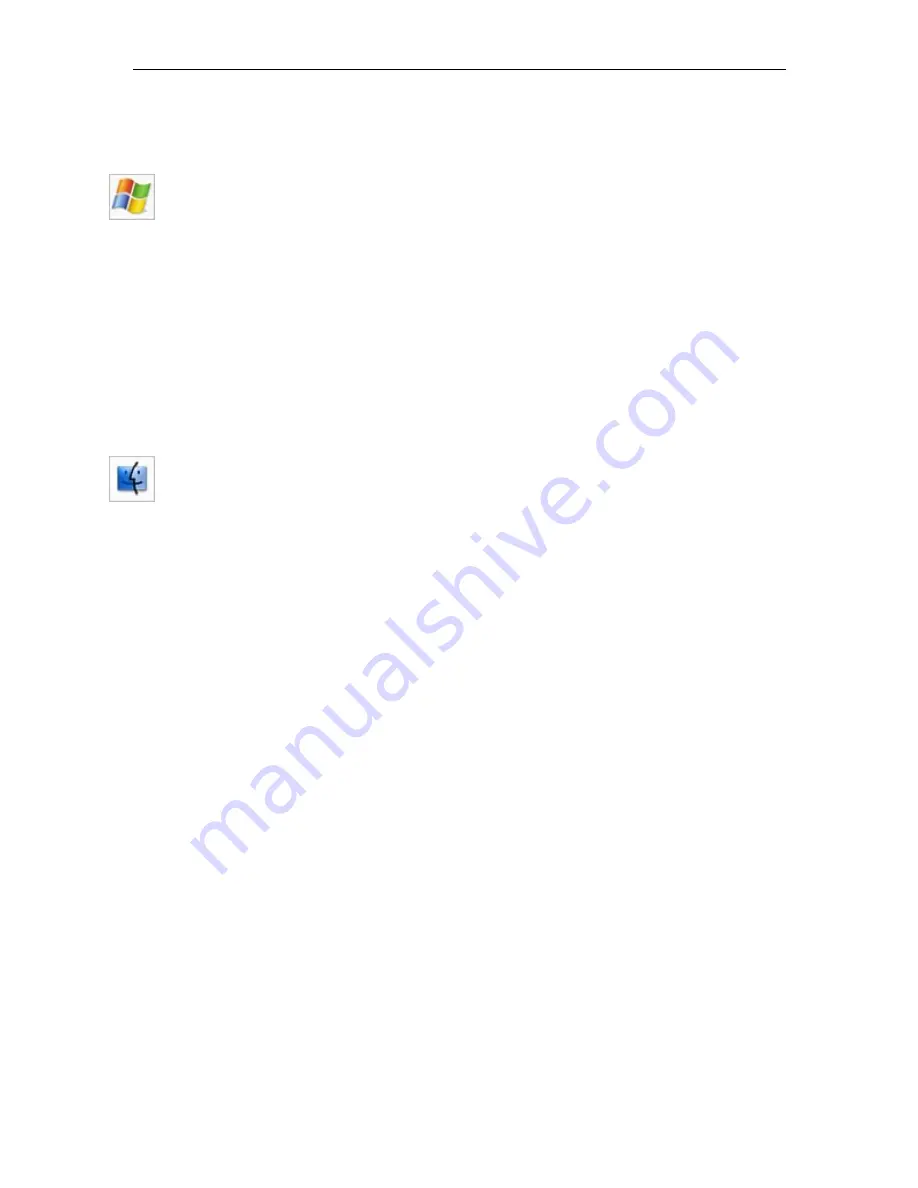
sharpVISION™ Digital Camera
sharpVISION
™
User Manual
11
4.3. Software Installation
Windows 2000/XP
Before installing the software make sure that the computer has Windows 2000 or Windows
XP installed as operating system.
1. Log into Windows with a username and password that has
ADMINISTRATIVE
PRIVILEGES
.
2. Insert the sharpVISION™ VISION CD in the CD drive. If the computer is configured to
AUTORUN, the installer will run automatically. If not, click on the Windows
Start
button.
Select
Run
from the menu. Use the
Browse
button to locate the SETUP.EXE file on the
sharpVISION CD and click the
OK
button.
3. Select the “Install” option and follow the on-screen instructions.
4. EXIT when the installation is complete and restart your computer.
MAC OS/X
Before installing the software make sure that your MAC has MAC OS X 10.2 (Jaguar) or
higher, installed as operating system.
1. Log into Mac OS/X with a username and password that has
ADMINISTRATIVE
PRIVILEGES
.
2. Insert
the
sharpVISION™
VISION CD in the CD drive.
3. Locate
the
sharpVISION.sit
file in the MAC sub-directory of the CD.
4. Double click on the
sharpVISION.sit
to run installation program and follow the on-screen
instructions.
5. EXIT when the installation is complete and restart your computer.












































