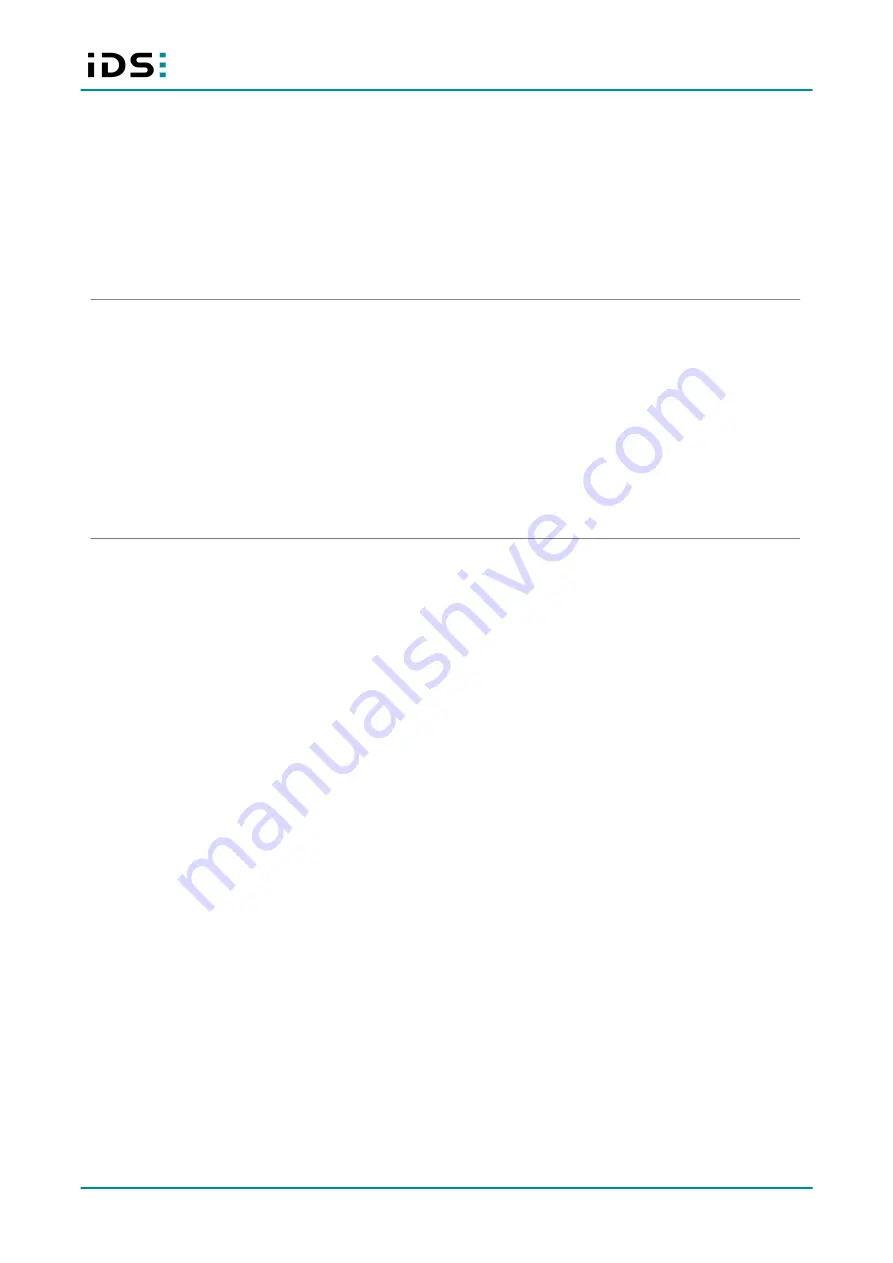
2019-11-19
6
IDS NXT: Setup IDS NXT rio
Operation and power supply
The camera power supply must meet the requirements for SELV (safety extra low voltage)/LPS (limited power
source) or ES1/PS2.
WARNING!
Non-approved power supplies for camera operation may cause painful or dangerous electric shock.
Serious injury or death may occur. Use a power supply that meet the requirements for SELV (safety extra low
voltage)/LPS (limited power source) or ES1/PS2.
·
In order to ensure electrical safety, we recommend using a shielded connection cable or grounding the
camera housing so that the camera housing is connected to ground via the appropriate installation.
Avis pour le Canada
Fonctionnement et alimentation électrique
L'alimentation électrique de la caméra doit être conforme aux exigences de sécurité SELV (très basse tension
de sécurité)/LPS (source à puissance limitée) ou ES1/PS2.
AVERTISSEMENT !
Avec un bloc d'alimentation non prévu pour les caméras, il existe des risques de
décharges électriques douloureuses ou dangereuses. Celles-ci peuvent provoquer des blessures graves, voire
mortelles. Utilisez un bloc d'alimentation conforme aux exigences de sécurité SELV (très basse tension de
sécurité)/LPS (source à puissance limitée) ou ES1/PS2.
·
Pour garantir la sécurité électrique, nous recommandons l'utilisation d'un câble de connexion blindé ou la
mise à la terre du boîtier de la caméra, afin que ce dernier soit relié correctement à la masse.
CAUTION!
As the camera housing may get hot depending on the operating conditions there may be risk of
burns. Provide sufficient heat dissipation so that the housing temperature does not exceed 55 °C (131 °F).
NOTICE!
Cameras with Power-over-Ethernet (PoE) can be supplied with voltage both from an external source
and via PoE. The camera should not be supplied through both voltage sources at once as this can irreparably
damage the camera.
Correct disposal
Dispose the camera and accessories properly and separately from other types of waste to encourage recycling
of reusable materials and to protect the environment.
According to the EC Directive 2012/19/EU (WEEE) we are obliged to take back this product, distributed by us
after August 13, 2005, free of charge at the end of its useful life and to ensure it correct disposal. As this
product is exclusively for commercial use (B2B), it must not be handed over to a public disposal facility. The
product can be disposed of by specifying the date of purchase and the serial number at the following address:
IDS Imaging Development Systems GmbH
Dimbacher Str. 6-8
D-74182 Obersulm, Germany







































