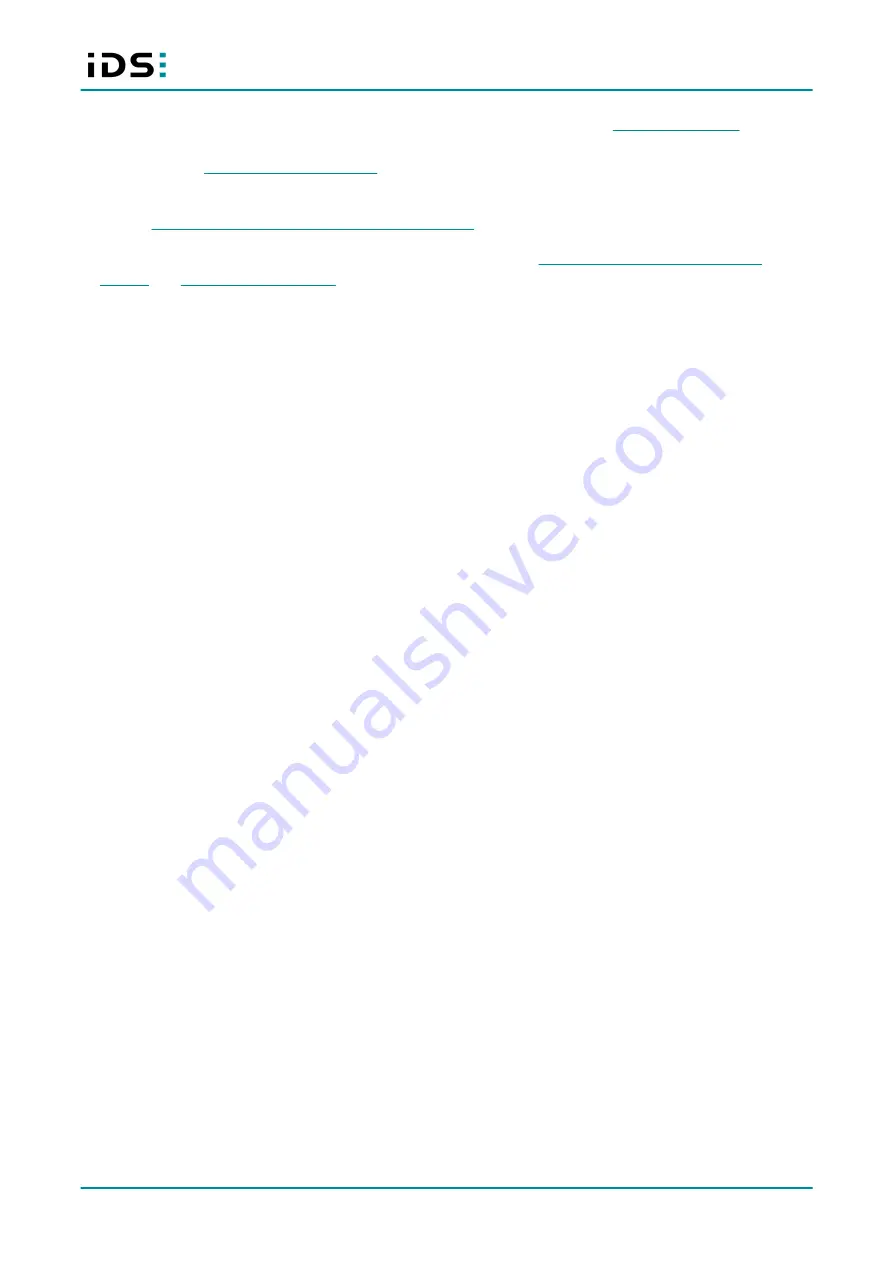
2023-10-25
27
IDS NXT malibu: Technical Manual
ð
The IDS NXT malibu is ready for operation. Use the IDS NXT cockpit to access
installed applications and configure your camera for operation. The IDS NXT cockpit is explained in detail in
its manual, see
ð
For information on how to establish a secure connection between the host PC and the camera, refer to
section
Using HTTPS communication with SSL certificate
ð
For information on how to use the inputs and outputs, see sections
Setting up the I/O interfaces of the
6.1 Prerequisites for setting up the camera in the network
GigE cable
·
Use Cat5e type cables or better for the complete connection between your camera and the host PC.
·
The cable length of each segment must not exceed 100 m. A segment is in this case a continuous cable
connection between two network devices (e.g. PC, camera, switch).
Network devices involved
·
All devices that contribute to the network connection between camera and host PC (e.g. switches) should
support at least 1000 Mbit/s to ensure a consistent connection.
·
It is recommended that each device uses Jumbo Frames, if possible. Otherwise the maximum possible
packet size will be used. Refer to your device's manual how to configure Jumbo Frames.
Network adapter settings
Your camera should be connected to a separate network card or port. Do not use the same as for your internet
connection (or other communication network) because this reduces the bandwidth for image data transfer and
can lead to incomplete or lost images.
·
To ensure optimum performance of the network connection, you need to install the latest drivers for your
network card.
·
The transfer rate of GigE network adapters for PCI slots is limited to approximately 110-120 MByte/s.
·
For operating IDS NXT cameras, it is recommended: Maximize the receive buffer size or stack buffer size.
Enable Jumbo Frames.
6.2 Granting firewall access
You have installed the IDS NXT cockpit.
The first time the IDS NXT cockpit is started, a firewall confirmation
dialog is displayed.
Grant firewall access to all networks (domain network, private networks and public networks).
In Windows Defender Firewall, IDS Vision Cockpit must have the following permissions (Control Panel\All
Control Panel Items\Windows Defender Firewall\Allowed Apps):
















































