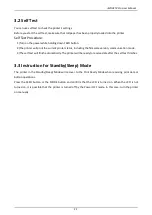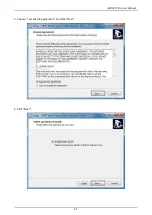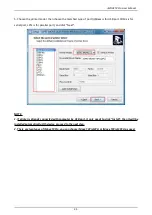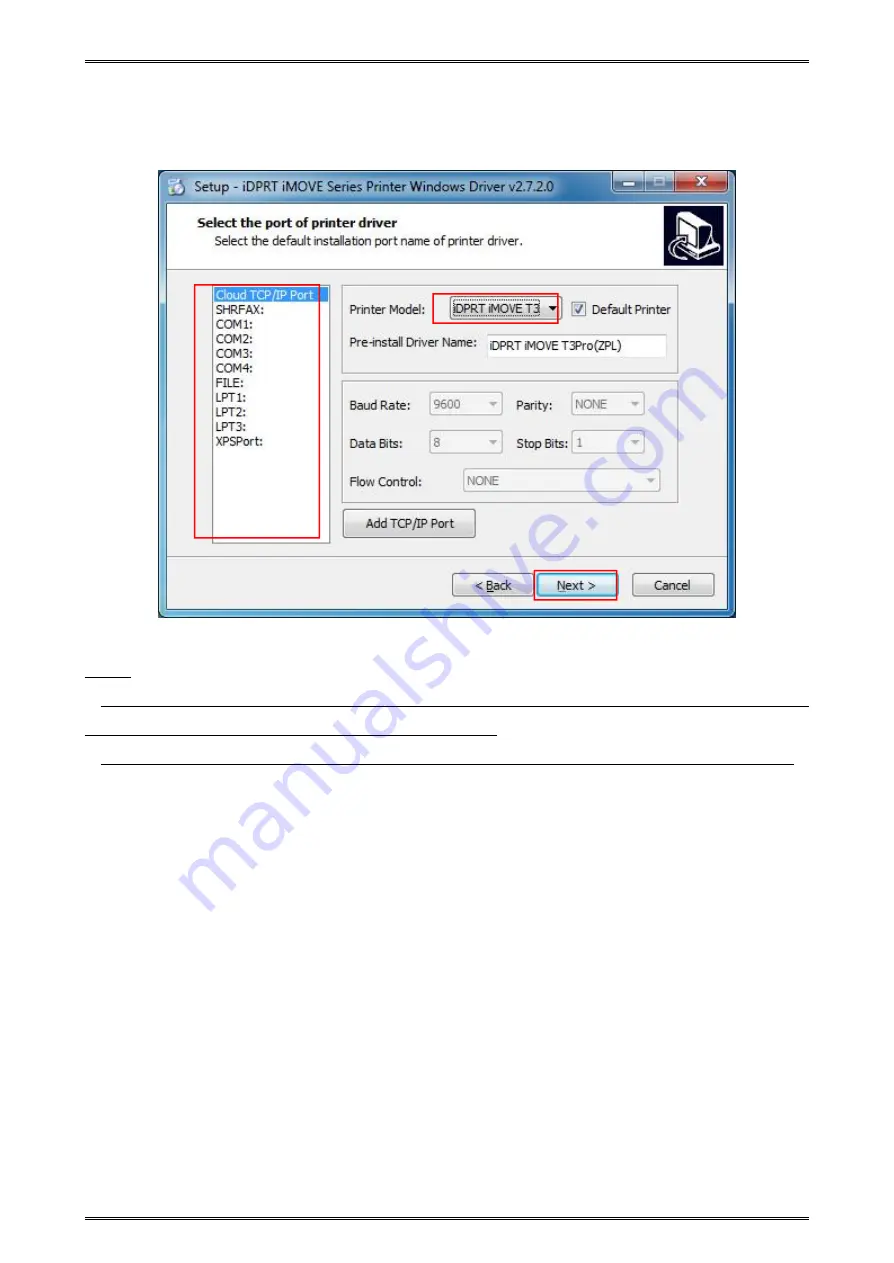
iMOVE T3Pro User Manual
35
5. Choose the printer model, then choose the matched type of port (USBxxx is for USB port, COMx is for
serial port, LPTx is for parallel port), and click “Next”.
NOTE:
1. If printer is already connected with computer by USB port, it only needs to click “Install”, then it will be
installed automatically. Otherwise, proceed to the next step.
2. There are two types of iMove T3Pro, you can choose iMove T3Pro(ZPL) or iMove T3Pro(CPCL) as need.
Summary of Contents for iMOVE T3Pro
Page 9: ...iMOVE T3Pro User Manual 3 1 2 Appearance and Components...
Page 40: ...iMOVE T3Pro User Manual 34 3 Choose I accept the agreement and click Next 4 Click Next...
Page 44: ...iMOVE T3Pro User Manual 38 2 According to different needs set up the paper...
Page 45: ...iMOVE T3Pro User Manual 39 Click Paper Name and choose the paper type...
Page 46: ...iMOVE T3Pro User Manual 40 Click Custom and then click New Set up the custom paper...
Page 49: ...iMOVE T3Pro User Manual 43 Density Media Type...
Page 50: ...iMOVE T3Pro User Manual 44 3 Set up the watermark...
Page 53: ...iMOVE T3Pro User Manual 47 3 Click Advanced and set up as need...
Page 55: ...iMOVE T3Pro User Manual 49 3 Choose Yes 4 Click OK to finish uninstalling...
Page 58: ...iMOVE T3Pro User Manual 52 10 3 1 Add Printer 1 Click Add Printer...
Page 67: ...iMOVE T3Pro User Manual 61 10 4 4 Parameter Config 1 Click Parameter Config...
Page 73: ...iMOVE T3Pro User Manual 67 10 5 Firmware Update 1 Click Firmware Update...