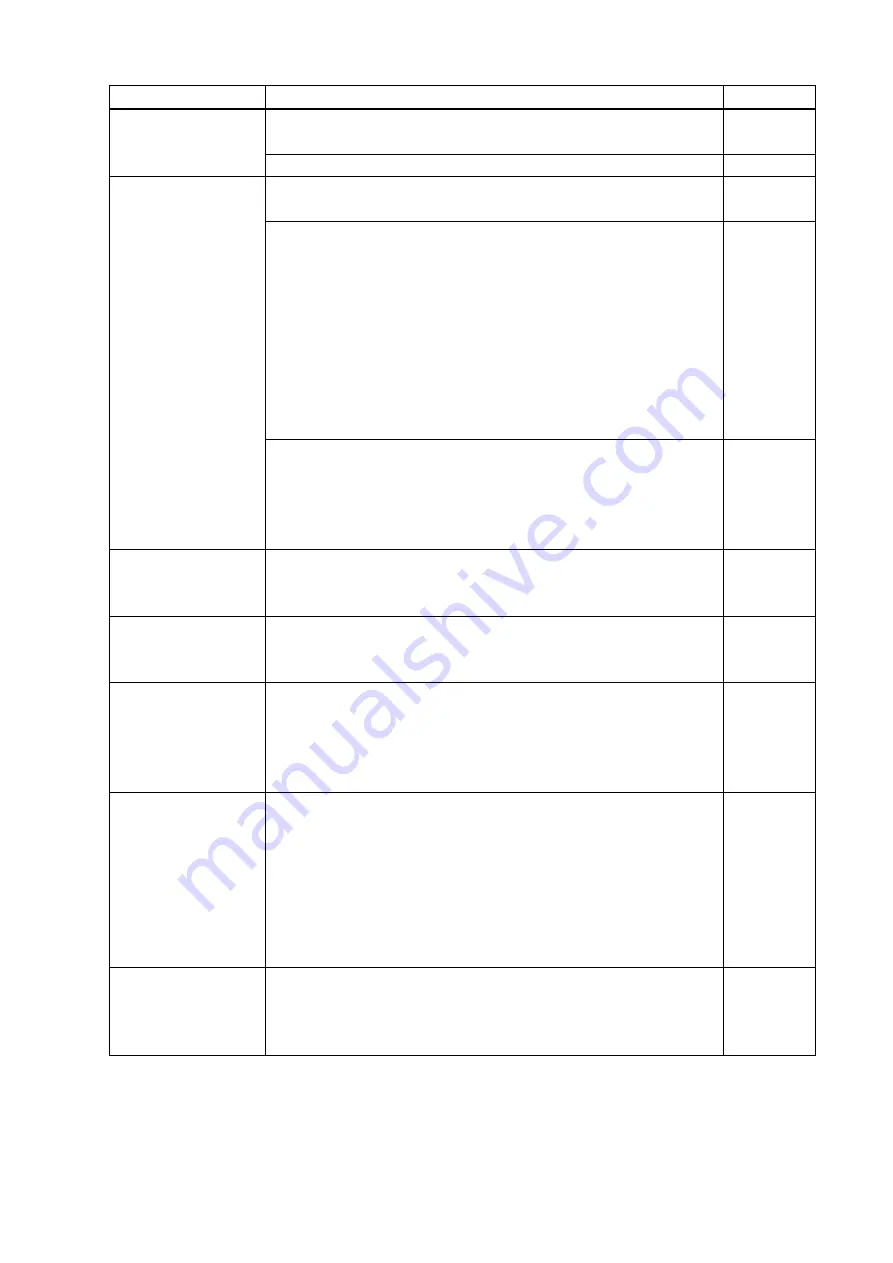
VAC-1000HD User Guide
44
Problem
Cause/Check item/Solution
Page
[7] Verify that No-signal input monitoring time ([F16]) is not too
short.
[8] Check the video output setting of the source device.
-
Interference or noise
appears on video.
If a long cable is connected for input or output, change the
equalizer setting.
If a long cable is connected for input or output, replace it with a 16
ft. (5 m) or shorter cable.
Even though a 16 ft. (5 m) cable can be connected since the VAC
has compensation circuit for digital input and output, it cannot
deliver its full performance depending on the cable quality and
connected devices. If the problem is solved by the replacement
with a shorter cable, the signals may have been deteriorated
because of the long-distance transmission. IDK provides
high-quality cables, boosters, and cable extenders. Please contact
us as needed.
-
Transmission clock of Deep Color signals is faster than normal
signals. If poor-quality or long cable is connected at the time of
signal input or output, noise may appear on the video.
The color depth of input signals can be controlled in the EDID
setting.
Video blinks.
If interlace signals are input to a sink device that does not support
interlace signals, the video blinks. Check the supported resolution
of the sink device.
Video edges
(up/down/right/left)
are cut out.
Some sink devices display input video in overscan, and the video
may be cut out. Check the display setting of the sink device.
-
Video is distorted
horizontally or
vertically.
Some sink devices display input video on full screen, and the
aspect ratio cannot be kept. Check the display setting of the sink
device.
With some resolutions, full-screen display cannot be avoided. In
that case, change the output resolution of the source device.
-
Black bars appear on
PC images.
Only part of the PC
image is displayed,
and the rest of the
images is displayed
by moving the
mouse.
If the PC has the Panel Fit function, select “Scale Full Screen”.
If the resolution that is set for the PC and the resolution that is
actually output from the PC are not matched, those problems may
occur. Check the resolution of the PC and the EDID resolution
setting.
The dual monitor
function cannot be
set or it is canceled
automatically.
When the No-signal input monitoring function works, the dual
monitor function may not be enabled correctly. In this case, turn off
this monitoring function.



















