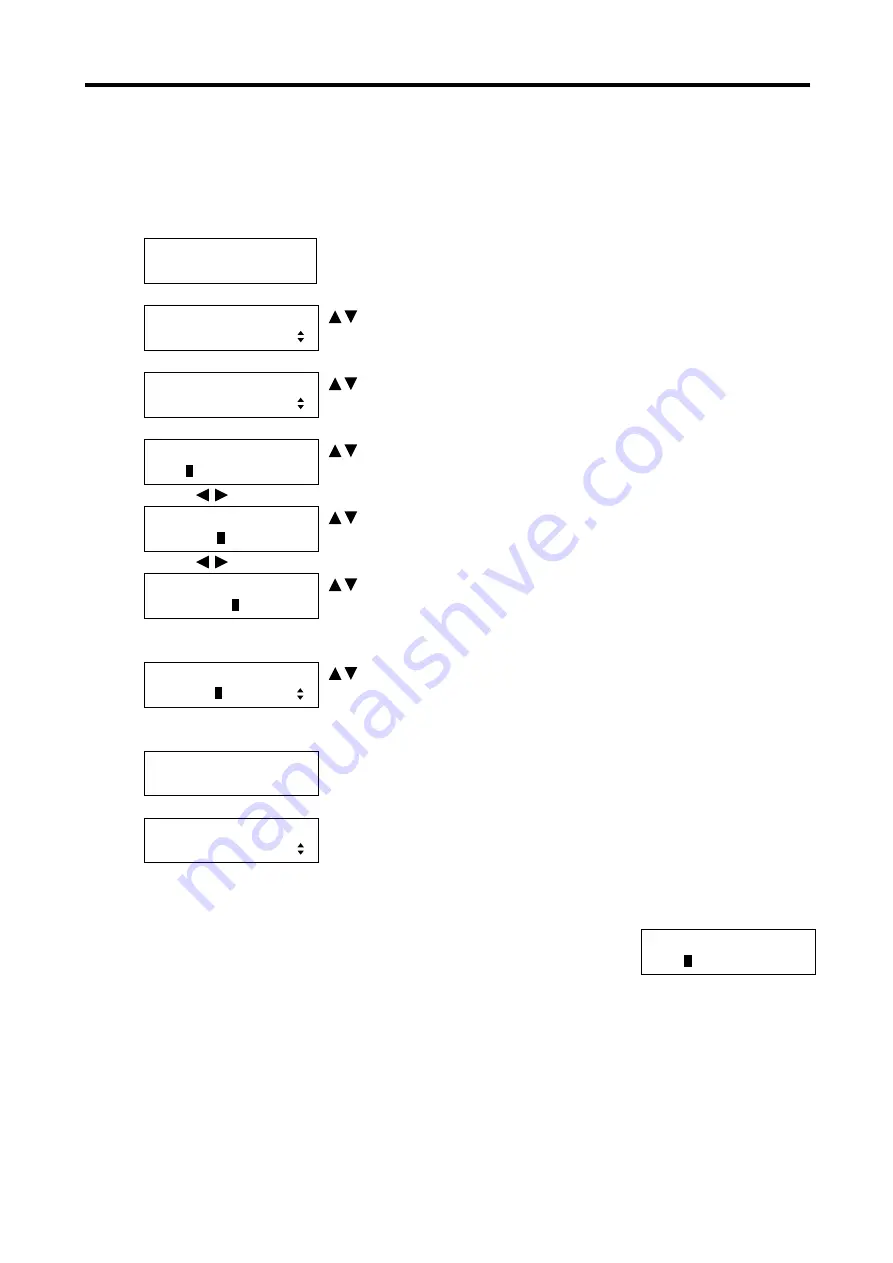
MSD-804FD
User’s Guide
133
7.9.7
EDID Copy [MONITOR EDID COPY]
You can load the EDID of display devices and save it in the MSD.
To use the copied EDID, select “COPY DATA” for ”
7.9.1 EDID setting [EDID DATA]
“. After that, the copied
data can be used as the same as that of the built-in data.
1. To copy the EDID using menu:
MSD-804FD
Top
↓ SET key
[FUNCTION SELECT]
EDID
keys: Select
“EDID”.
↓ SET key
[EDID]
MONITOR EDID COPY
keys: Select
“MONITOR EDID COPY”.
↓ SET key ↑ ESC key: Cancels the setting and returns to the previous screen.
[MONITOR EDID COPY]
OUT1
A
NO.1 COPY DATA1
keys: Select the output connector (OUT1A to OUT4A, OUT1B
to OUT4B).*
↓
keys
[MONITOR EDID COPY]
OUT1ANO.
1
COPY DATA1
keys: Select the EDID number (1 to 8).
↓
keys
[MONITOR EDID COPY]
OUT1ANO.1
C
OPY DATA1
keys: Enter the EDID name (20 to 7D of ASCII codes).
Up to 10 characters can be registered. The cursor moves to the next
character using ◄►keys.
↓ SET key: Displays the confirmation screen ↑ ESC key
[MONITOR EDID COPY]
SAVE? =
N
O
keys:
Select “YES” or “NO”.
↓ To save the settings: Select “YES” and press the “SET” key.
To return to the menu without saving: Select “NO” and press the “SET” key.
[MONITOR EDID COPY]
EDID COPY COMPLETE
Displays the message for 1 second before automatically returning to
the previous screen.
↓
[EDID]
MONITOR EDID COPY
*
OUT1B to OUT4B are available only if HDBaseT output option is mounted.
If no display device is connected to the selected output, the message is displayed,
and you cannot press the “SET” key.
2. To copy the EDID using command:
@RME: Copy EDID
[MONITOR EDID COPY]
OUT1
A
UNCONNECTED






























