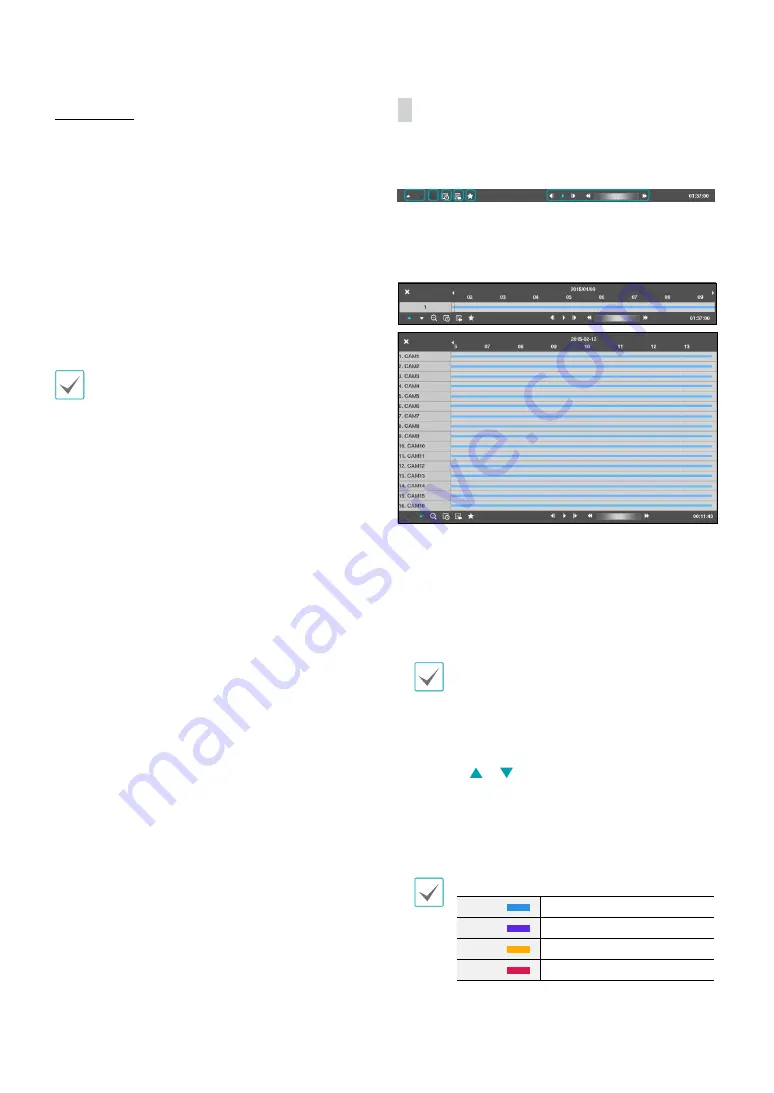
Part 3 - Search
63
Camera Filter
•
Alarm-In
: Select which channels to search alarm-in
events in.
•
Motion
: Select which channels to search motion
detection events in.
•
Video Loss
: Select which channels to search video loss
events in.
•
Video Blind:
Select which channels to search video
blind events in.
•
Text-In
: Select which channels to search text-in events
in.
•
Record Channel
: Select which record channels to
search events in.
Selected record channels are searched for events with
at least one linked recording. If no camera is selected,
only the events with no linked recording camera are
searched.
• Use event filters to include/exclude specific system
events such as
Panic Record
,
Check Recording
,
Check Alarm-In
,
Disk Almost Full
,
Disk Bad
,
Disk
Temperature
,
Disk S.M.A.R.T.
,
Disk Config Change
,
and
Fan Error
from the search.
Record Table Search
Select
Record Table Search
from the Search menu to
bring up the Record Table Search Setup window.
1 2345
6
1
Record Table
Display the current channel’s recording information.
Recording date and time are shown on the top of the
search window. The indicator line on Record Table
indicates the current playback position. Use the arrow
buttons on the remote control to move the current
playback position in units of individual sectors.
Alternatively, use the mouse to jump to the desired
playback position.
•
Farther back the data is on the record table, the
more recent it is.
•
If the system's clock is changed to a previous
date and time, it is possible for multiple
recordings with the identical time stamp to exist.
Overlapped segments are highlighted in yellow.
Selecting or on the left-bottom of the search
window changes the size of search window and
displays Expanded view(the recording information
of each camera channel), Standard view(combined
recording information of all camera channels), and
Compact view(only the toolbar).
Recording Data Bar Colors
Blue
Time Lapse Recording
Purple
Event Recording
Yellow
Pre-Event Recording
Red
Panic Recording






























