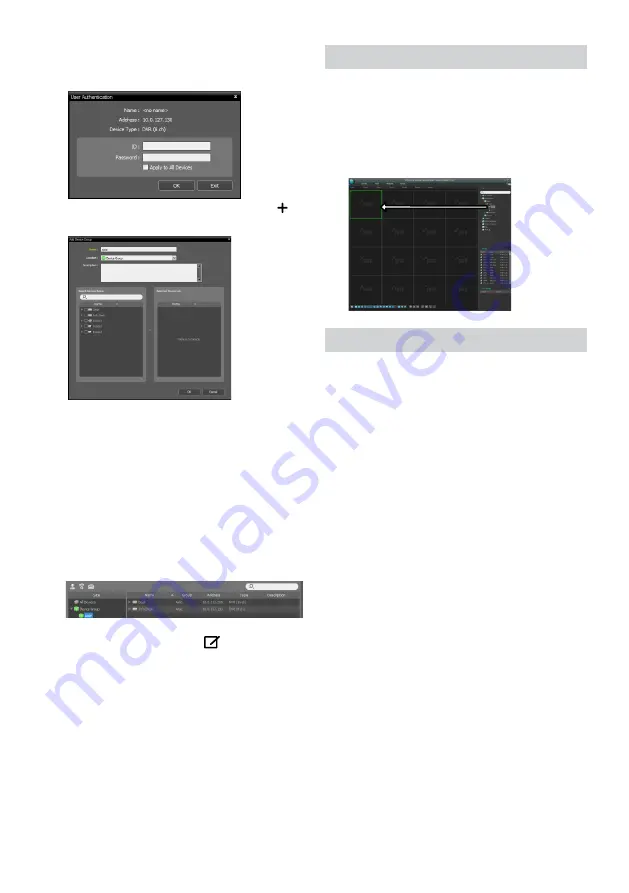
12
5
When user authentication window appears, enter the
User ID and Password set up on each device, and then
select OK for remote access.
6
Click
Device Group
on the
Sites
panel and click
E
at
the bottom.
Add Device Group
window will appear.
●
Name
: Enter a name for the device group.
●
Location
: Select an location for the subject device
group.
When you select a device from the device List on the
left, it will be added to the
Selected Device List
on
the right. Click
OK
to register the device group.
7
Make sure that the device has been added to the
device group correctly. Click
Device Group
on the
Sites
panel and click on next to
Device Group
. When
you click on a registered device group, a list of devices
added the selected device group will be displayed on
the right.
To modify a device group that has been registered,
select a device group and click
E
on the bottom of
the
Sites
panel.
Modify Device Group
window will
appear. You can modify the selected device group
from this window.
Live Video Mode
1
In the Site List, make sure that the device has been
added to the device group.
2
In the panel tabs, click the
Live
tab. In the
Site
list,
select a zone you wish to connect to. Then, drag &
drop the selected site on the Live screen using your
mouse. The live video of the selected site will be
displayed on the screen.
Recorded Video Playback
1
In the
Site
List, make sure that the device has been
added to the device group.
2
In the panel tabs, click on the
Play
tab. In the
Site
list,
select a site you wish to connect to. Then, drag & drop
the selected site on the playback screen using your
mouse. The recorded video of the selected site will be
displayed on the screen.
Summary of Contents for TR-2416
Page 1: ...TR 2416 Digital Video Recorder Quick Guide...
Page 15: ...IDIS Co Ltd For more information please visit at www idisglobal com...
Page 16: ......
Page 17: ...TR 2416...
Page 18: ...2 1 2 3 4 5 6 SMPS 7 8 UPS UPS 9 10 11 12 13 14 15 16 17 18 19 Tmra 20 21 22 23 24...
Page 19: ...3 60417 5032 60417 5031 15 IDIS Ltd 2021 IDIS Ltd IDIS Ltd IDIS IDIS Ltd...
Page 21: ...5 1 2 3 4 5 67 8 9 6 1 2 3 VGA Out 4 HDMI 5 6 7 RS485 8 RS232 9 VGA HDMI POS IDIS Center...
Page 23: ...7 1 LAN FEN DVR FEN FEN...
Page 24: ...8 100 1 2 3...
Page 27: ...11 ID ID ID ID admin ID IDIS Center 1 IDIS Center 2 E 3 4...
Page 28: ...12 5 6 E 7 E 1 2 Live 1 2...
Page 31: ......
Page 32: ...IDIS Co Ltd For more information please visit at www idisglobal com...



























