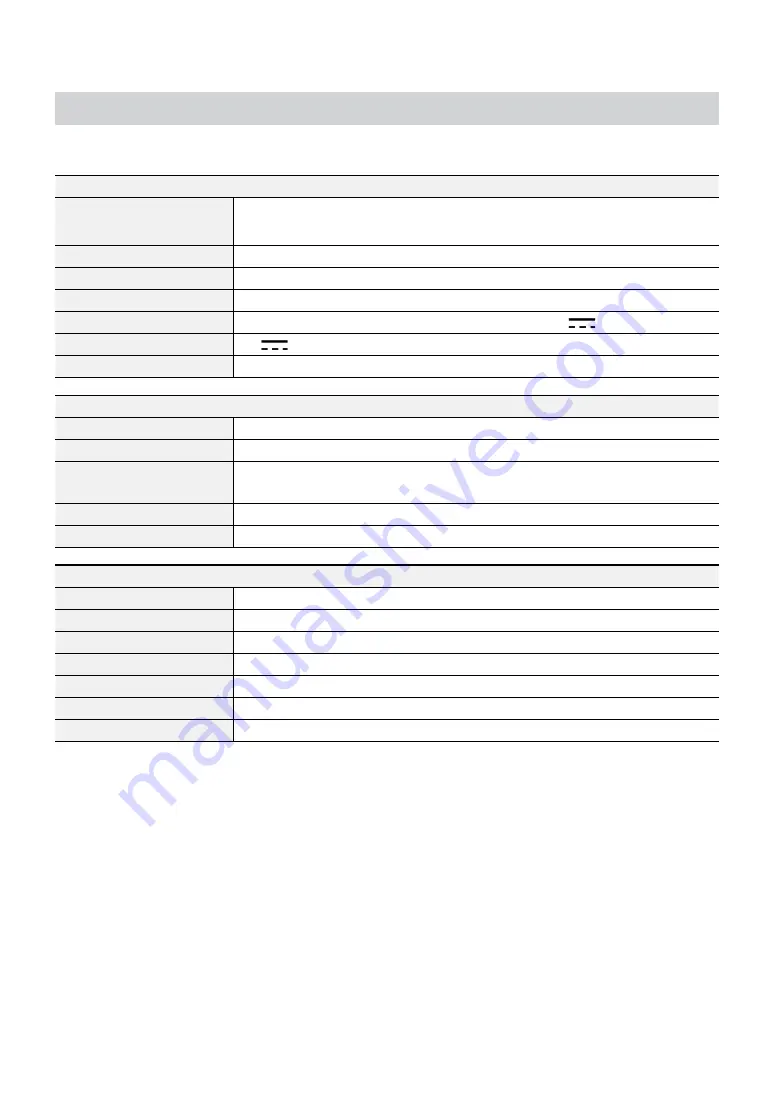
Part 2 - Appendix
21
Specifications
These product specifications may change without prior notice.
General
Exterior Dimensions
(W x H x D)
13.4" x 1.8" x 12.4" (340mm x 46.5mm x 315.5mm)
Weight (Main Unit)
3.28kg(with 2TB 2HDDs)
Working Temperature
0°C – 40°C
Operating Humidity
0% – 90%
Power Input
ADAPTER (INPUT: 100-240V~, 50/60Hz, 1.5A / OUTPUT: 12V
, 5A)
Power Consumption
12V
, 2A, 24W (with 4TB 2HDDs)
Certifications
FCC, CE
Video
Video In
Composite or AHD/HD-TVI : 16 inputs, 1 Vp-p, auto-terminating, 75 Ohms
Monitor Out
HDMI: 1, VGA: 1
Video Resolution
HDMI: 3840X2160, 1920x1080, 1440x900, 1280x1024
VGA: 1920x1080, 1440x900, 1280x1024
Recording Speed (IPS)
Real-time: 480 ips @ Full HD
Playback Speed (IPS)
Full Duplex: 120 ips @ Full HD
I/O
Alarm In
4 TTL, NC/NO programmable, 2.4V (NC) or 0.3V (NO) threshold, 5V DC
Alarm Out
1 relay output, terminal blocks, NO programmable, 2A@125V AC, 1A@30V DC
Internal Buzzer
78dB at 10cm
Network Connection
10Mbps/100Mbps/1Gbps Ethernet
Audio In
4 lines, RCA
Audio Out
1 line, RCA
Text In
POS Interface, ATM Interface



































