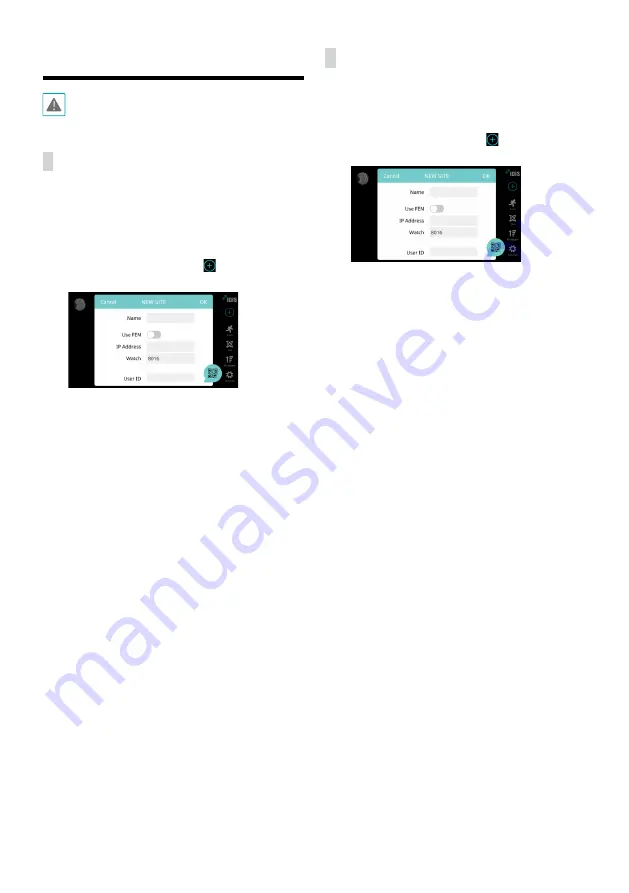
13
IDIS Mobile
This service requires heavy data traffic, and using a
Wi-Fi connection is recommended. Using wireless
internet (3G, LTE) may result in excessive data charges.
Android OS device
1
Open the
Play Store
(Google Play) on your Android
device.
2
In Play Store
(Google Play), enter
IDIS Mobile
in the
search field.
3
Install IDIS Mobile program and open it.
4
Register the device by pressing (NEW SITE) button
and entering the device (analog camera) information.
–
Name
: Enter a name of the device to be used in
IDIS Mobile.
–
Use FEN
: If the device is using an additional
FEN server, press
Settings
in the start-up menu
and enter the FEN server information. (Default
site: fen.idisglobal.com, Default port number:
10088). For more details, contact your FEN server
administrator.
–
IP Address
,
Watch Port
: If FEN feature is not
enabled on the device, deselect
FEN
checkbox
and enter the device’s IP address. For port number,
using the default value is recommended.
–
User ID
,
Password
: Enter the User ID and Password
used to login to the device. (Default value of User
ID:
admin
, No default value of password)
iOS device
1
Open the
App Store
on your device.
2
Enter
IDIS Mobile
in the search filed of the
App Store
.
3
Install
IDIS Mobile
program and open it.
4
Register the device by pressing (NEW SITE) button
and entering the device (analog camera) information.
–
Name
: Enter a name of the device to be used in
IDIS Mobile.
–
Use FEN
: If the device is using an additional
FEN server, press
Settings
in the start-up menu
and enter the FEN server information. (Default
site: fen.idisglobal.com, Default port number:
10088). For more details, contact your FEN server
administrator.
–
IP Address
,
Watch Port
: If FEN feature is not
enabled on the device, deselect
FEN
checkbox
and enter the device’s IP address. For port number,
using the default value is recommended.
–
User ID
,
Password
: Enter the User ID and Password
used to login to the device. (Default value of User
ID:
admin
, No default value of password)


































