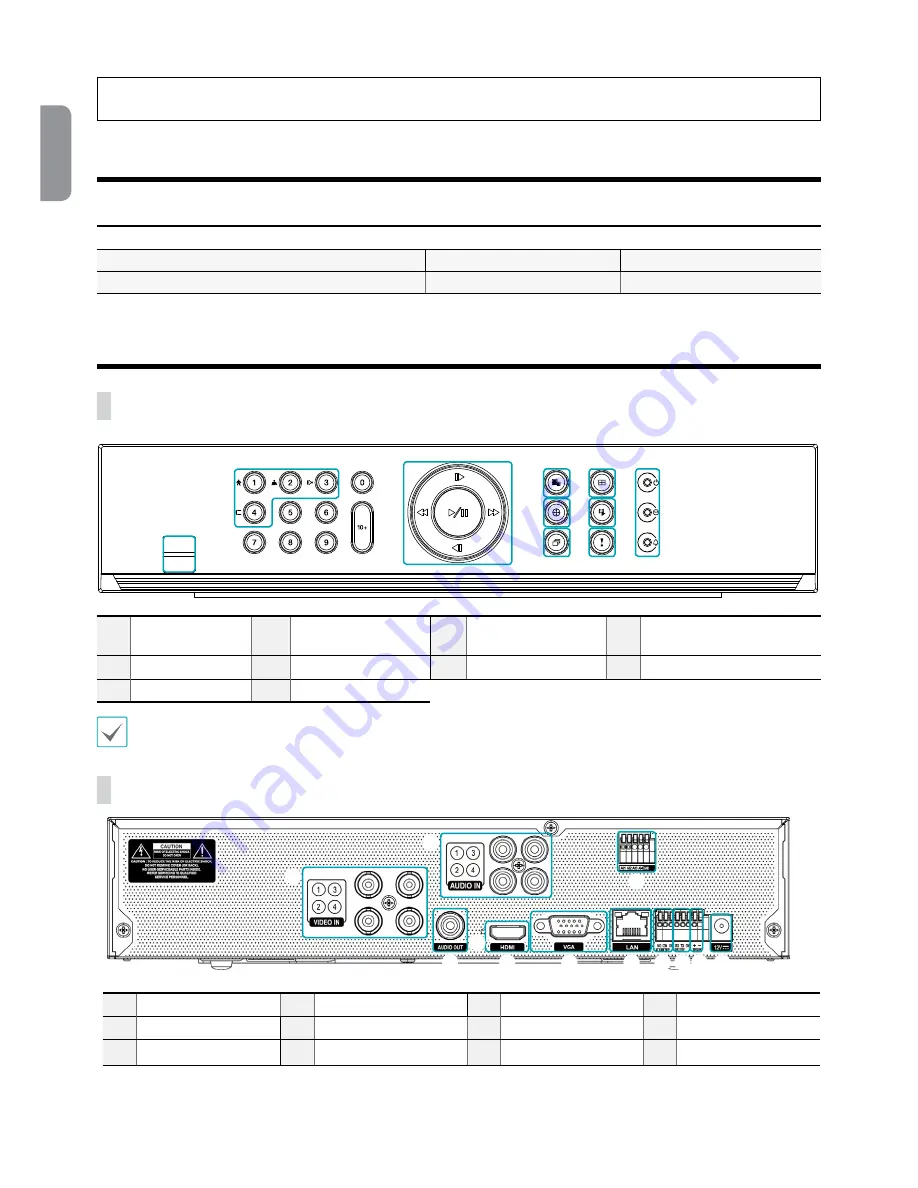
4
English
This product contains software built partially on open-source content. Codes for the corresponding open-source content are available for download. For more
information, refer to the software CD (OpenSourceGuide\OpenSourceGuide.pdf) or the open source guide accompanying this document.
Accessories
Upon unpackaging the product, check the contents inside to ensure that all the following accessories are included.
Item
Digital Video Recorder
Power Cable
Quick Guide
Manual and IDIS Center Program CD
Optical USB Mouse
IR Remote Control
Overview
Front Panel
9
1
2
3
4
5
6
7
8
0
1
Camera
Buttons
2
Arrow
and
Playback
Control Buttons
3
Menu
Button
4
PTZ
Button
5
Sequence
Button
6
Layout
Button
7
Search Mode
Button
8
Panic Recording
Button
9
LEDs
0
USB Ports
For more details on front panel buttons, refer to the manual.
Rear Panel
1
2
2
3
4
5
6 7 89 0
7
1
Video In Ports
2
Audio Ports
3
Factory Reset button
4
HDMI Out Port
5
VGA Out Port
6
Network Port
7
Alarm Connection
8
RS232 Port
9
RS485 Port
0
Power In Port















