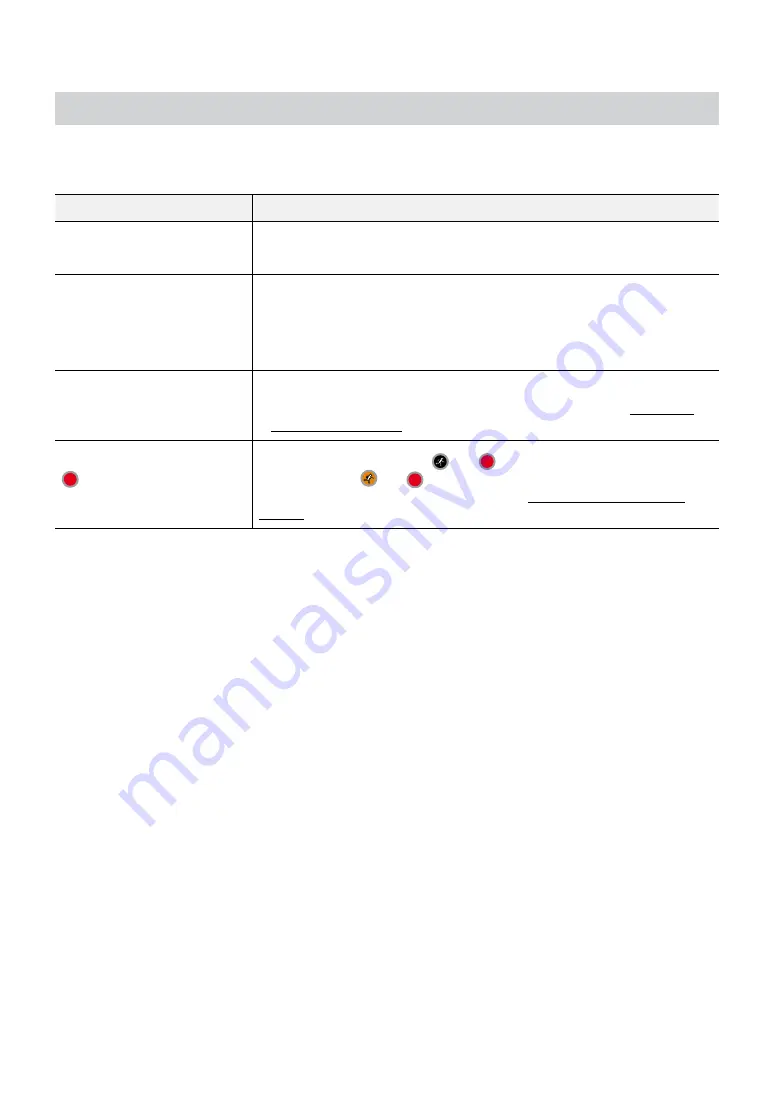
Part 2 - Appendix
15
Troubleshooting
Problem
Solution
The main unit won't turn on.
•
Check the power cable connection status.
•
Check the power outlet.
Unable to display Live video.
•
Check the camera's video cable connection status.
•
Check the monitor's video cable connection status.
•
Check the camera's power setting.
•
Check the camera lens settings.
DVR stopped working in the
middle of a recording.
•
Hard disk may be full. Delete video recordings to free up space.
•
Set the DVR to Recycle mode. For more information, refer to the
General in
the operation manual
.
icon is shown, but video is
not being recorded.
If the Pre-Event is enabled, the
and
icons appears when recording is not
inprogress, or the
and
icons appear when an event occurs and recording
is in progress. For more information, refer to the
Schedule in the operation
manual
.


































