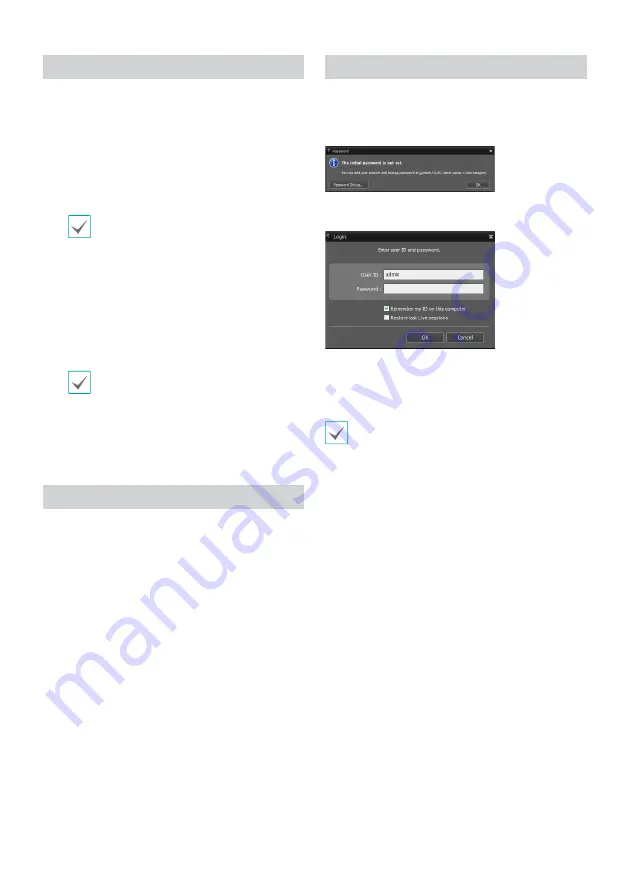
9
Installation
Prior to installing the software, click on to the Windows
Start
menu, open Control Panel, click on
Power
Management
, and set options for
Turn off monitor
and
Turn off hard disks
as
Never
.
1
Download the software from the IDIS website
(www.idisglobal.com).
2
Browse to the
Setup
folder in the downloaded file and
run
setup.exe
.
On
Microsoft
®
Windows
®
Vista
or
User
Account Control
window may pop-up.
Click
Allow
and follow the instructions in
the installation window to proceed with the
installation.
3
When the installation window appears, click
Next
.
4
Select an installation path for the program, and click
Next
.
5
When the install confirmation window appears, click
Next
.
NET Framework and Visual C++ Runtime
Libraries will be installed automatically, and
it may take a few minutes. If NET Framework
and Visual C++ Runtime Libraries are already
installed on the system, this step will be
skipped automatically.
6
When the Installation Completed window appears,
click
Close
and finish the installation.
Start Program
When IDIS Center software is installed,
IDIS Center
and
IDIS Center Run as administrator
shortcut icons will
be created on the desktop. Run IDIS Center software by
double-clicking on
IDIS Center
or
IDIS Center Run as
administrator
shortcut icon. If a removable eSATA HDD or
SD (SDHC) memory card are connected to the IDIS Center
system, you must double-click on
IDIS Center Run as
administrator
.
Login
This program does not have a password set by default.
Leaving the admin account unassigned with a password
poses a security risk. Please assign a password at your
earliest convenience.
Once the program is running, you must login.
Enter a User ID and Password.
●
Remember my ID on this computer
: Remembers the ID
used to login.
●
Restore last Live sessions
: Restores the previous Live
session on the current Live panel.
• Default User ID is "admin" without a password.
• You can change User ID and Password in the User
menu.
Summary of Contents for TR-1504
Page 1: ...TR 1504 Digital Video Recorder Quick Guide...
Page 14: ......
Page 15: ...TR 1504...
Page 17: ...3 IEC60417 No 5032 IEC60417 No 5031 15 IDIS Ltd 2021 IDIS Ltd IDIS Ltd IDIS IDIS Ltd...
Page 20: ...6 DVR 1 2 OK OK 3 1...
Page 21: ...7 FEN DVR FEN FEN DVR...
Page 22: ...8 HDD 100 1 2 3...
Page 24: ...10 IDIS Center 1 IDIS Center 2 E 3 4...
Page 25: ...11 5 OK 6 E OK 7 E 1 2 1 2...
Page 28: ...IDIS Co Ltd For more information please visit at www idisglobal com...
























