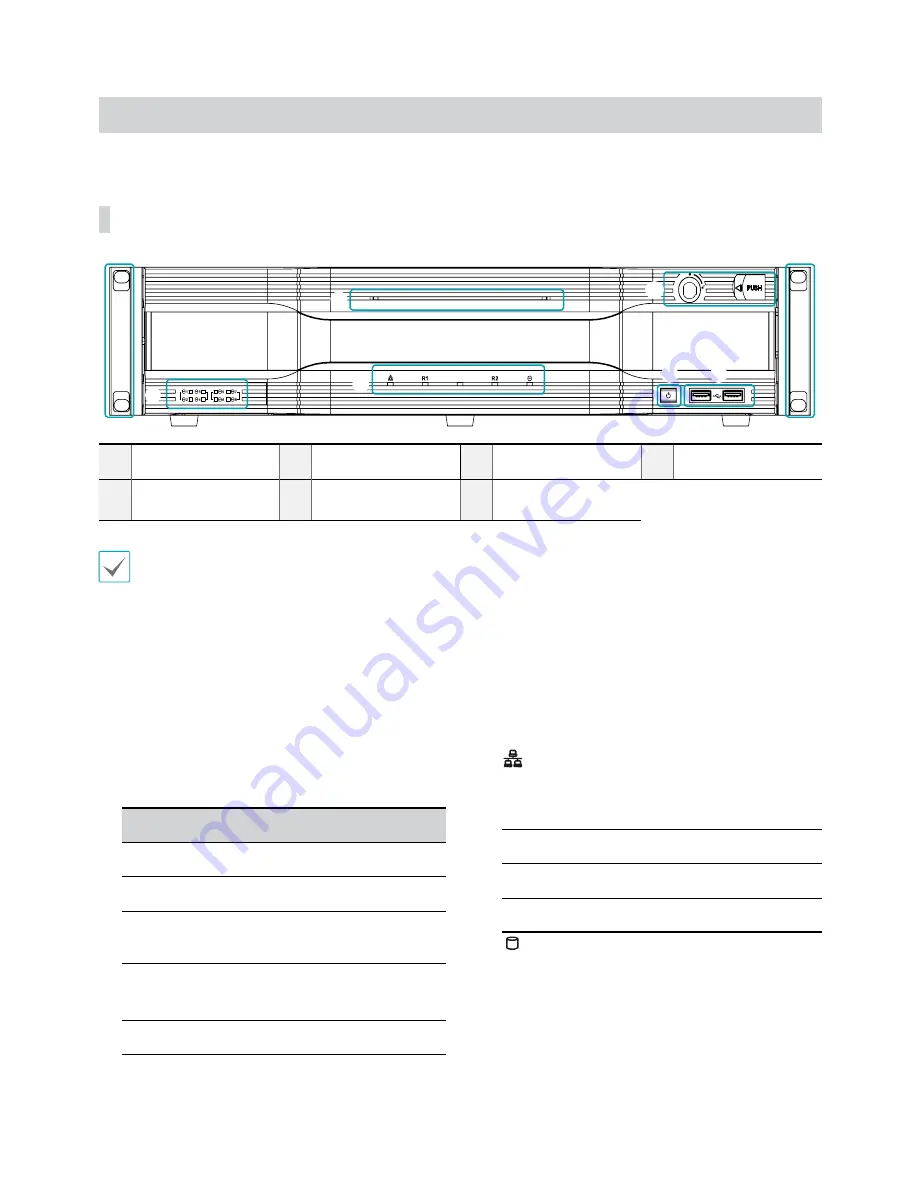
Part 1 – Introduction
10
Overview
Front Panel
1
SATA LED
2
Status LEDs
3
Power
Button
4
USB Ports
5
Power LED
6
Front Door Lock
7
Rack Mount Ears
•
Some buttons have more than one function.
•
Remote control sensor is located on the left side of the front panel. Ensure that the sensor remains unobstructed at all
times. If obstructed, the sensor might not be able to receive remote control signals.
•
Placing a Wi-Fi, Bluetooth, or any other wireless communication device near the NVR may interfere with remote control
signal transmission.
•
Access various windows and menus using a USB mouse as you would on a personal computer.
•
For easier system configuration, a USB mouse and keyboard is recommended.
1
SATA LED
These LEDs indicate the status of HDD and RAID
mode.
LED
Color
HDD Status
On
Green
SATA HDD Connection
Blinking
Green
Data Transmission
Blinking
Red
Rebuilding RAID
SYSTEM
On
Green/Red
HDD / RAID Error
Off
-
No SATA HDD
2
Status LEDs
●
Network LED
: Lights up when the main unit is
linked to an ethernet.
●
R LED
: LED works as the following table according
to the RAID configuration.
NON-RAID
Off
RAID 1 or RAID 10
Blinking
RAID 5
On
●
SSD LED
: Lights up when the OS SSD is
connected.
3
Power
Button
Press to turn on the power of the NVR.
1
2
3
4
6
5
7
7
Summary of Contents for IR-300
Page 1: ...Network Video Recorder Installation Manual IR 300 Powered by...
Page 12: ...Part 1 Introduction 12 Connections on the Front Panel Keyboard Flash Memory Mouse USB HDD...
Page 13: ...Part 1 Introduction 13 Dimensions Unit mm 88 90 482 6 523 3 529 5 440...
Page 25: ...IDIS Co Ltd For more information please visit at www idisglobal com...











































