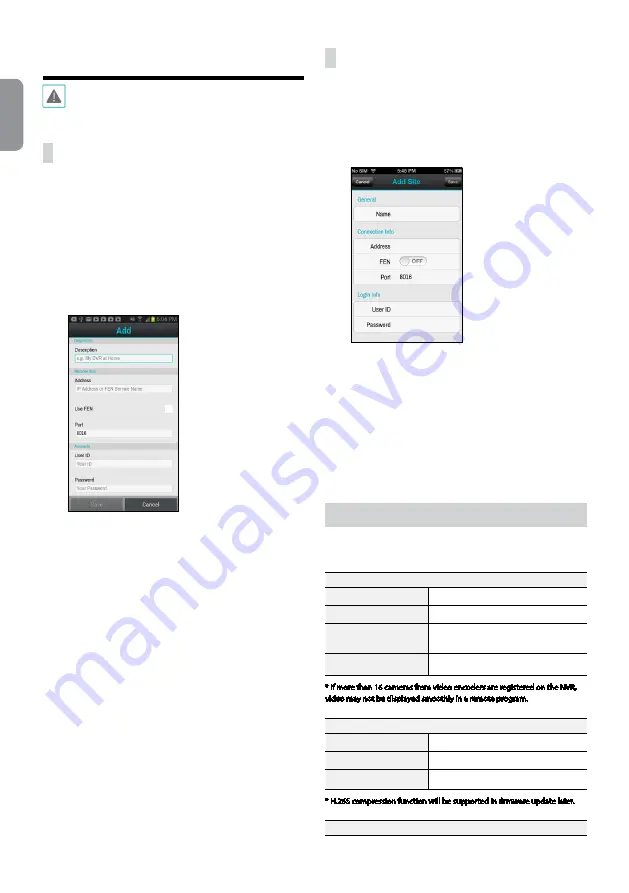
14
English
IDIS Mobile
This service requires heavy data traffic, and using a
Wi-Fi connection is recommended. Using wireless
internet (3G, LTE) may result in excessive data charges.
Android OS device
1
Open the
Play Store
(Google Play) on your Android
device.
2
In Play Store
(Google Play), enter
IDIS Mobile
in the
search field.
3
Install IDIS Mobile program and open it.
4
The start-up menu appears when pressing the Menu
button on your mobile device.
5
Register the device by pressing
Add Remote Host
and
entering the device (network camera) information.
–
Description
: Enter a name of the device to be used
in IDIS Mobile.
–
Use FEN
: Select the check box. Deselect the
checkbox if FEN is not enabled on the device. If
the device is using an additional FEN server, press
Settings
in the start-up menu and enter the FEN
server information. (Default site: fen.idisglobal.
com, Default port number: 10088). For more
details, contact your FEN server administrator.
–
Address
,
Monitoring Port
,
Search Port
,
Audio
Port
: Enter the device name used to register the
device to FEN. If FEN feature is not enabled on
the device, deselect
FEN
checkbox and enter the
device's IP address. For port number, using the
default value is recommended.
–
User ID
,
Password
: Enter the User ID and Password
used to login to the device. (Default value of User
ID:
admin
, No default value of password)
iOS device
1
Open the
App Store
on your device.
2
Enter
IDIS Mobile
in the search filed of the
App Store
.
3
Install
IDIS Mobile
program and open it.
4
Register the device by pr button and entering
the device (NVR) information.
–
General
: Enter a name of the device to be used in
IDIS Mobile
app.
–
Connection Info
: Turn
FEN
ON
and enter the
device name used to register the device to the FEN.
If FEN feature is not enabled on the device, turn
FEN
OFF
and enter the device's IP address. For port
number, using the default value is recommended.
–
Login Info
: Enter the User ID and Password used
to login to the device. (Default value of User ID:
admin
, No default value of password).
Specifications
These product specifications may change without prior
notice.
VIDEO
Video Inputs
64 IP channels
Video Outputs
1 HDMI, 1 VGA
Display Resolution
3840x2160, 1920 x 1200 , 1920 x 1080,
1680 x 1050, 1600 x 1200
Display Speed
Up to 1920ips
* If more than 16 cameras from video encoders are registered on the NVR,
video may not be displayed smoothly in a remote program.
RECORDING
Max. Throughput
400Mbps, 1920ips @ Full HD
Compression
H.264, * H.265
Recording Mode
Time-Lapse, Event, Pre-Event, Panic
* H.265 compression function will be supported in firmware update later.
PLAYBACK
V1.0


































