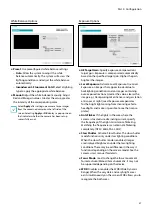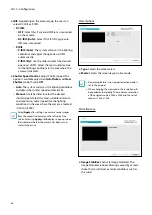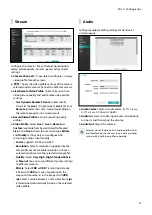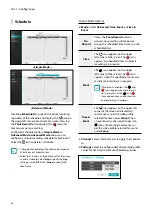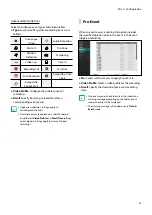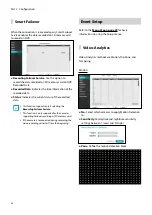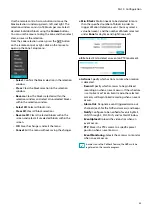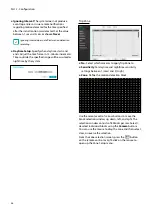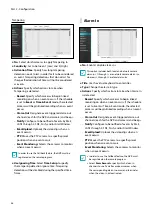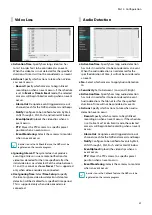Part 2 - Configuration
60
●
Ignoring Interval
: The system does not produce
event log entries or issues remote notifications
regarding audio detected during the specified time
following the initial audio detection. Set a value
between 1 sec and 5 secs or choose
Never
.
●
Use Ignoring Time
: Select
Time Setup
to specify the
audio detection ignore time. Audio detection will be
disabled during the specified time frame.
Recording Fail
●
Activation Time
: Specify how long recording fail
has to last in order for it to be considered as an
event. When the recording fail is not detected for the
specified duration of time, it will not be considered as
an event.
●
Actions
: Specify which actions to take when a
Recording Fail event occurs.
–
Record
: Specify which cameras to begin linked
recording on when an event occurs. If the schedule
is set to
Event
or
Time & Event
mode, the selected
cameras will begin linked recording when an event
occurs.
–
Alarm-Out
: Designate event-triggered alarm-out
channels (each for the NVR and camera) and beeps.
–
Notify
: Configure to be notified of events by Mail,
LAN1 through 5, SNS, Push, and/or Alert Window.
–
EventUpload:
Uploads the video clips when an
event occurs.
–
PTZ
: Moves the PTZ camera to a specific preset
position when an event occurs.
–
Event Monitoring:
Selects the cameras to monitor
when an event occurs.
In order to use the Callback feature, the NVR must
be registered on the remote program.