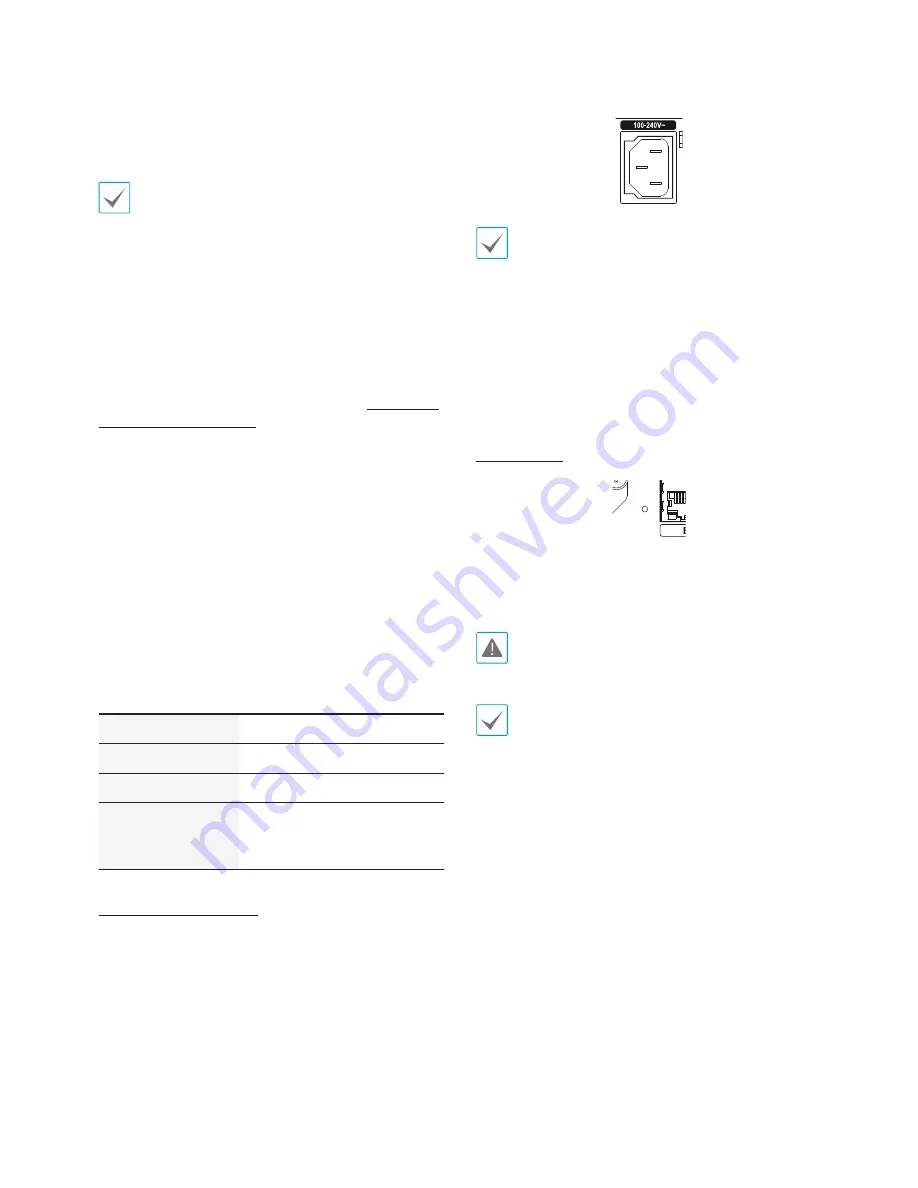
Part 1 – Introduction
16
●
G (Ground)
Connect alarm in or out's ground cable to the G
connector.
All connectors marked "G" are common connectors.
●
NC/NO (Relay Alarm Outputs)
This NVR is capable of activating/deactivating buzzers,
lights, and other external devices. Connect the device to
the C (Common) and NC (Normally Closed) or C and NO
(Normally Open) connectors. NC/NO is a relay output
which sinks 2A@125VAC and 1A@30VDC. For more
information on alarm out setup, refer to the
Alarm-Out
in the operation manual
.
●
ARI (Alarm Reset In)
An external signal to the Alarm Reset In can be used to
reset both the Alarm Out signal and the NVR’s internal
buzzer. Mechanical or electrical switches can be wired to
the ARI (Alarm Reset In) and GND (Ground) connectors.
The threshold voltage is below 0.3V and should be
stable at least 0.5 seconds to be detected. Connect the
wires to the ARI and GND connectors.
●
Connector Arrangement
AI1 through AI4
Alarm In 1 through 4
G
Ground
C
Relay Common
NO/NC
Normally Open and Normally
Close Relay Alarm Out
(connected to C port)
Power Cable Connection
Connect the power cable to this port. This NVR does not
feature a separate power on/off button and will turn on
the moment power is supplied.
•
Organize the power cable so that it will not cause
people to trip over or become damaged from chairs,
cabinets, desks, and other objects in the vicinity. Do
not run the power cable underneath a rug or carpet.
•
The power cable is grounded. Do not modify the
power plug even if your power outlet does not have
a ground contact.
•
Do not connect multiple devices to a single power
outlet.
Factory Reset
Located left next to the Video In / PoE port on the rear
of the NVR is a switch that, once activated, will reset the
NVR to all its initial factory settings.
A factory reset will clear all NVR settings configured by
the user.
You will need a straightened paper clip to access the
factory reset button.
1
Turn off the NVR.
2
Insert a straightened paper clip into the factory reset
switch hole and press the switch. Turn on the NVR
while holding the switch.
3
Press and hold until you hear 2 beeps from the NVR's
internal buzzer.
4
All NVR settings will be returned to their factory
values once you remove the paper clip.














































