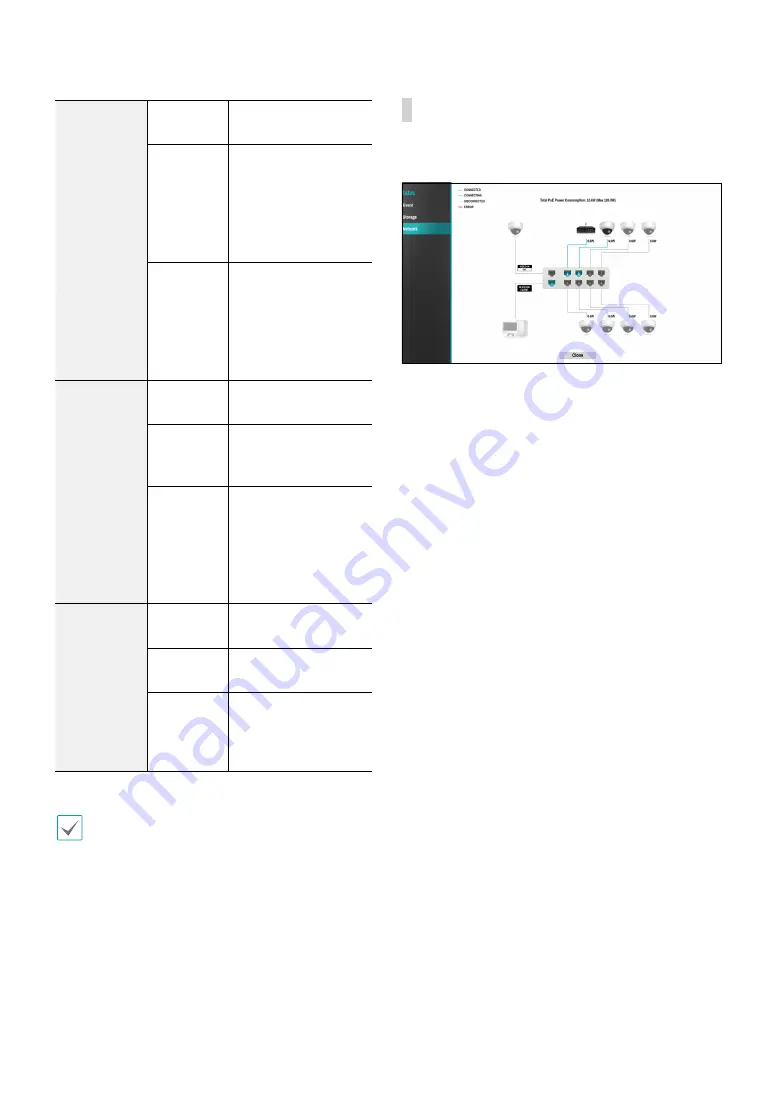
Part 2 - Configuration
77
Disk Bad
Not
Formatted
A disk that has never
been used before.
Good
●
Disk performing
normally.
●
If the HDD is partially
damaged, indicates
the bad sector
percentage.
Error
●
If the HDD's bad
sector ratio is higher
than as designated
by the user.
●
Generates a system
event.
Temperature
N/A
Unable to detect the
disk's temperature.
Good
Operating within
normal temperature
range.
Bad
●
Disk temperature
higher than as
designated by the
user.
●
Generates a system
event.
S.M.A.R.T.
N/A
A disk that does not
support S.M.A.R.T.
Good
A disk with normal
S.M.A.R.T. status.
Bad
A disk with abnormal
S.M.A.R.T. status.
Possibility of damage
within 24 hours.
•
Check each disk's data storage time information
under
Recording Data
.
•
For the DR-6200P and DR-4200P series, clicking the
temperature, S.M.A.R.T can check the each HDD
information.
Network
This page provides a complete overview of the network
status in real-time.
Information shown include camera connection status,
LAN port link status, power consumption, number of
connected clients, and network connection info.
















































