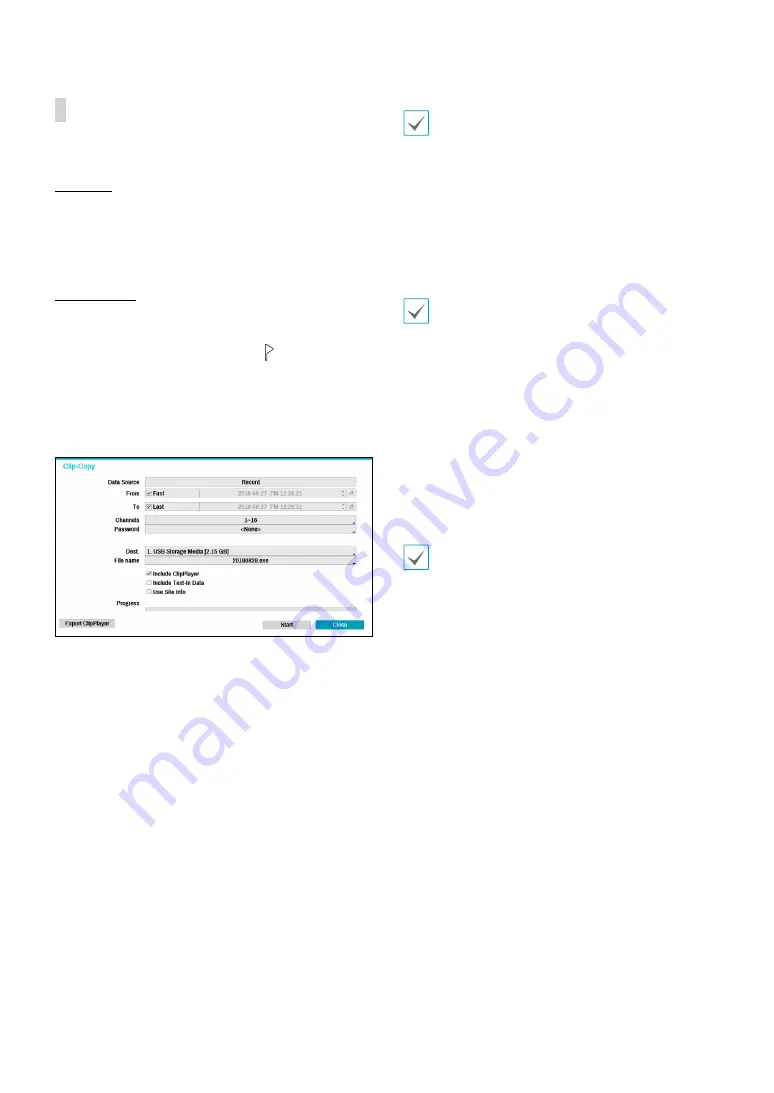
Part 3 - Search
82
Clip Copy
Clip Copy
Select
Clip-Copy
–
Clip Copy
from the Search menu
while in Live or Playback mode to open up the
Clip
Copy
setup window. Specify the
From
and
To
settings.
A-B Clip Copy
Designate a start point and an end point and copy the
data in between. Select
Clip-Copy
–
A-B Clip Copy
from
the Search menu to set point A. The
icon will appear
on the status indicator area on the upper right corner
of the screen. Select
Clip-Copy
–
A-B Clip Copy
once
again to set point B. The Clip Copy Setup window will
appear. Select A and B points are automatically applied
as
From
and
To
values.
●
Channels
: Specify which channel to save the
recording to.
●
Password
: Enable password protection for the saved
video clip and assign a password.
●
Dest.
: Select which storage media to use. If NetFS
feature is in use, you can upload video clips to the
registered FTP site.
File name
: Designate a name for the file. The name may
be up to 63 characters in length.
Special characters such as \, /, :, ;, *, ?, !, “, <, >, and | are
not permitted.
●
Include ClipPlayer
: Enabling this option will save the
video clip as .exe file along with clip player. You can
play video clip without a clip player.
●
Include Text-In Data
: Enabling this option will save
the video clip along with any available text-in data.
●
Use Site Info
: Adds
Site
info to the Clip Copy file’s
name.
Special characters contained in the location info (such
as \, /, :, ;, *, ?, !, “, <, >, and |) will be replaced with _
when the information is added to the file name.
●
Export ClipPlayer
: Save the copied video clip (.cbf) as
a clip player that can play.
Selecting
Start
displays a calculation on the size of the
data to be copied. Check the calculation and then select
Continue
to proceed. While Clip Copy is in progress, you
can select
Cancel
to cancel the process or select
Close
to allow the window to run in the background. Selecting
Close
does not cancel Clip Copy. Once the process is
complete, you will be prompted with a confirmation
window.
•
One-Touch Clip Copy
configures the storage range
automatically based on the storage drive's capacity.
If there is insufficient space available on the selected
storage device, you will only be able to Clip Copy
an amount of data equaling the remaining space
available on the storage device.
•
The NVR displays the volume as 30GB regardless of
the actual disk volume and the maximum size limit
on Clip Copy files is 30GB. Clip Copying a segment
that is more than 2GB in size produces multiple files
that are up to 2GB in size, each.
•
Clip Copy files can be played back on Windows
systems. For more information, refer to the IDIS
Center operation manual.
•
For USB flash memory devices, the NVR supports the
FAT32 file format only.


























