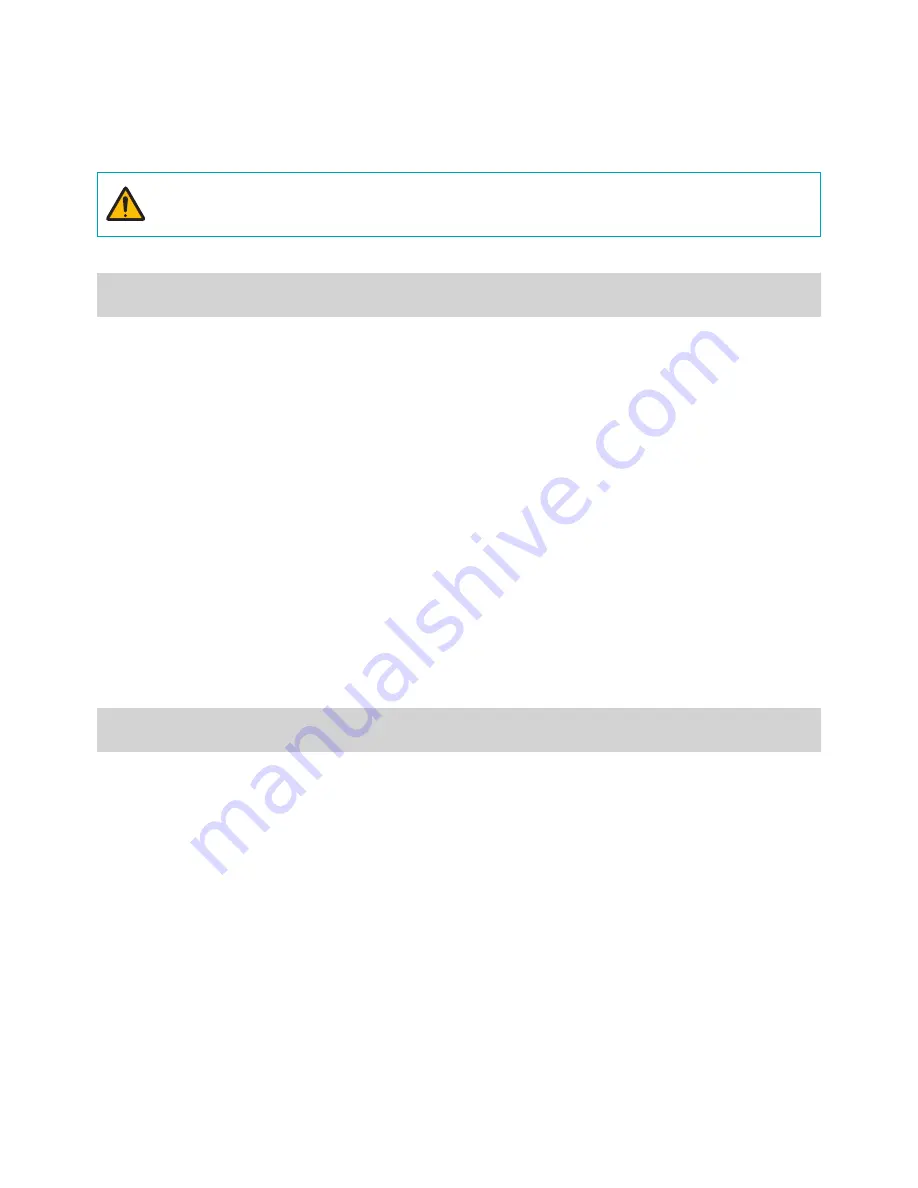
5
Safety Precautions
If there is a strange noise or smell coming from the product, unplug the power cable and
contact the service center right away.
●
Presents fire and electric shock hazards.
Caution
Failure to comply can lead to minor injury and/or
product damage.
Installation
Do not set up the product in an area that is exposed or susceptible to strong magnetism, radio
waves, and/or impact and avoid setting up the product in the vicinity of wireless transmission
devices such as a radio or a television.
●
Set up the product in an area devoid of magnetic objects, radio waves, and vibrations.
Set up the product in an open and well-ventilated area.
●
Environmental factors greatly affect the product's performance and durability. Allow at least 15cm of
clearance behind the product and at least 5cm of clearance on either side of the product.
Set up the product on a flat and stable surface. Do not stand the product on its side or at an
angle.
●
The product may tip over or drop on the floor, which can lead to a malfunction and/or personal injury.
Ensure the product's power plug is easily accessible.
●
It must be easy to pull out the power plug in the event of a serious malfunction or fire.
Do not set up the product in an area susceptible to strong impact or vibrations.
●
Failure to do so can cause the product to malfunction.
Product Use
Do not allow conductive objects to enter inside the product's ventilation openings.
●
Failure to do so can cause the product to malfunction.
Do not place heavy objects on top of the product.
●
Failure to do so can cause the product to malfunction.
Do not unplug the power cable or pick up/move the product while it is in operation.
●
Failure to do so can cause the product to malfunction.
Always remember to turn off the product before connecting an optical cable.
Do not remove the optical cable's rubber cover until it's time to connect it to the product. The
cover protects the cable from contamination. Once removed, store it at a safe location for
future use.
Do not look directly into the tip of the optical cable or the laser beam emitting through it. In
addition, do not point the laser at your eyes.
Regularly inspect the operating status of the product and contact the retailer or service center
right away if any issues are identified.




















