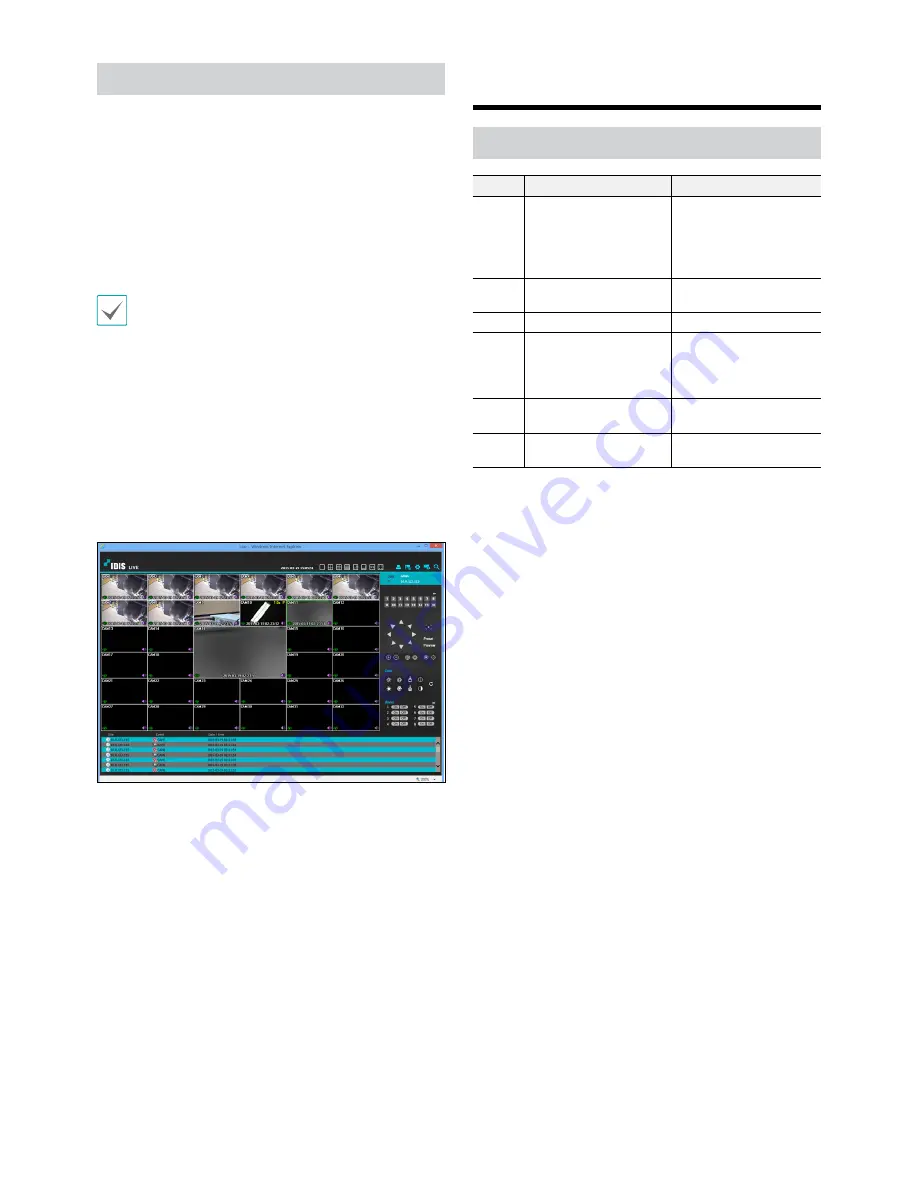
12
Setup IDIS Web
1
Launch Internet Explorer and then enter the following
information in the address bar.
– http://IP Address:Port Number (NVR system’s IP
address and IDIS Web port number configured
under Network > General (Default Value: 12088))
– Or http://fen.idisglobal.com/FEN Name (FEN Name:
NVR name configured on the FEN server)
– Or http://web.idisglobal.com (will be prompted to
enter NVR’s IP address or FEN name registered to
the FEN server upon login)
Contact your network administrator for the IP address
of the NVR you wish to connect to and the IDIS Web
port number.
2
When prompted with the IDIS Web login window,
select
LIVE-PORT
or
PLAY-PORT
as the desired mode.
Enter the ID and password and click
LOGIN
to sign in
using the selected mode. If connecting by entering
http://web.idisglobal.com, enter the NVR’s IP address
in the Device Address field. Selecting the Use FEN
option on the login window allows you to enter the
NVR name registered to the FEN server instead of its
IP address. You will be prompted to enter the FEN
server’s address and port number under Setup.
IDIS Center Program
System Requirements
Recommended
Minimum
OS
Microsoft
®
Windows
®
7 x86
(64bit) (Home Premium,
Professional, Ultimate)
Microsoft
®
Windows
®
8 (pro,
Enterprise)
Microsoft
®
Windows
®
XP
Home SP3
CPU
Intel CoreTM i5-2550 3.30GHz
or better
Intel CoreTM 2 Duo E7200
2.53GHz or better
RAM
2GB or more
1.5GB or more
VGA
ATI RadeonTM HD 3650 or
NVIDIA GeForce 8400GS or
better (1280x1024, 32bpp or
better), multiple monitors
ATI RadeonTM HD 2400 or
NVIDIA GeForce FX5500 or
better (1024x768, 24bpp or
better)
HDD
6GB or more of available
space
1GB or more of available
space
LAN
Gigabit Ethernet or better
10/100 Mbps Ethernet or
better


















