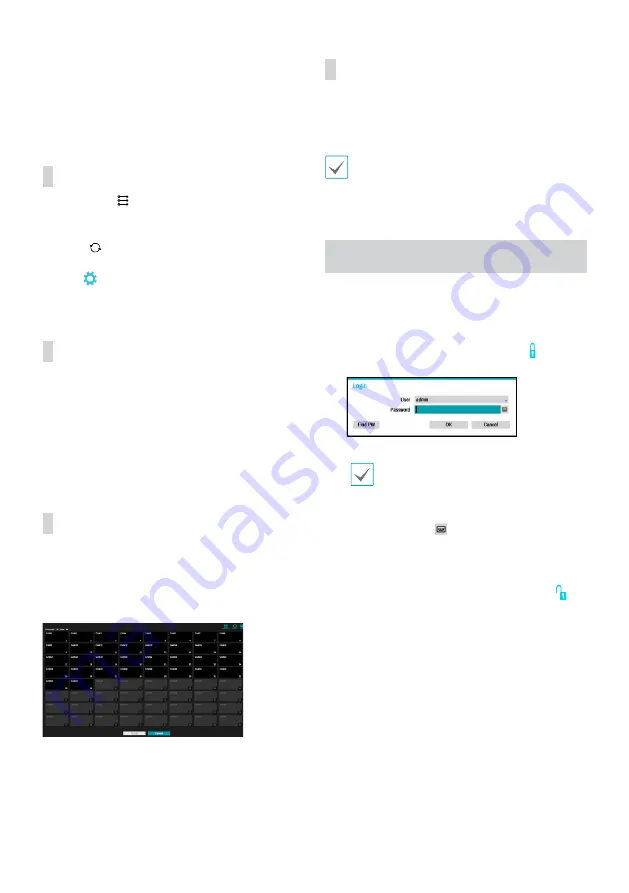
10
- Mode: Select the scan mode.
1
Select
Scan
to commence scanning.
2
Select a camera from the scan list and then select
Add
Camera
. The Device Login window will appear.
3
Enter a
User ID
and a
Password
for the selected
camera.
Camera View Buttons
●
ALIGNMENT
Button: Realigns camera screens
displayed on the video display area in the order of
Video
In
port connections.
●
RESET
Button: Refreshes the video display area and
the camera list.
●
TOOL
Button: Displays network camera tool
window to run a camera-related actions. There are
Authentication, Screen Assignment and Camera Protocol
Change for actions.
Camera List Area
Following options can be accessed by right-clicking on a
camera list entry:
●
Add/Remove Camera
: Adds or removes the selected
camera. The Add Camera option is inactive if the camera
has already been added to the screen.
●
Authentication
: Enter the necessary camera login
info. This option is inactive for DirectIP™ / IDIS cameras
because they do not require logins. This option is
inactive for IDIS protocol only if the passoword is set.
Video Display Area
Left-click on the video display area to toggle between split
screen and single screen modes.
Drag the camera screens around to rearrange them. The
maximum number of the channels that can be registered
on the NVR and the current registered camera channels
display on the upper left corner of each screen.
Apply/Cancel Buttons
While in Camera Registration mode, select
Apply
to register
all changes.
Select
Cancel
to exit Camera Registration mode without
applying the changes.
It is not possible to register a camera that has already
been registered to a different NVR.
Login
Configuring the NVR's settings and accessing its searching
and other functions require an authorized user login.
1
Bring up the Live menu and either press the
Setup
button on the remote control or click on icon using
the mouse to log in.
2
Select a user, enter the password, and then select
OK
.
• Leaving the admin account unassigned with
a password poses a security risk. Please assign
a password at your earliest convenience. A
warning message will continue to be displayed
until a password is assigned.
• Click on the
button next to the password
field using the mouse. This will bring up a
virtual keyboard you can use to assign a
password.
3
To log out, bring up the Live menu and click on
icon using the mouse.
Summary of Contents for Direct IP DR-8516
Page 1: ...DR 8516 DR 8532 DR 8532D Network Video Recorder Quick Guide Powered by...
Page 18: ...18...
Page 19: ...DR 8516 DR 8532 DR 8532D Powered by...
Page 26: ...8 1 H 265 FEN NVR FEN...
Page 27: ...9 1 3 4 2 5 1 2 3 4 5 1 2 3 4 5 DirectIP MAC csv 1 2 3 DirectIP IDIS IDIS...
Page 28: ...10 NVR 1 2 K 3 1 2 OK SSL TLS...
Page 32: ...14 IDIS Center 1 a IDIS Center 2 E 3 4 5 6 E 7 E...
Page 36: ...IDIS Co Ltd For more information please visit at www idisglobal com...











































