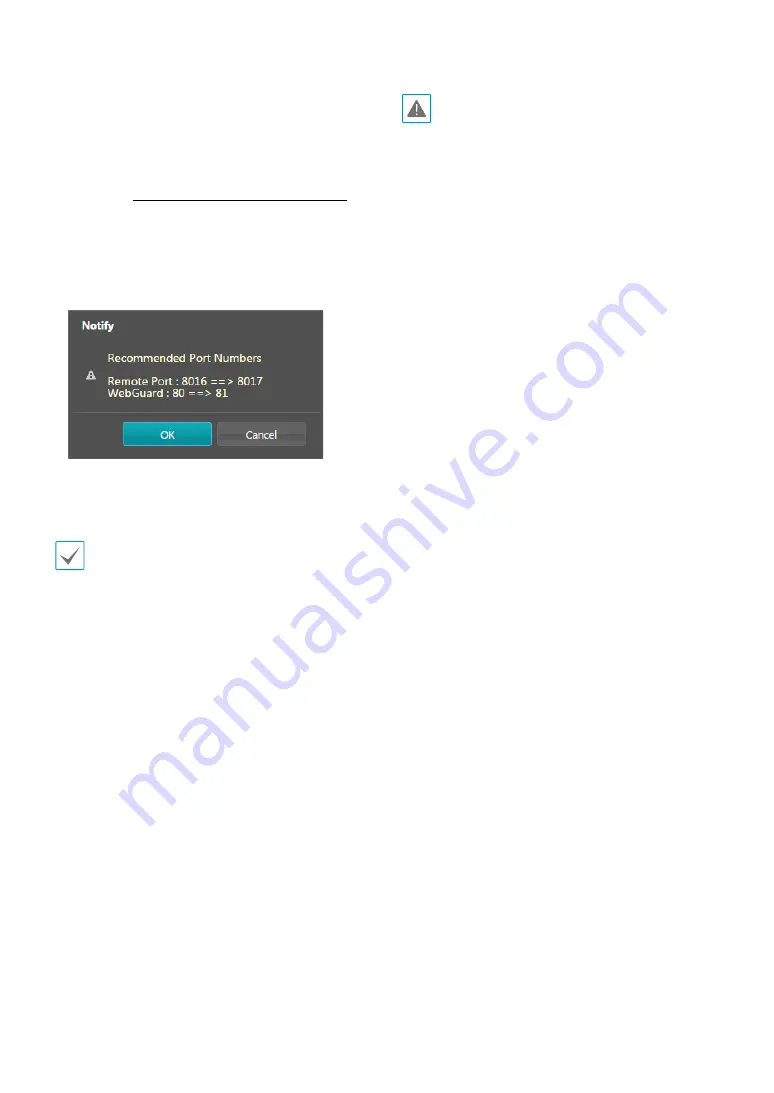
Part 1 - Remote Setup
15
•
Use UPnP
: If the camera is connected to the network
via an IP router (or NAT), select this option to connect
to the camera without setting up port forwarding.
The IP router (or NAT) must be enabled with UPnP in
order for this feature to function properly. For more
information enabling UPnP on your IP router (or NAT),
refer to the
IP router or NAT’s operation manual
.
Click
Check
to test the current port settings.
A confirmation message will appear if all the
selected ports are available for use. If not, a list of
recommended port numbers will be shown.
Click
Apply
to use the recommended port numbers.
•
Use SNMP
: Select this option to enable SNMP (Simple
Network Management Protocol).
• In a WAN environment, it is recommended that you
use the UPnP function if you record video by using
the FEN function or FEN connection is not smooth.
Otherwise, monitoring or recording might not be
smooth depending on the network environment.
• Each port number must be unique.
• It is not allowed to use the same port number for
more than one function.
• You can connect to the camera using a media player
that supports RTSP service and monitor its video
feed. If the camera is connected to the network via
an IP router (or NAT) or is behind a firewall, you must
open the ports. (All ports if using UDP protocol and
RTSP ports if using TCP protocol) This feature may
not be supported by al media player. In addition,
video display on certain media players may not be
smooth depending on the network status, video
streaming compression method used, and/or the
resolution setting. Connection methods are as
follows:
–
Via PC
: Launch the media player (such as VLC)
and then enter
rtsp://ID:Password@IP Address:
RTSP Port Number/trackID='Stream Number'
(Stream Number: 1 if Primary, 2 if Secondary, and
3 if Tertiary). (e.g.: rtsp://admin:@10.0.152.35:554/
trackID=1 (User: admin, Password: None, Camera
IP Address: 10.0.152.35, RTSP Port Number: 554,
Stream: Primary))
• Port numbers of the remote program must be
updated whenever the camera's port numbers are
changed.
• ONVIF protocol may not function if using HTTPS.






























