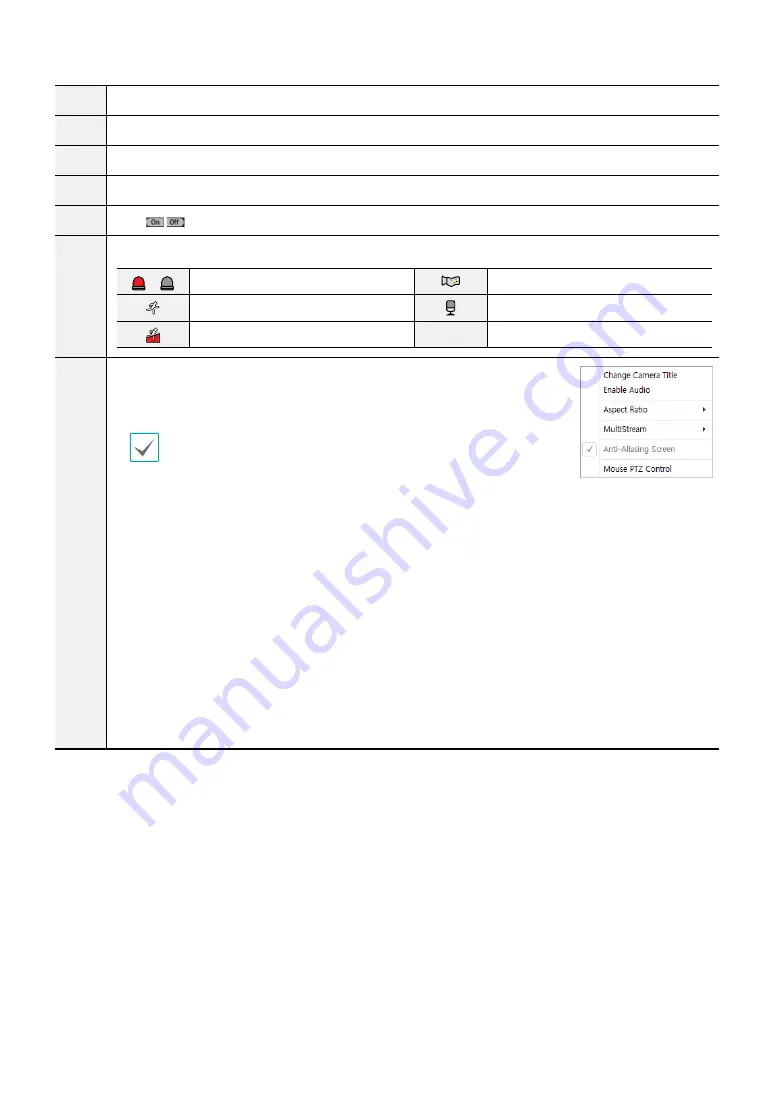
Part 2 - IDIS Web
37
0
Shows login information.
!
Indicates the camera's number.
@
This function is not supported.
#
Used to adjust live video quality.
$
Click
TYPE 1
TYPE 1
to control the alarm out device connected to the camera.
%
Event status window at the bottom of the screen displays a list of events detected at remote locales.
/
Enable/Disable Alarm In
Tampering
Motion Detection
Audio Detection
Trip zone
^
Right-click on the screen to display the pop-up menu. Click to enable or
disable each function.
•
Change Camera Title
: Used to change the camera's name.
Renaming the camera in Web Live mode does not affect the camera's name on
the remote system. If no name is entered for the camera, the name used at the
remote locale is shown on the screen.
•
Enable Audio
: This function is not supported.
•
Aspect Ratio
: Change the aspect ratio of the video displayed on the screen.
-
Fit to Screen
: Fit the video to the size of the camera screen.
-
Fit to Aspect Ratio
: Resizes camera screen to original aspect ratio of the video.
-
Half Size (x0.5) - 4 Times Bigger (x4)
: Displays the camera videos in the selected size based on the
original size of the video. For example, original size (x1) displays the video in its original size. Half size
(x0.5) through 4 times larger (x4) options are only available if there is enough space on the camera
screen to accommodate the selected size.
•
MultiStream
: If the camera is running on multi-stream mode, you can choose between the streams.
•
Anti-Aliasing Screen
: Removes stair step effect (blocks) that are caused when zooming a video to
improve overall quality of video output.
•
Mouse PTZ Control
: This function is not supported.





































