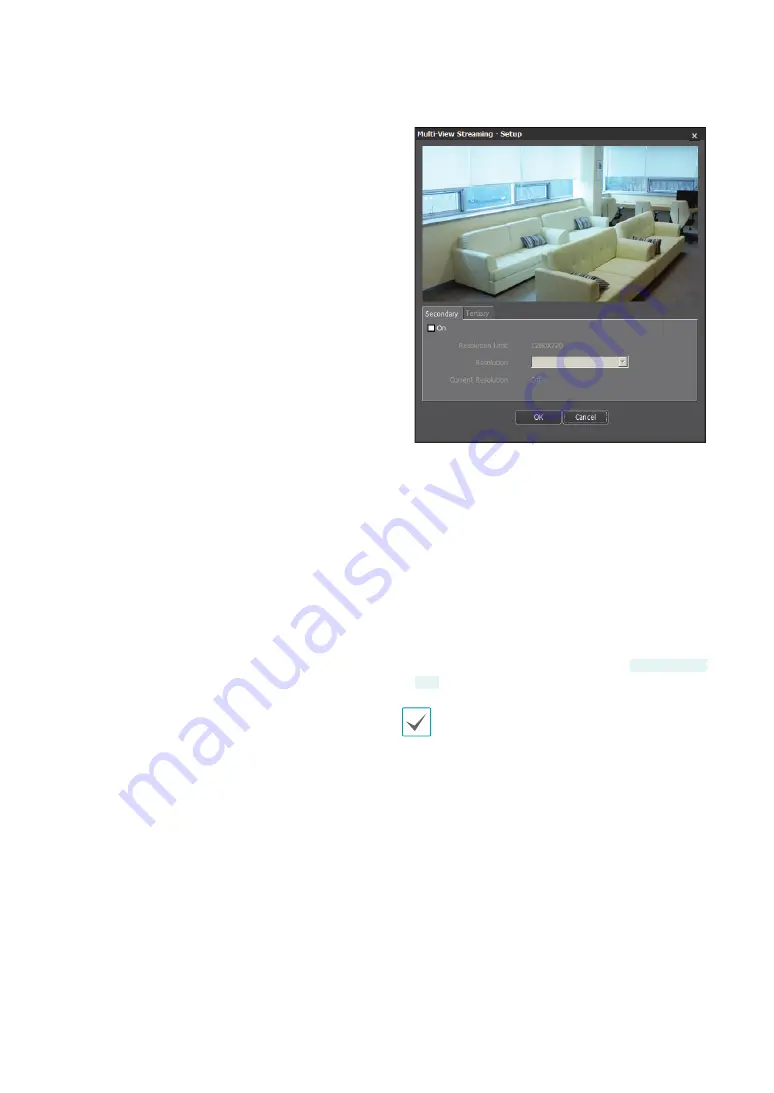
Part 1 - Remote Setup
23
•
Resolution
: Choose a resolution setting for video
streaming. The resolution varies depending on the
camera model. The current stream resolution cannot
be higher than the higher stream resolution.
•
Quality
: Choose a quality setting for video streaming.
•
Bitrate Control
: Choose a bitrate control mode for
H.264 compression.
-
CBR (Fixed Bitrate)
: Maintains the current bitrate
regardless of motion change in the video.
-
VBR (Variable Bitrate)
: Bitrate varies depending
on motion changes in the video. Less movement
places less load on the network and takes up less
storage space.
•
Frame Rate
: Choose a frame rate setting for video
streaming. The fame rate of the current stream cannot
be higher than the fame rate of the higher stream if
those stream resolutions are same.
•
Default Record Stream
: Choose a stream to use
for recording. This setting, however, may not apply
if a recording stream has been designated from the
remote program.
•
Multi-View Streaming
: Designate a specific area of
the screen and stream images from that area only.
(not supported for the primary stream) Click
Setup
to
designate a streaming area.
Select
On
and then specify the streaming area’s
resolution.
-
Resolution Limit
: Indicates the maximum
resolution that can be set for the streaming area.
-
Resolution
: Designate a streaming area.
Designated area is marked in red on the screen. You
can adjust the resolution of the area or reposition
the area by dragging and dropping using the
mouse.
-
Current Resolution
: Displays the resolution of the
designated streaming area.
•
Video Output
: Display whether the BNC video output
works or not. The BNC video output may not work
depending on the Streaming settings.
DC-E1212WR
only
If multiple users are connected to the camera, the
increase in bandwidth use can lower the frame rate.






























