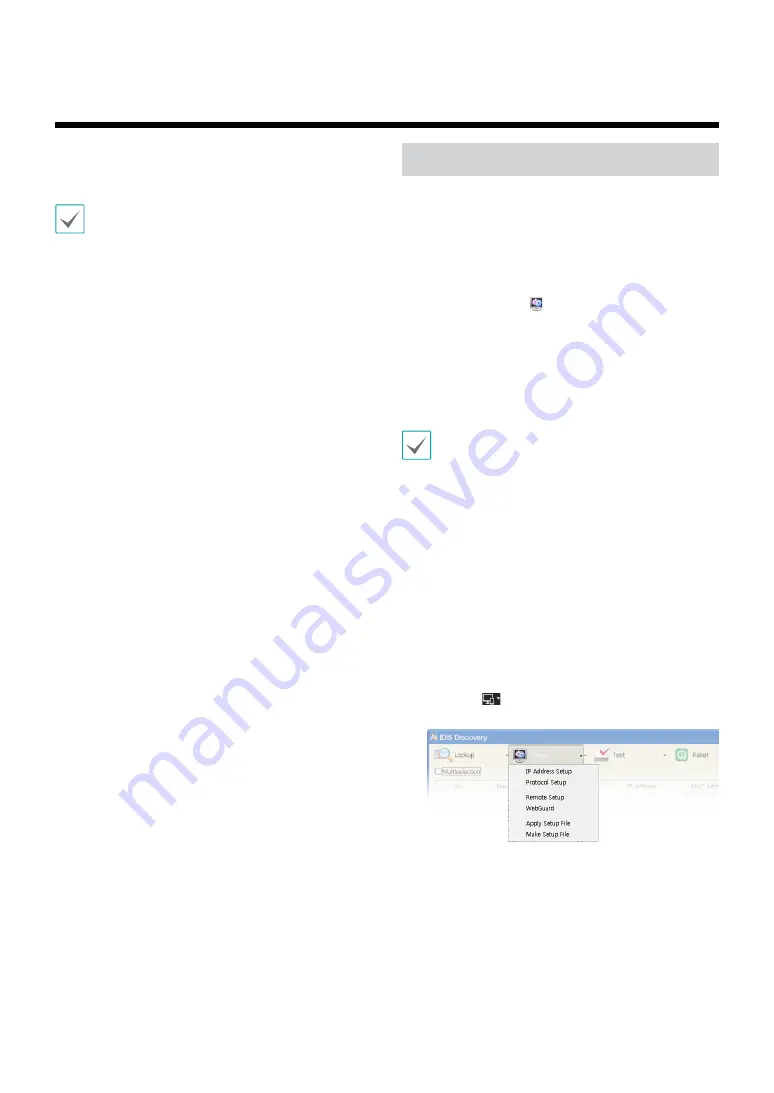
7
Configure basic network camera settings and all other
system settings.
Screen images may vary depending on the model.
Remote Setup
1
Launch the IDIS Discovery program and then from
the main screen, select a network camera whose
settings you wish to change.
2
Click on the
Setup
icon.
3
Select
Remote Setup
from the
Setup
menu to load
the
Remote Setup
screen. Alternatively, you can
select
Network Camera
from the main screen and
then right-click to access the
Remote Setup
screen.
• System settings can also be changed using a remote
program.
• Remote Setup works with the following web
browsers when the web browsers support HTML5:
Microsoft Internet Explorer version 10 or later,
Google Chrome, Mozilla Firefox, or Apple Safari.
It may not work properly with Microsoft Internet
Explorer version 9.0 or earlier. It is recommended
that you update the web browser to the latest
version. When you launch
Remote Setup
on a
Microsoft Internet Explorer version 10 or later
supporting HTML5 and the
Remote Setup
screen
does not appear, check if the web browser’s
document mode is set to
9
or higher or
Edge
. You
can check the document mode as follows: Press the
F12
key on the keyboard
→
click the
Document
mode
icon.
Part 1 - Remote Setup






















