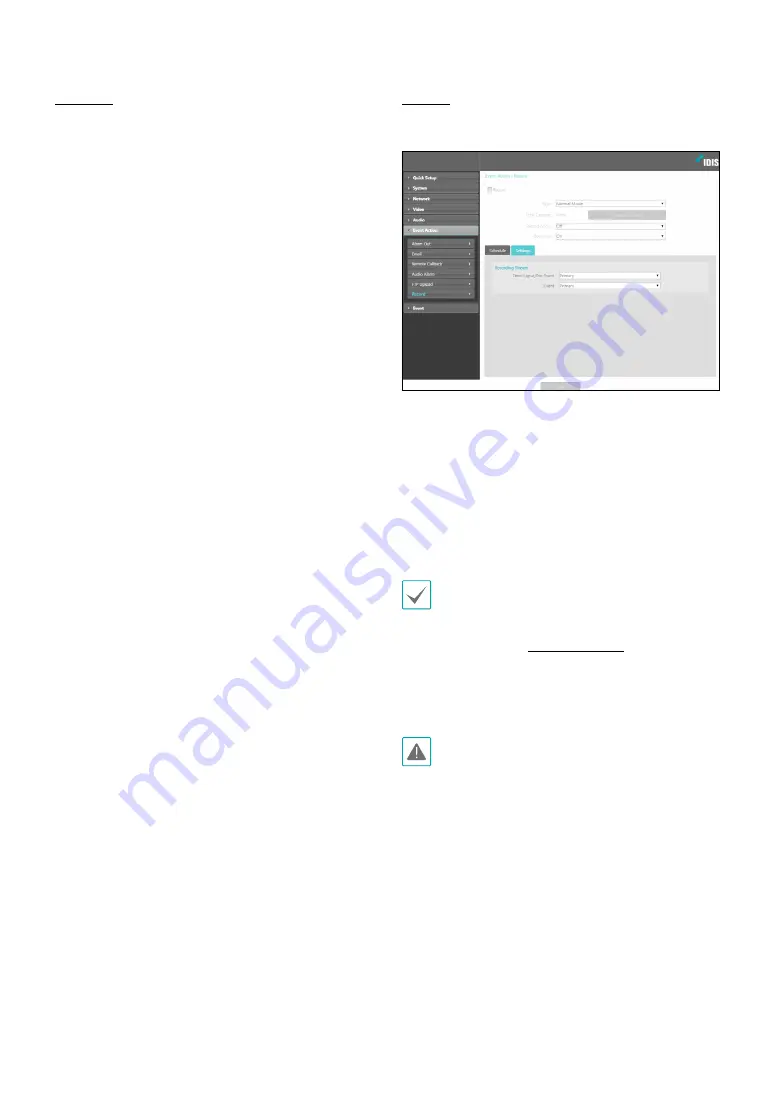
Part 1 - Remote Setup
29
Schedule
Select the
Schedule
tab and set up a recording
schedule.
•
Mode
: Choose a recording mode.
-
Always - Event
: Records video in event mode. In
event recording mode, video is recorded when an
event is detected.
-
Always - Time-Lapse
: Records video in time
lapse mode. In time lapse recording mode, video
is recorded continuously, irrespective of event
detection.
-
Always - Time-Lapse/Event
: Records video in time
lapse mode when event has not been detected and
in event mode when one is detected.
-
Date/Time
: Video is recorded in the specified mode
according to the dates and times selected in the
schedule. Select
On
or
Off
at the bottom of the
schedule table and then choose a recording mode.
Click on dates and times on the schedule table or
drag to enable/disable recording mode. Select
On
or
Off
and then click
Select All
/
Clear All
to enable/
disable recording mode on all dates and times.
•
Duration
: Specify the event recording duration.
-
Pre-Event
: Select the pre-event recording duration.
You can record up to 60MB of video. Using high
resolution, quality, and frame rate settings can
cause the recording to exceed the 60MB limit and
stop before the end of the specified recording
duration.
-
Post-Event
: Select the post-event recording
duration.
Settings
Select the
Settings
tab and configure recording
settings.
•
Recording Stream
: Choose a stream to use for
recording. It’s possible to designate different streams
for different recording modes.
-
Time-Lapse/Pre-Event
: Designate the stream to
use for recording in time lapse mode or event mode
(pre-event).
-
Event
: Designate the stream to use for recording in
event mode (post-event).
•
Recordings saved on the SD memory card can be
searched and played back from the IDIS Solution
Suite Compact program or remotely from the
remote program. For more information, refer to
each program's
operation manual
.
•
Video search and playback may not function
properly on the remote program while video is
being recorded on to the SD memory card.
To remove the SD memory card, unselect the
Record
option and wait 30 seconds before doing so. Removing
the SD memory card while recording is in progress of
without waiting 30 seconds can damage the system
and/or the recording data.






























