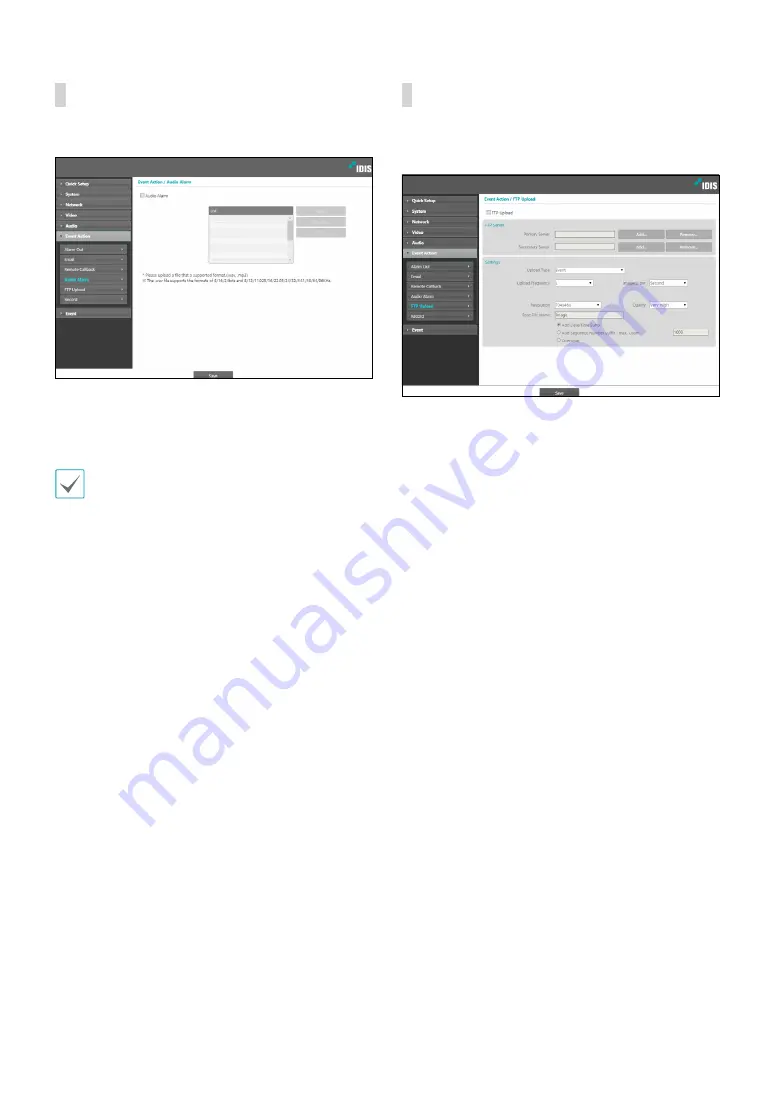
Part 1 - Remote Setup
29
Audio Alarm
Select
Audio Alarm
to generate audio.
•
List
: Displays a list of audio files to playback. Click
Add
or
Remove
to add/remove audio files. Select an audio
file from the list and then click
Play
to listen to the file.
Please upload a file that a supported format. ( , .mp3)
The .wav file supports the formats of 8/16/24bits and
8/12/11.025/16/22.05/24/32/44.1/48/64/96KHz.
FTP Upload
Select
FTP Upload
to upload .jpg image of the event
detected to an FTP server.
•
FTP Server
: Click
Add
to register a new FTP server.
Click
Remove
to remove a registered FTP server.
When an event is detected, a .jpg image of the event
detected image is uploaded to the Primary Server.
If the upload to the Primary Server fails, the file will
be uploaded to the Secondary Server. Upload to the
Secondary Server will continue to be attempted until
successful. Fill out the fields below and click
Test
to
test the FTP server connection settings. Once the test
is complete, click
OK
.






























