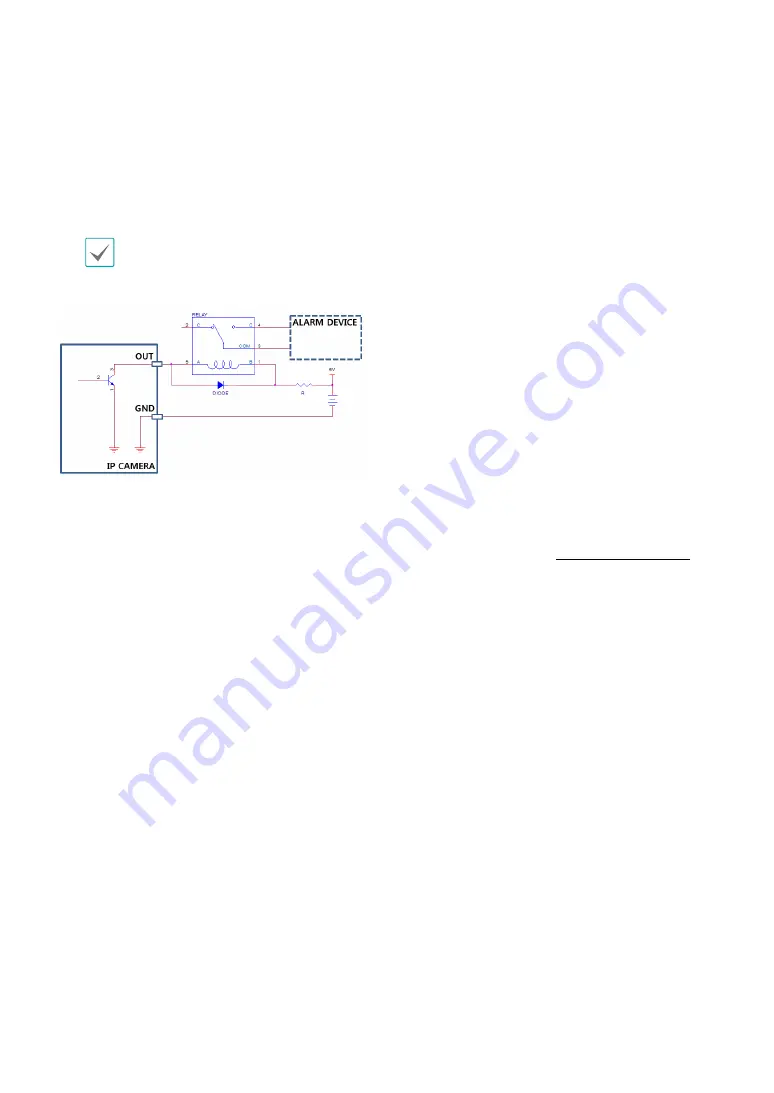
Part 1 – Introduction
12
•
Alarm In/Out
-
Out
: It is the BJT (Bipolar Junction Transistor) -
open collector output. If the voltage and current
exceed the specification limit (Max load: 50mA,
Max Voltage: 30VDC), the product could be
damaged. When connecting the device which
exceeds the specification limit, refer to the picture
(circuit) below.
If used with an external inductive load(e.g. relay),
a diode must be connected in parallerl with
the load for protection. Otherwise, the product
could be damaged.
-
In
: Connect an alarm-in device to this port.
(Mechanism: Choose between an NC (Normally
Closed) type or an NO (Normally Open) type)
→
Connect a mechanical or electrical switch to the
alarm in port and the GND (ground) connector.
Alarm in range is 0V to 5V. In order to detect alarm
input from an electrical switch, the signal must be
higher than 4.3V from an NC switch or less than
0.3V from an NO switch and must last for longer
than 0.5 seconds.
•
Audio In/Out
-
Out
: Connect an amplifier to this port (line out).
This device does not feature a built-in audio
amplifier unit and therefore requires the user to
purchase a separate speaker system with a built-in
amplifier.
-
In
: Connect an audio source to this port. (line in)
•
Video Out
-
CVBS (Video Out) & GND (Ground)
: Connect
the cable's signal line and ground line to these
ports and the connector on its opposite end to
a monitor. Use these ports for previewing video
and not monitoring video. Go to Remote Setup
(
System
>
General
) and choose a video out signal.
(NTSC or PAL)
•
Power
-
DC12V +/-
: Connect the two wires of the power
adapter to these ports. Be careful not to cross
the + and - wires. Booting will commence once
connected to a power supply.
-
FGND (Frame Ground)
: Used to ground the
device.
•
Network LED
Indicates the network connection status. For more
information, refer to the
. If
the
Status LED
option under
System > General
has
not been enabled, this LED will remain turned off
regardless of the network connection status.
























