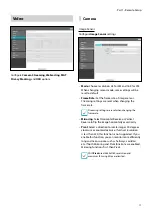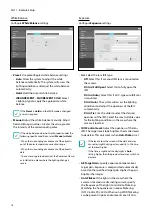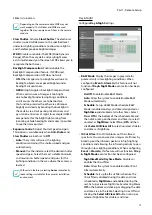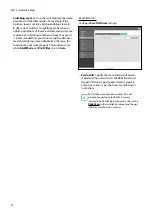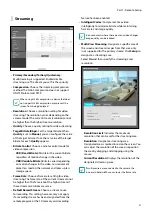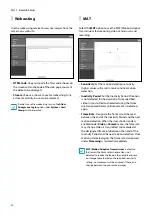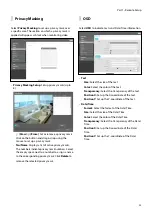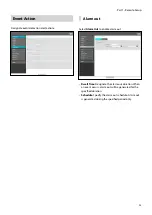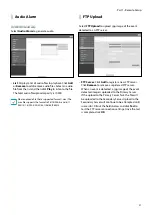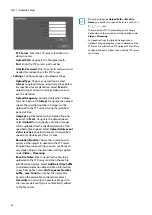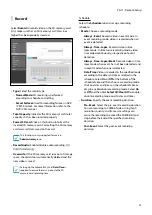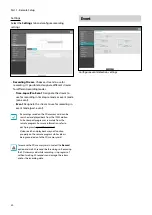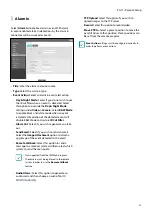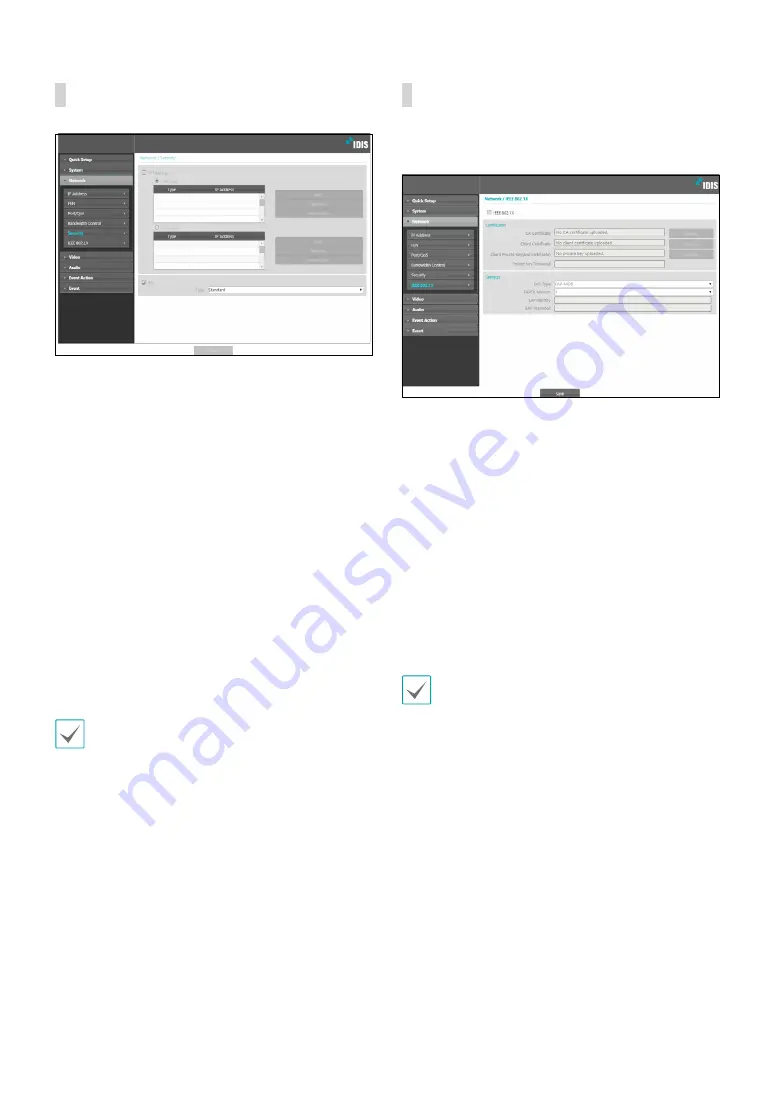
Part 1 - Remote Setup
16
Security
•
IP Filtering
: Select this option to enable IP Filtering.
IP Filtering allows camera access from certain IP
addresses and blocks access from others.
-
Add
: Add new IP addresses to Allow List or Deny
List. Select the
Host
option to add one IP address at
a time. Select the
Group
option to define a range of
IP addresses you wish to add.
-
Remove/Remove All
: Remove individual or all IP
addresses from Allow List or Deny List.
•
SSL
: Select this option to enable SSL (Secure Sockets
Layer). Enabling this option applies SSL protocol
protection on data transmitted out. However,
programs and systems that do not support SSL will
not be able to connect to the camera. If this option
has been changed, click
Save
to apply the current
settings, and then restart Remote Setup. If you do not
restart Remote Setup, the changes afterwards will not
be applied.
•
Time server, FEN Server, and SMTP server's IP
addresses must be added to Allow List under
IP
Filtering
in order to use Time Sync, FEN, and Send
Email features. No connection to the camera will be
permitted whatsoever from IP addresses added to
Deny List
.
•
Enabling the
SSL
option may place a greater load
on the external system, depending on the level of
security being used.
•
This product contains software developed by Open
SSL Project for use in Open SSL Toolkit. (http://www.
openssl.org/)
IEEE 802.1X
Select the
IEEE 802.1X
option to enable IEEE 802.1X
network connection authentication.
•
Certificates
: Upload a certificate or a private key. You
may be prompted to enter a password for the private
key.
•
Settings
: Configure EAP (Extensible Authentication
Protocol) settings.
-
EAP Type
: Choose a network connection
authentication method. Selected method must be
identical to the authentication method used on the
authentication server.
-
EAPOL Version
: Choose EAP authentication’s
version.
-
EAP Identity/EAP Password
: Enter authentication
ID and password.
The authentication server and AP must support IEEE
802.1X authentication in order for the IEEE 802.1X
network connection authentication feature to function
properly.