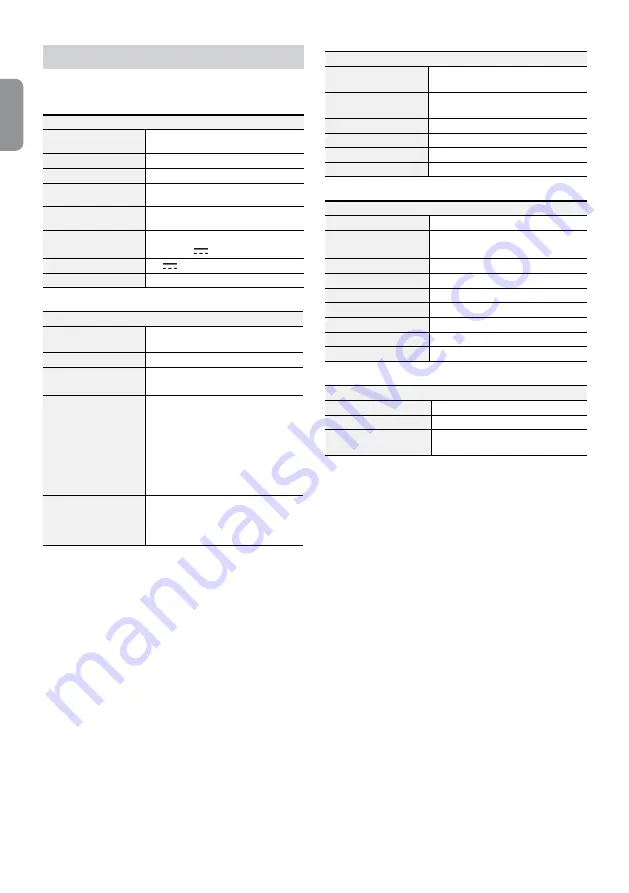
14
English
Specifications
These product specifications may change without prior
notice.
General
Exterior Dimensions
(W x H x D)
265mm x 52mm x 187mm
Weight (Main Unit)
1.6kg
Weight (Packaging)
2.75kg
Packaging Dimensions
(W x H x D)
355mm x 103mm x 340mm
Working Temperature /
Operating Humidity
0°C – 40°C / 0% – 90%
Power
Input - 100-240V~, 50/60Hz, 1.5A
Output - 12V
, 5A
Power Consumption
12V
, 1.1A, 13.2W
Certifications
FCC, CE
Video
Video In
Composite: 4 or 8 inputs, 1 Vp-p, auto-
terminating, 75 Ohms
Monitor Out
HDMI: 1 HDMI, VGA: 1
Video Resolution
HDMI: 1920x1080, 1440x900, 1280x1024
VGA: 1920x1080, 1440x900, 1280x1024
Recording Speed (IPS)
Real-time: 240ips (NTSC), 200ips (PAL) @ D1
(8-ch Model)
240ips (NTSC), 200ips (PAL) @
960H, Basic Quality* (8-ch Model)
120ips (NTSC), 100ips (PAL) @ D1
(4-ch Model)
120ips (NTSC), 100ips (PAL) @
960H, Basic Quality* (4-ch Model)
Playback Speed (IPS)
Full Duplex: 240ips (NTSC), 200ips (PAL) @
CIF (8-ch Model)
120ips (NTSC), 100ips (PAL) @
D1 (4-ch Model)
* Maximum recording speed will decrease about 30% with Standard
or more image quality.
I/O
Alarm In
4 or 8 TTL, NC/NO programmable, 2.4V (NC)
or 0.3V (NO) threshold, 5VDC
Alarm Out
1 relay output, terminal blocks,
2A@125VAC, 1A@30VDC
Internal Buzzer
78dB at 10cm
Network Connection
10Mbps/100Mbps/1Gbps Ethernet
Audio In / Audio Out
4 lines, RCA / 1 line, RCA
Text In
POS Interface, ATM Interface
Connector
Video In
Composite: 4 or 8 BNC
Monitor Out
HDMI: 1 HDMI
VGA: 1
Audio In / Audio Out
4 RCA connectors / 1 RCA connector
Alarm
Terminal blocks
Ethernet Port
1 RJ-45
RS232 Serial Port
Terminal blocks
RS485 Serial Port
Terminal blocks
IR Remote Control Port
Remote Control
USB Ports
2 x USB 2.0
Storage
Primary Storage
SATA hard disk drive
Secondary Storage
USB hard disk drive or flash drive
Clip Copy Device
USB Storage Device (USB HDD, USB
Memory, etc.)
V1.2

































