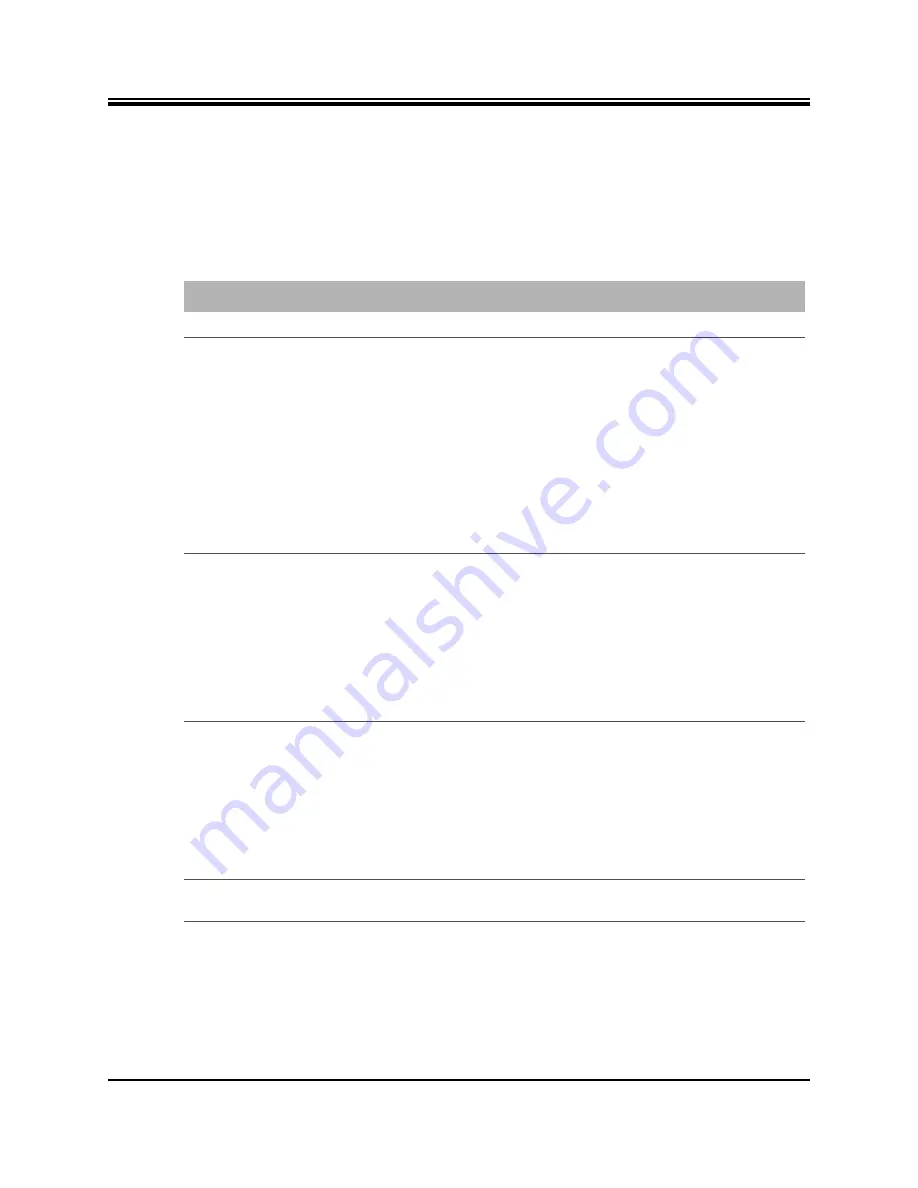
Installation, Support, and Maintenance Guide
31
iQ LTE Satellite Router
Troubleshooting the iQ LTE Satellite Router Rackmount Router
5.3 Troubleshooting the iQ LTE Satellite Router
Rackmount Router
describes the most common iQ LTE Satellite Router troubleshooting events and
actions. Consult with the iDirect TAC when considering a reset. Reset functions are described
in
Table 5-1. Troubleshooting Events and Actions to Take
Event
Action
Router not functioning
Check status LEDs. Compare LEDs to
POWER
LED ON and Router not
functioning
When the root-cause (external or internal) of the issue in the
router is not known, perform the following steps:
1. Power down and restart the router to see if that resolves the
issue.
2. When the problem still exists, disconnect the external cabling
apart from the power and console cables.
3. Connect to the console port and during the boot process,
check if the PCB passes the POST boot-up tests.
4. Check if the router gets to the login prompt.
5. Check if all the option files are in the correct location under
/sysopt/config/sat_router
.
NOTE:
Option files varies in each revision of the software.
6. Check the status LEDs. Compare LEDs to
SAT router cannot be accessed
by Web User Interface
Router may have a bad options file, settings, or software
package.
1. Power down and restart the router to see if that resolves the
issue.
2. Perform a Level 2 reset (Boot into Recovery mode) and
manually load the correct options file and a software package
that is appropriate; and the user interface will be accessed
with the default IP address: 192.168.0.1.
for
more information on Reset.
Lost or forgot IP address of the
SAT router
1. Visually check the Ethernet port to ensure there is no physical
damage.
2. Perform a Level 2 reset (Boot into Recovery mode) so that the
iQ LTE will have the default IP address: 192.168.0.1. Load new
package / options / configuration files with a new IP address,
if desired.
3. Reboot with a Level 0 reset, and connect with the current /
known IP address.
See
for
more information on Reset.
All front panel LEDs are
constantly illuminated.
1. Load the SDK script per
.
Summary of Contents for iQ LTE Series
Page 4: ...iv Installation Support and Maintenance Guide iQ LTE Satellite Router Revision History...
Page 10: ...x Installation Support and Maintenance Guide iQ LTE Satellite Router Tables...
Page 18: ...4 Installation Support and Maintenance Guide iQ LTE Satellite Router Power Supply Options...
Page 52: ...38 Installation Support and Maintenance Guide iQ LTE Satellite Router...
Page 64: ...50 Installation Support and Maintenance Guide iQ LTE Satellite Router...
Page 68: ...54 Installation Support and Maintenance Guide iQ LTE Satellite Router...
Page 69: ......
Page 70: ......
















































