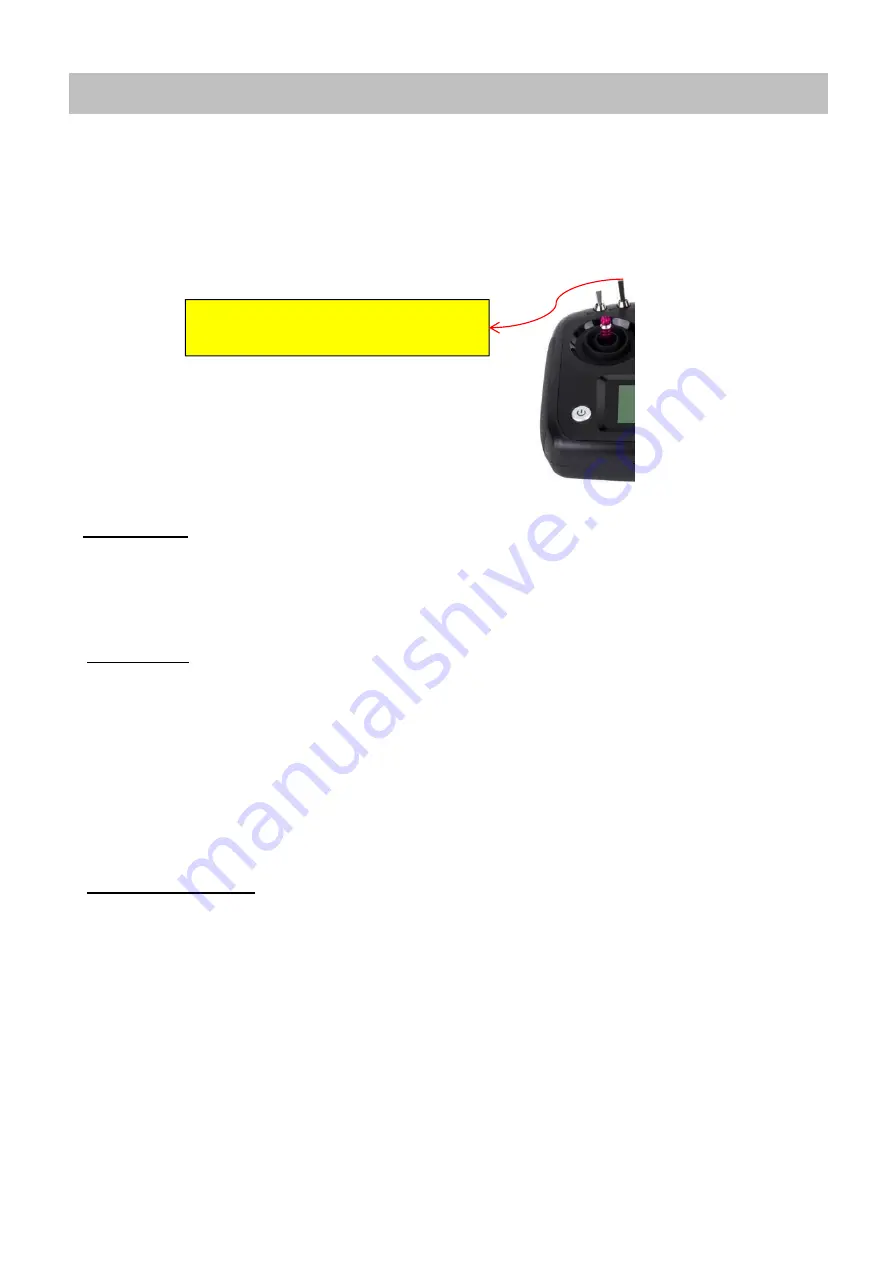
Ch
14
Flight Modes
The Flight Mode Switch on the Remote Control is very important to ensure safe flight at all
times. Listed below are the THREE Flight Modes available on your new Poseidon. It is
recommended that you familiarize yourself with all of them.
GPS HOVER.
This is the Flight Mode that you will generally remain in while you are flying your drone. All Sensors are
switched on and therefore your drone is easiest to fly in this mode.
STABILIZE.
This Flight Mode Setting is also known as Attitude or Manual Mode. It Should only be used in Emergencies or
by those experienced Pilots. This is because putting your Drone into Stabilize turns off several of the important
sensors that the drone relies on for safe flight. For this reason, putting your drone into Stabilize mode allows it to
drift with the wind and will NOT hold GPS Position.
Stabilize mode is often used by Fishing Drone Pilots if the Drone becomes unstable in flight or is not responding to
Joystick controls. By Switching to this mode quickly might allow you to regain control of your Aircraft.
RETURN TO HOME
.
In “Return to Home” MODE, The Drone will go into Autopilot and Initiate a return to it’s original take-off
point. This is very useful for a Fisherman as it means once you have dropped your bait, switching on this Flight
Mode will allow the Poseidon to Automatically Fly home and land itself without fisherman intervention.
Note: “Return to Home” Mode should NOT be used in emergencies. If the Drone is experiencing issues while
in flight – Please use the “Stabilize” Flight Mode instead.
Flight Mode Switch





































