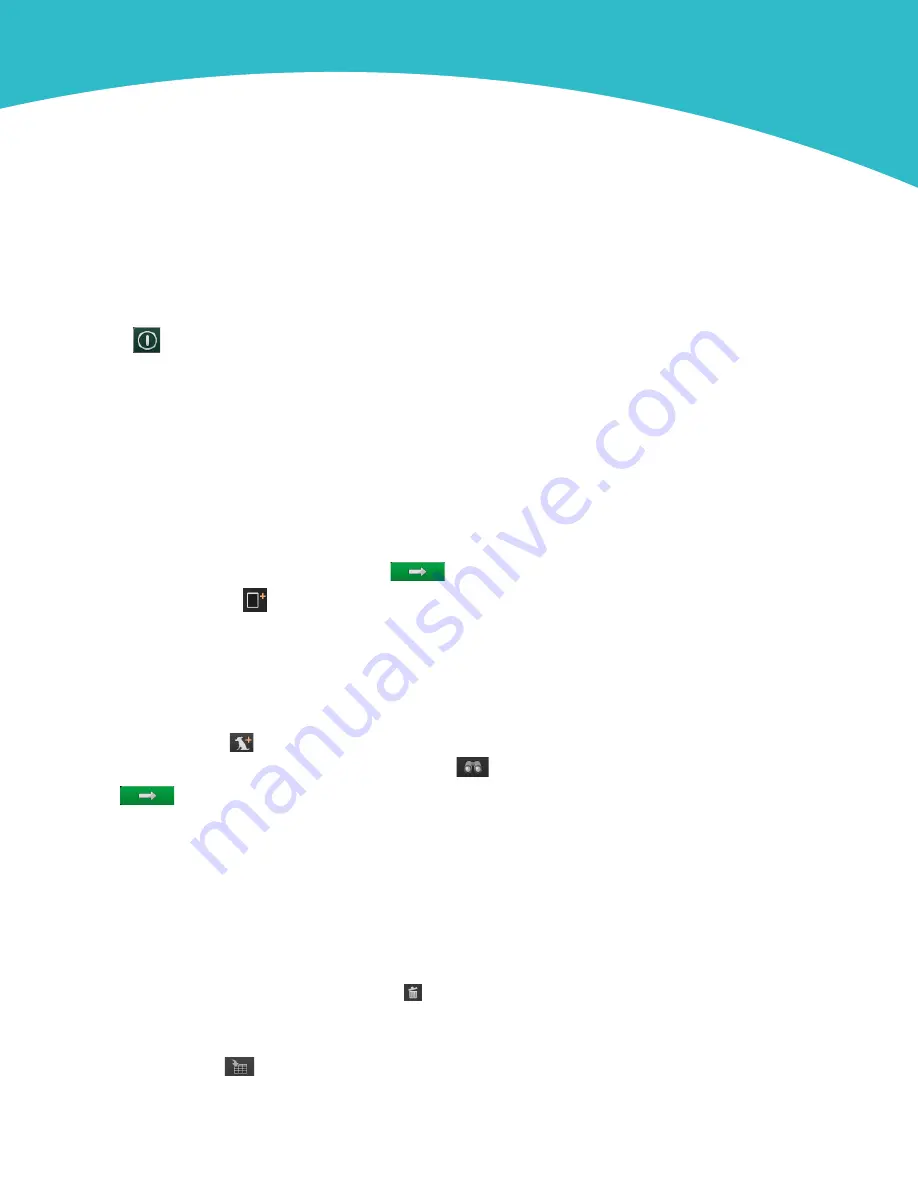
IDEXX ImageVue* DR50
Digital Imaging System
Quick Reference Guide
Starting and stopping the system
• To start the system: Turn on the power supply
first
, and then the computer. The Windows* operating system and the
ImageVue* DR50 software start automatically.
• To shut down the system:
a. Tap
in the upper right corner of the software window, and then select
Shut Down
.
b. Allow the computer to turn off, and then turn off the power supply.
Requesting an image
From Cornerstone* Software:
1. Set up invoice items to initiate the Image Request special action.
OR
From the Patient Clipboard*, open the patient record, right-click the patient’s name in the
Patient List
, and
then select
Imaging > Image Request
.
Requests are listed by patient in the ImageVue DR50 RIS window.
2. Select the patient in the RIS window, and then tap
.
3. In the Study window, tap
to display the Shot Selection window. See “Selecting the shots.”
From a non-Cornerstone practice management system:
1. Use the modality worklist feature to send the image request to the ImageVue DR50 software.
2. Follow steps 2–3 in the previous section.
From a standalone ImageVue DR50 system:
1. In the RIS window, tap
to display the Patient Information window.
2. Enter a new patient record, or enter a patient ID and then tap
to find an existing patient.
3. Tap
. See “Selecting the shots.”
Selecting the shots
IMPORTANT:
Shot categories are based on measurement. For best image quality, measure and collimate carefully and select shots
from the appropriate species/measurement list.
1. In the Shot Selection window, select an anatomical region at the top, and then select one or more shots below from the
appropriate species/measurement list.
Tips:
•
To replace a shot, select it in the shot list, and then select the new shot.
• To delete a shot, tap it in the shot list and then tap .
• Use the arrows at the bottom of the shot list to change shot order.
2. When ready, tap
OK
to open the Study window.
Tip:
You can also tap
to save the study to complete later.




