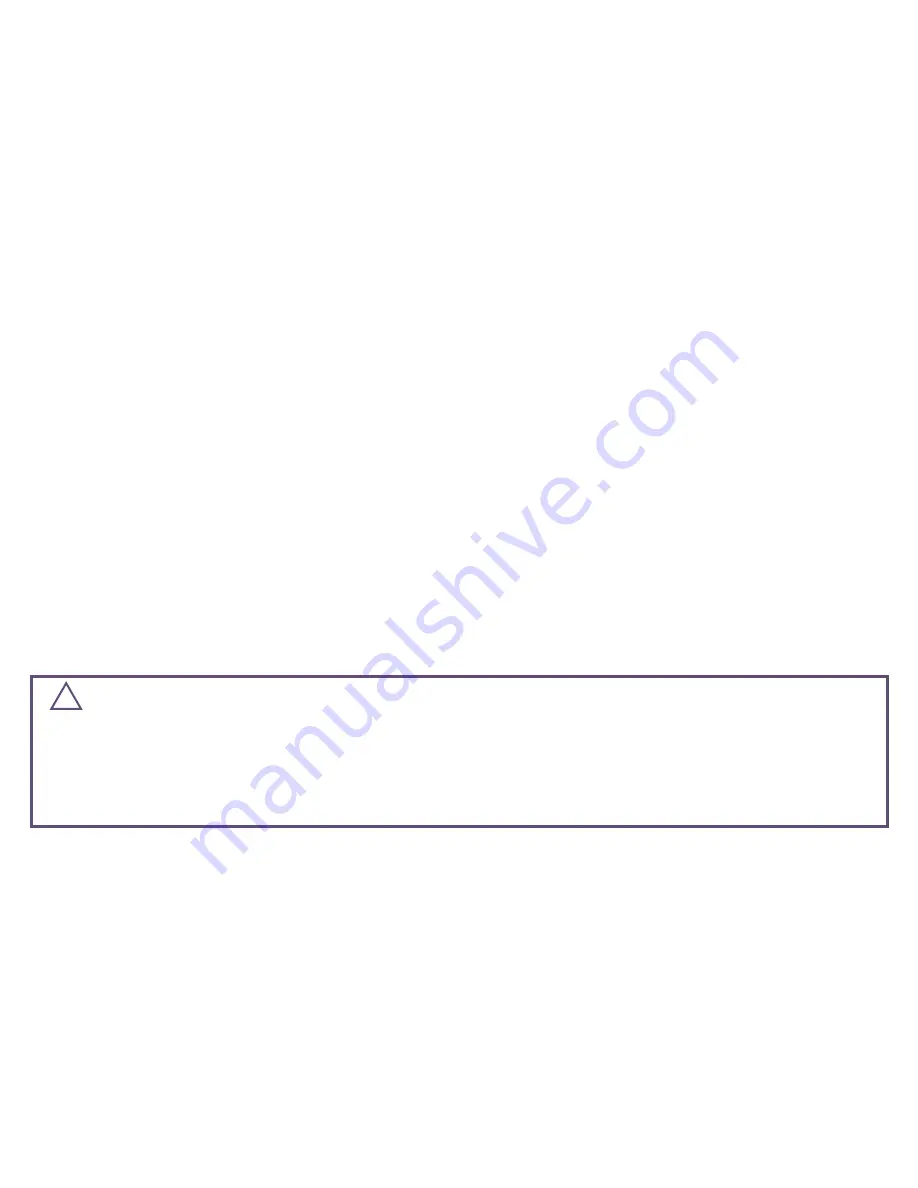
3
REQUIRES
• Wi-Fi
®
2.4 GHz 802.11 b/g/n Compatible Network
• Router Security Settings Supported: WPA, WPA2, Or None
• Free iDevices
®
Connected App
• 120VAC “Line” (usually black, blue or red) And “Neutral”(usually white) Wires
• Controlling this HomeKit-enabled accessory requires an iPhone, iPad, or
iPod touch with iOS 8.1 or later
• Android™ 4.3+ Device With Bluetooth
®
Smart Technology
NOTE:
5 GHz networks are not compatible.
• Not intended for critical medical or life support equipment.
• Use caution when using the iDevices
®
Wall Outlet to control any appliances which produce heat or
mechanical motion, or could create a hazardous condition when operated while unattended.
• The iDevices
®
Wall Outlet is not user-serviceable. Do not attempt to open the enclosure for any reason.
• The iDevices
®
Wall Outlet must be installed in a manner that conforms to all applicable national,
state, and local building codes.
• The iDevices
®
Wall Outlet is intended for dry, indoor use only.
• Ambient operating conditions: 32º F to 104º F (0º C to 40º C), 0-90% humidity, non-condensing.
• The iDevices
®
Wall Outlet is not a Ground Fault Circuit Interrupt (GFCI) or Arc Fault Circuit Interrupt
(AFCI) protected outlet.
• The iDevices
®
Outlet should be installed in a circuit with a breaker/fuse rated at no more
than 15 Amps. The total load (both receptacles combined) should not exceed 1800W.
• Notice - Use only copper or copper-clad wire with this device.
RISK OF ELECTRIC SHOCK, SEVERE BURNS, AND FIRE:
Your safety is important to us.
Electricity is dangerous and can cause personal injury and property damage if handled improperly.
A working knowledge of electrical installation is required to install this product. If you are not
comfortable working with electricity do not attempt to install the iDevices
®
Wall Outlet and seek
professional assistance from a qualified electrician.
!


















