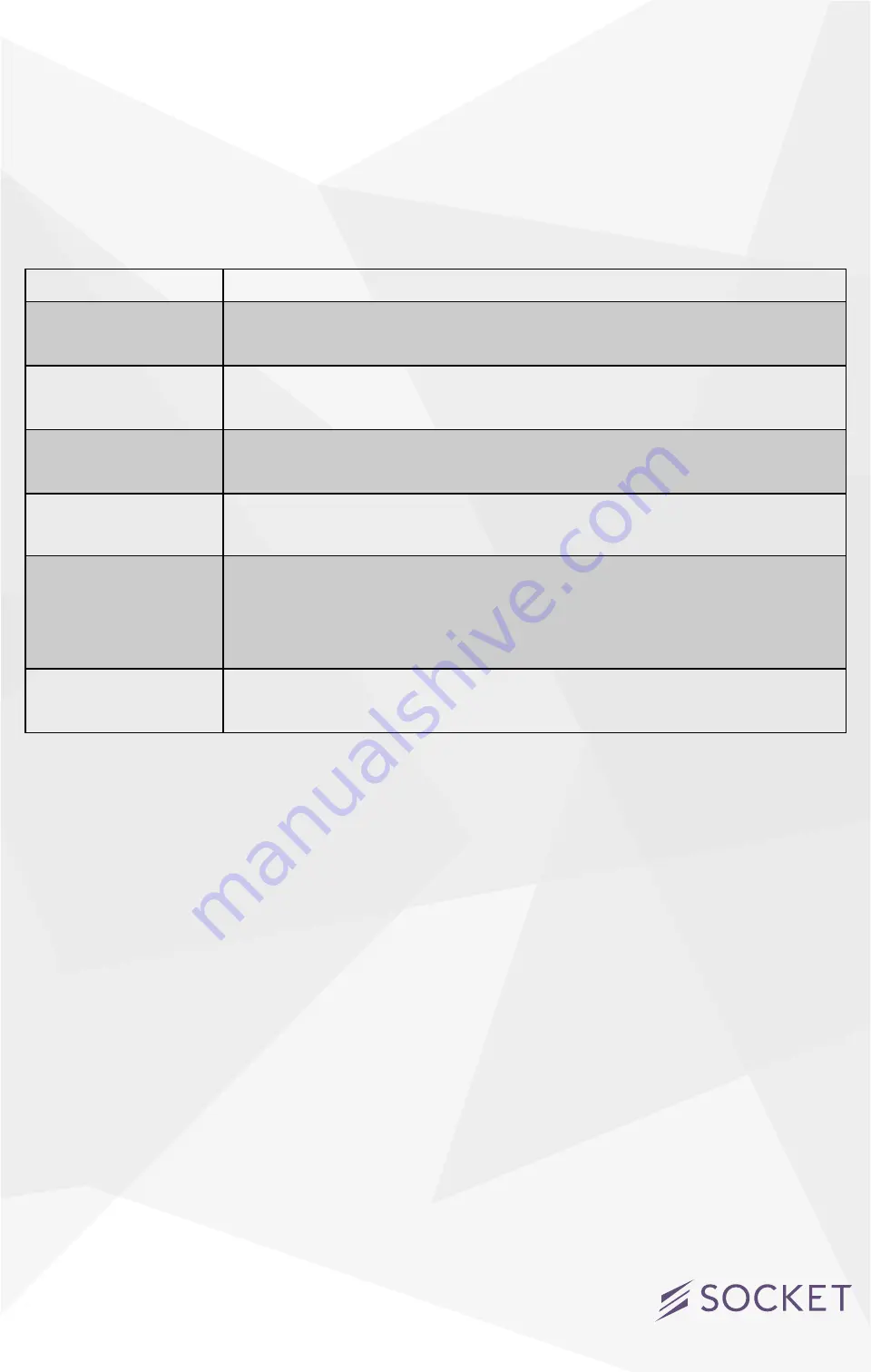
6
Night Light Color Codes
The iDevices
®
Socket uses the nightlight LEDs to indicate the status or
mode of the Socket during and after initial set up. Typically the LEDs are
only used when there is no other means to inform the user of the status
of the Socket. The following table summarizes the Socket modes and LED
status states.
MODE
DESCRIPTION
Pairing Mode
The Socket is waiting for the iOS device to configure the accessory’s
Wi-Fi. The LEDs
flash blue
.
Pairing Restart
To reinitiate pairing mode, hold the button down for 3 seconds and
the LED will rapidly flash blue
Wi-Fi Link Up
When the Socket joins a Wi-Fi network, the LEDs
fast flash green for
a second
.
Wi-Fi
Link Down
When the Socket has lost the connection to the Wi-Fi network (i.e. link
is down) the LEDs
slow flash orange until the link is up
Factory Reset
To initiate a factory reset, which will clear all Wi-Fi and pairing
information, hold the button down for 10 seconds until the LEDs
rapidly flash red. When the button is released the unit will reboot and
reenter the pairing mode.
Identify
When the accessory receives a request to identify itself it
fast flashes
purple for six seconds
.
Rating Information
UL Rated to UL STD 496
Listing: E483271
Input: 125VAC, 60 Hz
Max: 60W
For use in dry, indoor locations only.
This product is not to be used by children or persons with reduced
physical, sensory or cognitive capabilities, or lack of experience and
knowledge, unless they have been given supervision or instruction.
Children should be supervised and instructed not to play with this product.
Summary of Contents for SOCKET
Page 1: ...User Manual...









