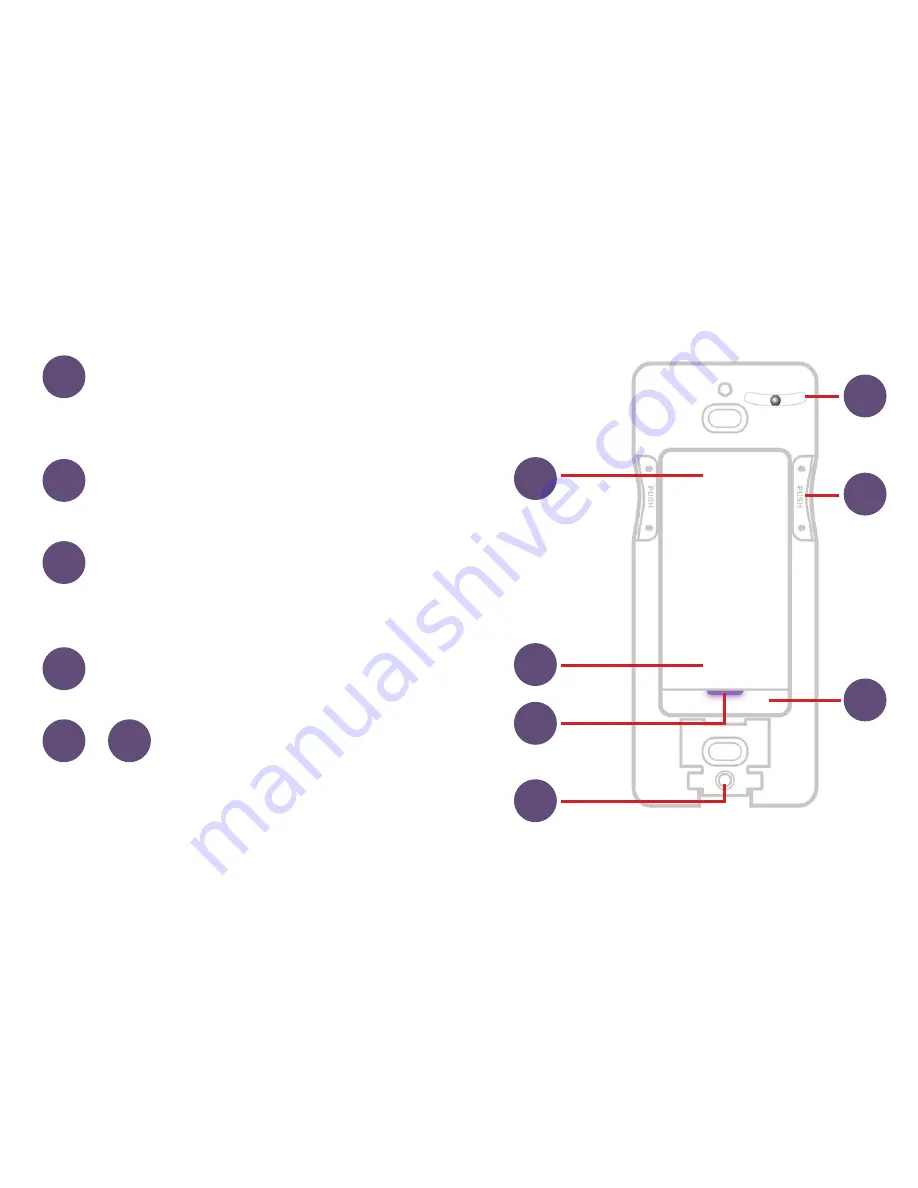
7
6
7
4
2
5
7
5
4
3
3M Command™ Strip Access Door.
Remove
to access 3M Command™ Strip when removing
Instant Switch from wall.
Level.
Built-in level ensures precise
installation.
Instant Switch Unit Removal.
Press sides
to remove Instant Switch from mounting plate
to access battery.
Pairing Reset.
Press and hold for
10 seconds, until LED blinks red.
Device Reset.
Press and hold
7+1 simultaneously for 10
seconds, then release to cycle
power to the device.
+
7
1
1
6
Summary of Contents for IDEV0020
Page 1: ...1 INSTALLATION AND SETUP GUIDE iDEVICES SMART HOME SOLUTIONS...
Page 9: ...9 8 8...
Page 13: ...13...
Page 15: ...15...
Page 17: ...17...
Page 19: ...19...
Page 21: ...21 GROUND Usually Bare Copper or Green...
Page 23: ...23...
Page 25: ...25...
Page 27: ...27...
Page 29: ...29...
Page 39: ...39...
Page 40: ...40 iDevicesinc com...








































