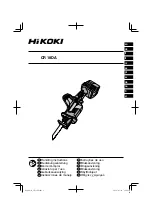19
4.11.2 Store a Redial Number into the Phonebook
1. Follow Steps 1 and 2 in section 4.
11
.1.
2. Press <MENU/OK> and <UP/DOWN> to select
ADD TO PB.
3. Press <MENU/OK> and then enter the name you want to use in the
4. Press <MENU/OK> and then modify the number, if necessary.
5. Press <MENU/OK> to show <MELODY 1>.
6. Press <UP/DOWN> to browse the ringtone list. The respective ringtone will
be played when browsing the ringtone list. (Note: the selected melody will
7. Press <MENU/OK> to confirm, and the entry will be stored.
only be played when you receive a call if you subscribe to Caller Display
stored number.)
4.11.3 Delete a Redial Number
1. Follow Steps 1 and 2 in section 4.
11
.1.
2. Press <MENU/OK> and <UP/DOWN> to select
DELETE.
3. Press <MENU/OK> to confirm, and the entry will be deleted.
4.12
Find the Handset
You can locate the handset by pressing the Find button
produce the paging tone and show "PAGING" on the display for 60 seconds.
4.11.4 Delete all Redial List entries
1. Follow Steps 1 and 2 in section 4.
11
.1.
2. Press <MENU/OK> and <UP/DOWN> to select
DELETE ALL.
3. Press <MENU/OK> to display <CONFIRM?>.
4. Press <MENU/OK> to confirm. All entries will be deleted and the display will
handset or <FIND> on the base again.
Note:
If there is an incoming call during paging, the phone will ring with the
4.13 Make an Internal Call (
This feature is only applicable when there are at least two registered handsets.
It allows you to make internal calls, transfer external calls from one handset to
incoming call instead of paging.
another handset and make conference calls. If the called handset is not
answered within 60 seconds, the called handset will stop ringing and the calling
Note:
If only one handset is registered to the base station, when <C/MUTE>
is pressed, it will display
“NOT POSSIBLE”.
handset will return to standby mode.
Multi - handset versions only)
and the incoming number matches the
in the middle of
show <EMPTY>.
phonebook.
You can stop the paging by pressing <TALK>/ <OFF> /<C> on any
the front of the base station. All the handsets registered to the base will