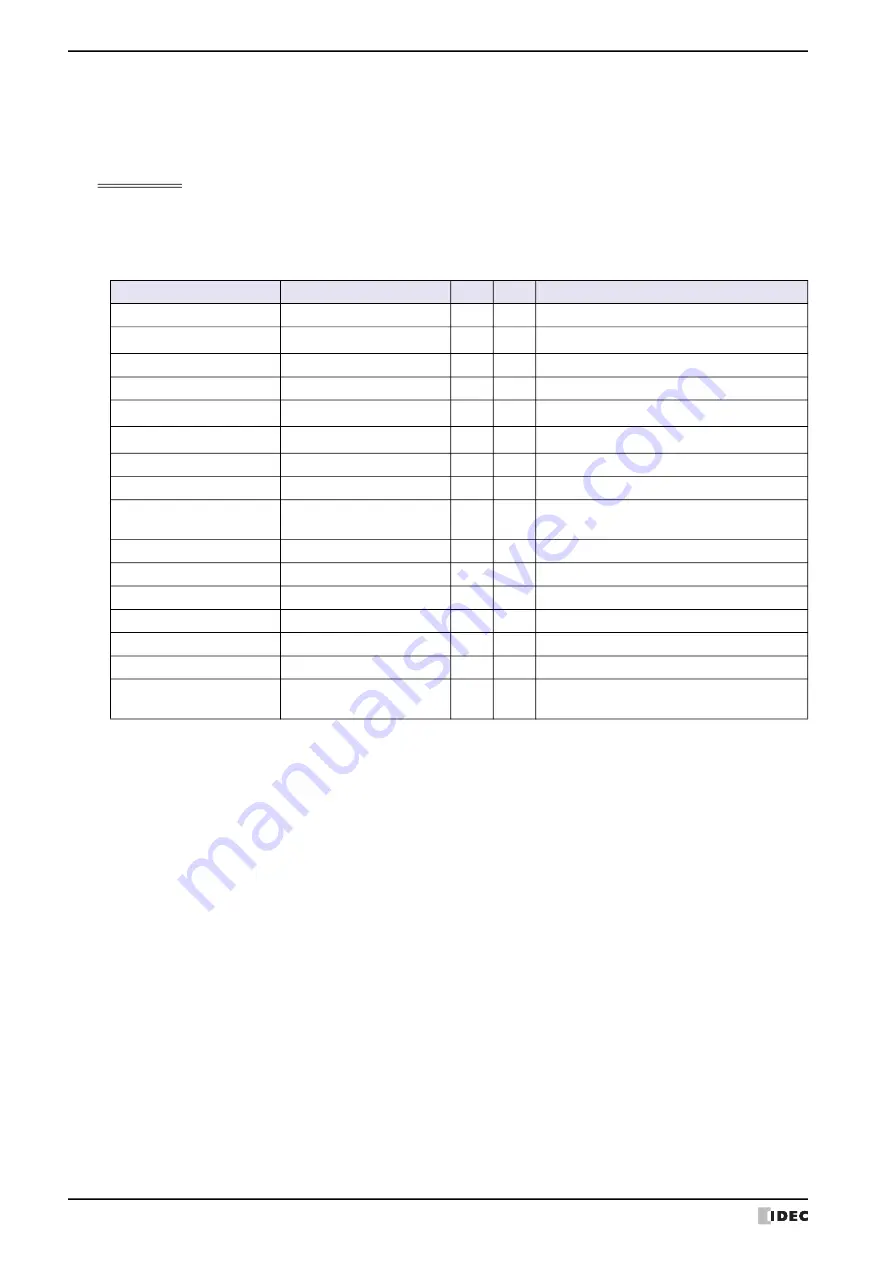
7 BACnet Communication
3-126
WindO/I-NV4 User’s Manual
●
Analog Output Object
This object manages a Float32(F) numeric value. The MICRO/I can receive arbitrary numeric values from BACnet
devices. For example, this object is used when receiving analog values such as those values that are output with the
analog output module and temperature set points used as operating parameters from BACnet devices.
Properties List
(1): Read and write from BACnet devices
(2): Read and write from device addresses when properties are allocated to device addresses
R: Read-only, W: Write-only, R/W: Read and write, -: Not Read and write
*1 Character encoding is ISO 10646 (UTF-8), and the maximum size is 64 bytes.
*2 Cannot be displayed on WindO/I-NV4.
Property Identifier
Data Type of Property
(1)
(2)
Comments
Object_Identifier
BACnetObjectIdentifier
R
-
Set a fixed value with WindO/I-NV4.
Object_Name
Character string
R
-
Set a fixed value with WindO/I-NV4.
Object_Type
BACnetObjectType
R
-
Set a fixed value with WindO/I-NV4.
Present_Value
Real number
R
R
Refer to “Present_Value” on page 3-132.
Description
Character string
R
-
Set a fixed value with WindO/I-NV4.
Device_Type
Character string
R
-
Set a fixed value with WindO/I-NV4.
Status_Flags
BACnetStatus_Flags
R
R
Refer to “Status_Flags” on page 3-145.
Event_State
BACnetEventState
R
-
Normal (fixed).
Reliability
BACnetReliability
R
R/W Indicates whether or not the value of
Present_Value is reliable.
Out_Of_Service
Logical value
R/W R/W Refer to “Out_Of_Service” on page 3-146.
Units
BACnetEngineeringUnits
R/W
-
Set the initial value with WindO/I-NV4.
Resolution
Real number
R
-
Set a fixed value with WindO/I-NV4.
Priority_Array
BACnetPriority_Array
R/W
-
Refer to “Priority_Array” on page 3-145.
Relinquish_Default
Real number
R/W
-
Refer to “Relinquish_Default” on page 3-145.
COV_Increment
Real number
R/W
-
Refer to “COV_Increment” on page 3-145.
Property_List
BACnetARRAY[N] of type
BACnetPropertyIdentifier
R
-
Cannot be edited with WindO/I-NV4.
Summary of Contents for WindO/I-NV4
Page 1: ...B 1701 16 User s Manual...
Page 108: ...5 WindO I NV4 Common Operations and Settings 2 76 WindO I NV4 User s Manual...
Page 256: ...7 BACnet Communication 3 148 WindO I NV4 User s Manual...
Page 372: ...6 Screen Restrictions 5 32 WindO I NV4 User s Manual...
Page 390: ...5 Part Library Function 6 18 WindO I NV4 User s Manual...
Page 420: ...3 Text 7 30 WindO I NV4 User s Manual...
Page 628: ...2 Multi State Lamp 9 34 WindO I NV4 User s Manual...
Page 924: ...4 Meter 11 76 WindO I NV4 User s Manual...
Page 990: ...7 Timer 12 66 WindO I NV4 User s Manual...
Page 1030: ...4 Using Data and Detected Alarms 13 40 WindO I NV4 User s Manual...
Page 1098: ...4 Using the Data 15 22 WindO I NV4 User s Manual...
Page 1248: ...5 Restrictions 22 18 WindO I NV4 User s Manual...
Page 1370: ...2 Monitoring on the MICRO I 25 28 WindO I NV4 User s Manual...
Page 1388: ...4 Restrictions 26 18 WindO I NV4 User s Manual...
Page 1546: ...5 Module Configuration Dialog Box 30 36 WindO I NV4 User s Manual...
Page 1614: ...3 Settings 34 14 WindO I NV4 User s Manual...
Page 1726: ...5 Text Alignment A 10 WindO I NV4 User s Manual...






























