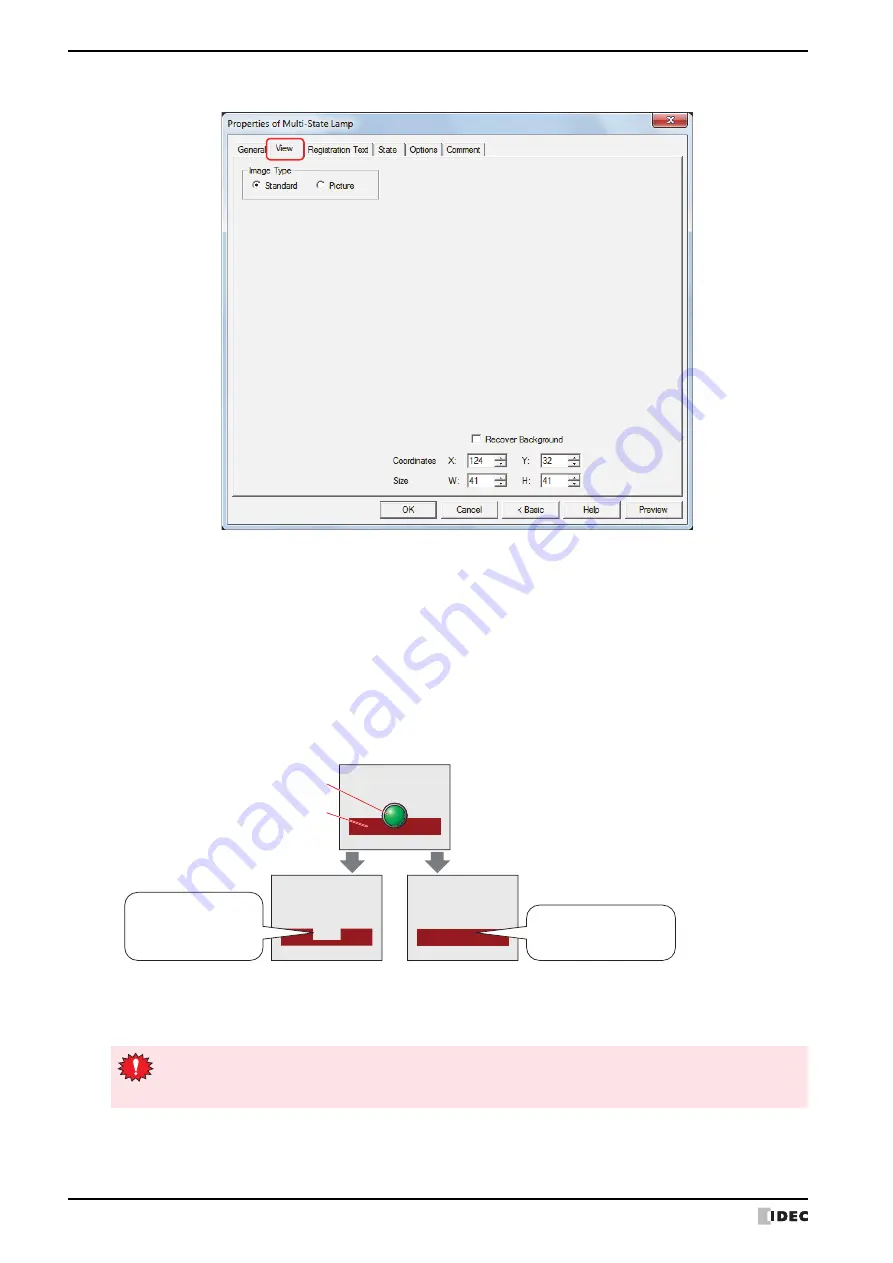
2 Multi-State Lamps
8-18
SmartAXIS Touch User’s Manual
●
View
Tab
■
Image Type
Select the type of graphic to be used to represent the part.
■
Recover Background
Select this check box to recover the background of the area where the picture had been displayed after the picture is
switched. When this check box is cleared, the background is filled with the screen's
Background Color
.
When parts or drawings are arranged so they overlap the background of the Multi-State Lamp (below), the
background of parts and drawings is displayed as follows if the Multi-State Lamp picture is hidden.
Can only be set when
Picture
is selected for
Image Type
.
However, when the background part is the Alarm List Display, Alarm Log Display, bar chart, line chart, or pie chart,
the missing sections will remain.
*1 Advanced mode only
Standard:
Uses the default graphic for WindO/I-NV3.
Picture:
Uses an image file saved using Picture Manager.
For details about image file restrictions, refer to Chapter 2 “1.5 Available Image Files” on page 2-19.
Multi-State Lamp
Check box cleared
Check box selected
Drawing
Since background parts and
drawings are redrawn, they
return to their original state.
The screen is filled with
Background Color, so
background parts and
drawings are missing.
If the
Recover Background
check box is selected, the number of parts that can be placed on a single
screen decreases. If an error message appears when the Multi-State Lamp is displayed on the Touch, clear
the
Recover Background
check box or reduce the number of parts.
Summary of Contents for SmartAXIS Touch FT1A Series
Page 1: ...FT1A Series FT9Y B1390 4 SmartAXIS Touch User s Manual ...
Page 22: ...Contents Preface 21 SmartAXIS Touch User s Manual ...
Page 240: ...6 Using Library Screens 4 36 SmartAXIS Touch User s Manual ...
Page 416: ...2 Multi State Lamps 8 26 SmartAXIS Touch User s Manual ...
Page 558: ...9 Calendar 9 142 SmartAXIS Touch User s Manual ...
Page 668: ...6 Timer 11 52 SmartAXIS Touch User s Manual ...
Page 754: ...4 Using Data and Detected Alarms 13 34 SmartAXIS Touch User s Manual ...
Page 792: ...4 Using the Data 14 38 SmartAXIS Touch User s Manual ...
Page 810: ...4 Using the Data 15 18 SmartAXIS Touch User s Manual ...
Page 870: ...3 Text Manager 19 16 SmartAXIS Touch User s Manual ...
Page 924: ...6 Important Notes 20 54 SmartAXIS Touch User s Manual ...
Page 1036: ...5 User Communication 22 74 SmartAXIS Touch User s Manual ...
Page 1092: ...2 Monitoring on the Touch 24 26 SmartAXIS Touch User s Manual ...
Page 1142: ...2 Word Devices 27 18 SmartAXIS Touch User s Manual ...
Page 1186: ...2 Analog Cartridge 29 34 SmartAXIS Touch User s Manual ...
Page 1194: ...3 Handling Problems 30 8 SmartAXIS Touch User s Manual ...






























