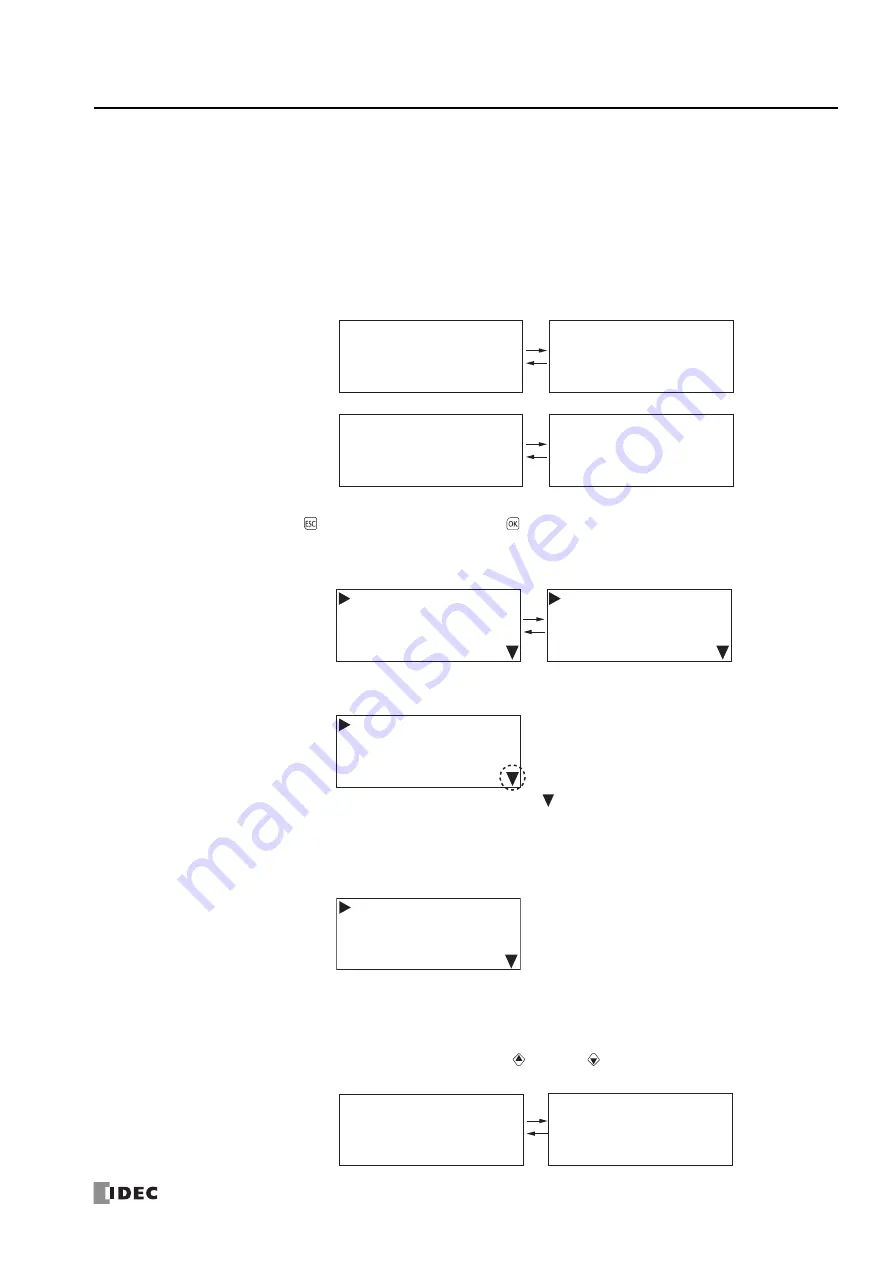
FC6A S
ERIES
MICROS
MART
U
SER
’
S
M
ANUAL
FC9Y-B1722
7-5
7: HMI F
UNCTION
About the Menu Screen
This section describes the menu screen displayed on the HMI module LCD.
When switching from the standard screen to the system menu screen, the menu items are displayed on the LCD.
Standard Screen
The standard screen is the screen that is displayed after the FC6A Series MICROSmart is turned on. It displays the operation status
(run/stopped) and the current date and time.
In the initial state, the English screen in the following diagram is displayed when the power is first turned on. To switch to the
Japanese menu, see "Changing the Menu Language" on page 7-12.
System Menu
On the standard screen, press the
(ESC) button while pressing the
(OK) button to display the system menu.
You can execute operations, such as running and stopping the user program, monitoring devices, and modifying the settings, on the
system menu. The menu items displayed on the LCD differ according to the operating status (running/stopped) of the user program.
■
System Menu when FC6A Series MICROSmart is stopped
The menu items displayed while the user program is stopped are as follows.
■
System Menu while FC6A Series MICROSmart is running
The menu items displayed while the user program is running are as follows.
Message Screen
The FC6A Series MICROSmart can display messages on the HMI module LCD using the MSG (message) instruction. While the user
program is running, the message is displayed when the input conditions of MSG (message) instructions are ON. Multiple message
screens with different priorities can be switched and displayed with the
(up) and
(down) buttons.
Run
Edit Program
External Memory
Configurations
Device Monitor
Status Monitor
Error Status
Stop
External Memory
Device Monitor
Status Monitor
Error Status
Stopped
2015/DEC/01/TUE
13:30:40
Run
2015/DEC/01/TUE
13:30:40
㐠㌿୰
Ṇ୰
ⅆ
ⅆ
English screen
Japanese screen
Run
Edit Program
External Memory
Configurations
Stop
External Memory
Device Monitor
Status Monitor
Stopped
Running
Run
Edit Program
External Memory
Configurations
Device Monitor
Status Monitor
Error Status
The symbol is displayed
when menu items continue below.
Stop
External Memory
Device Monitor
Status Monitor
Error Status
㸨
Insufficient parts
㸨
Manu. Line Process 1
2015/DEC/01
Message screen
Priority: 0
Priority: 1
Supply parts
Production count
Type A: 100 pcs.
Type B: 300 pcs.
Summary of Contents for MICROSmart FC6A Series
Page 1: ...B 1722 8 FC6A SERIES User s Manual...
Page 12: ...TABLE OF CONTENTS Preface 11 FC6A SERIES MICROSMART USER S MANUAL FC9Y B1722...
Page 182: ...2 PRODUCT SPECIFICATIONS 2 152 FC6A SERIES MICROSMART USER S MANUAL FC9Y B1722...
Page 434: ...8 INSTRUCTIONS REFERENCE 8 18 FC6A SERIES MICROSMART USER S MANUAL FC9Y B1722...
Page 520: ...11 SD MEMORY CARD 11 54 FC6A SERIES MICROSMART USER S MANUAL FC9Y B1722...
Page 554: ...13 TROUBLESHOOTING 13 26 FC6A SERIES MICROSMART USER S MANUAL FC9Y B1722...
Page 567: ...FC6A SERIES MICROSMART USER S MANUAL FC9Y B1722 A 13 APPENDIX ASCII Character Code Table...














































