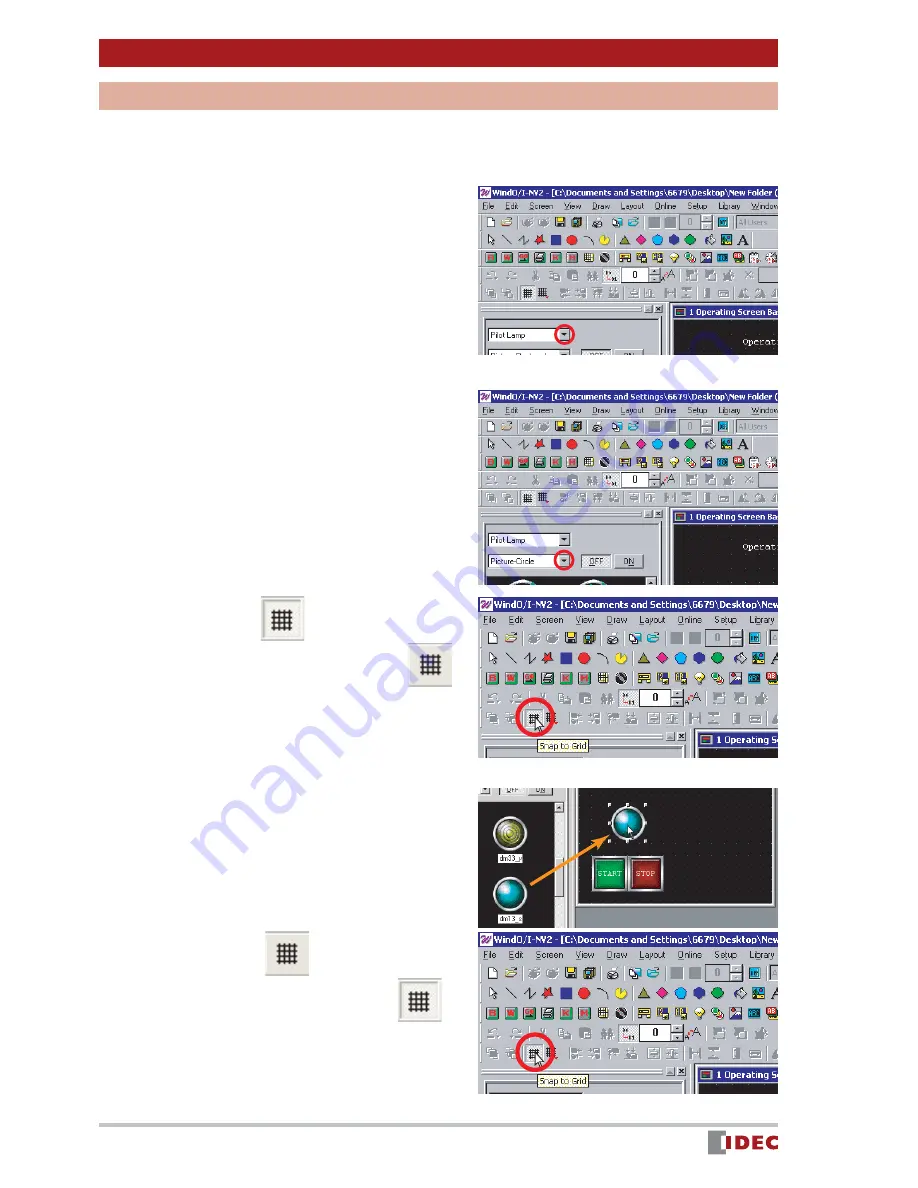
Chapter 3 Screen Creation
18
www.IDEC.com/software
Pilot Lamp
Create a pilot lamp that will turn on when the [START] button is pressed, and turn off when
the [STOP] button is pressed.
1.
To create a pilot lamp, select Pilot
Lamp .
Click [
] for the parts list, and select
Pilot Lamp .
2.
Click [
] for shape, and select
Picture - Circle .
3.
Click the
(Snap to Grid) icon.
The icon is reset (shown as
),
and the Snap to Grid setting is
disabled.
Disabling Snap to Grid allows you to
place the object/part anywhere on the
screen.
4.
Select the desired part, and place
the part on 1 Operating Screen
Base Screen using drag & drop
operations.
In this example, select Pilot Lamp
dm13_s .
5.
Click the
(Snap to Grid) icon.
The Snap to Grid (shown as
),
setting becomes active.
Enabling Snap to Grid allows you to set
the push buttons on a grid so they func-
tion properly.






























