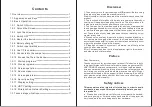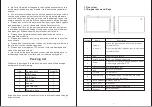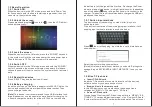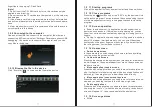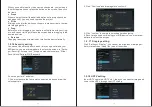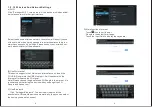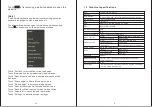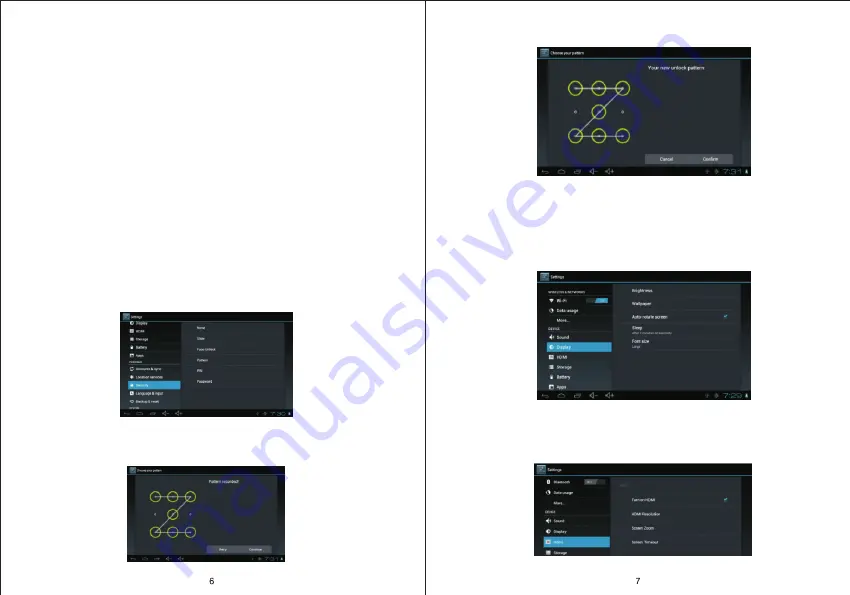
2. Click “Continue” and draw again to confirm it
3. Cilck “confirm” to complete unlock pattern designing.
4. Each time you open or waking your MID device, you must draw
pattern to unlock the screen.
1
.
2
.
17
Display setting
C
lick
“
Settings
>
Display
”, you can set the brightness/ wallpaper/
Auto rotate screen/
sleep
/
font size of the screen.
1.2.18 HDTV setting
Inset
HDTV
cable into HD
TV
slot , than you can transfer i
mage and
voice
to the HDTV through the HD
TV
cable.
When you need to input by the on-screen keyboard
, you just need
to select applications or press the button on the screen, then click
the items.
●
Press
When you want to start the available options of a project(such as
web page link), you only need to press the project.
●
Slide
Sliding on the interface with your fingers to make vertical or horizo-
ntal dragging action.
●
Drag
Before you start dragging, you must press the items with your fing-
ers, and can not let fingers leave the screen before dragging to the
desired position.
●
Rotation
C
hanging the screen orientation by rotating the device laterally.
1.2.16 Security setting
You can set the unlock pattern, each time you open or wake your
MID device, you must draw pattern to unlock the screen
.
In
“S
ettin-
gs>
S
ecurity>Screen lock
”
, it support many unlock ways.
“
Slide /
Face Unlock/Pattern/PIN/Password
”
.
I
f use the
“
pattern
”
, as below:
1. You must ensure the four-point connection when you draw the
unlock pattern.