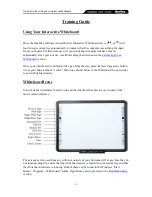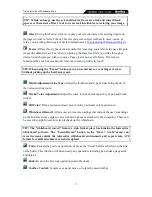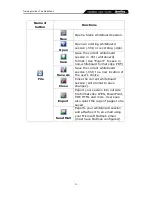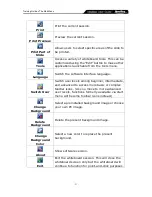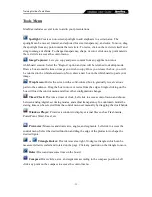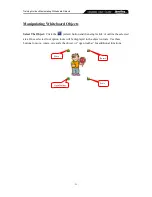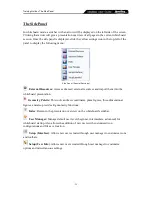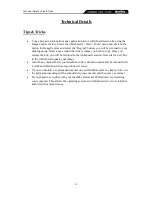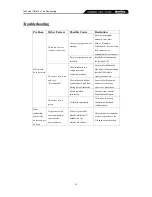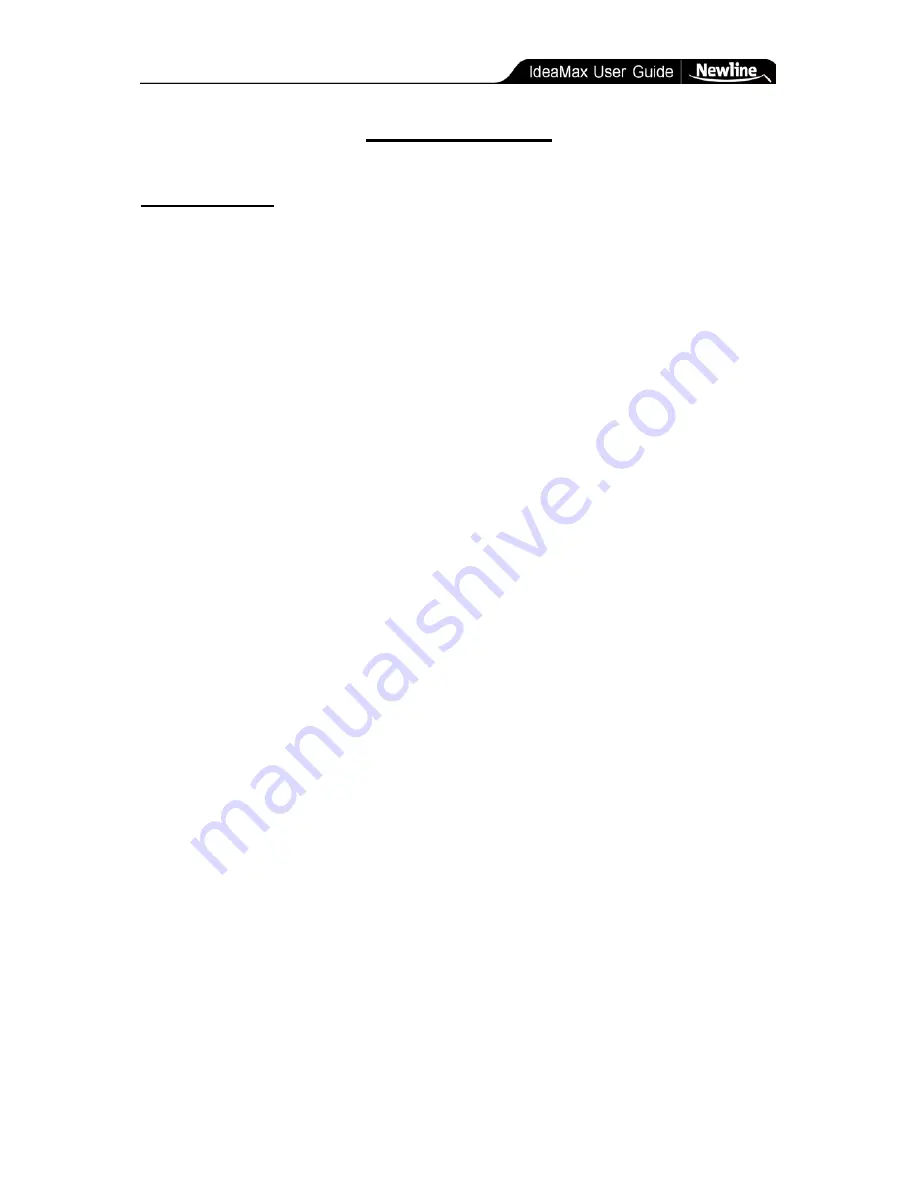
Technical Details » Tips & Tricks
- 25 -
Technical Details
Tips & Tricks
•
Copy and paste content from any application into a whiteboard session by using the
ImageCapture feature. Select the whiteboard’s “Start > Tools” menu and click on the
option for ImageCapture and select the “Region” button: you will be returned to your
desktop mode. Draw a box around the item or image you wish to copy. Once you
release the box, you will be returned to the whiteboard session. Now draw a new box
in the whiteboard to paste your image.
•
As with any markerboard, your IdeaMax surface should occasionally be cleaned with
a cloth and whiteboard cleaning solution or water.
•
If you accidentally use permanent marker on your IdeaMax surface, simply write over
the permanent markings with a standard dry erase marker and then erase as normal.
•
If you experience trouble with your IdeaMax Interactive Whiteboard, try restarting
your computer. This allows the operating system and whiteboard server to reinitialize
and often fixes minor issues.