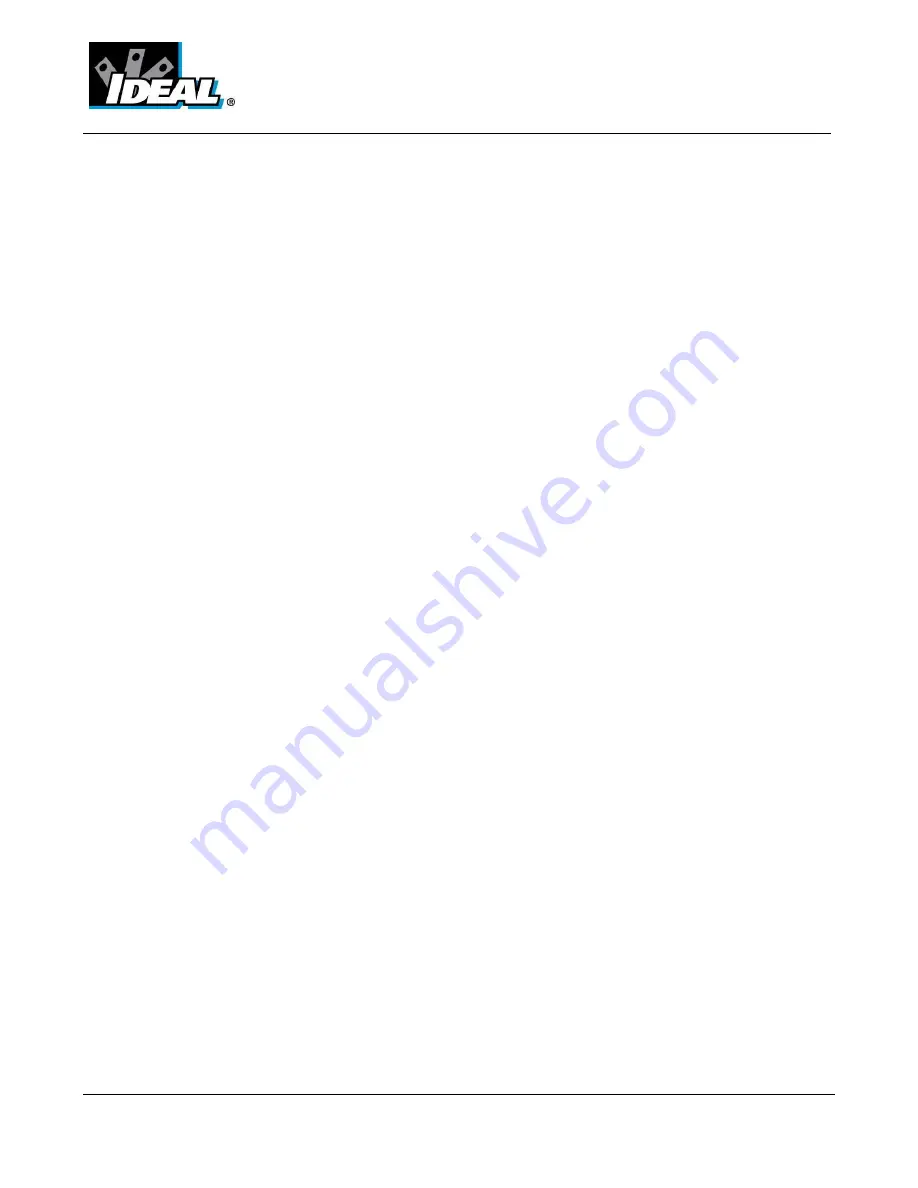
#61-844
ND-7043-3
Page 22 of 22
Warranty Statement
This tester is warranted to the original purchaser against defects in material and workmanship fro two years
from the date of purchase. During this warranty period, IDEAL INUSTRIES, INC. will, at its option, replace or
repair the defective unit, subject to verification of the defect or malfunction.
This warranty does not cover damage from abuse, neglect, accident, unauthorized repair, alteration, or
unreasonable use of the instrument.
Any implied warranties arising out of the sale of an IDEAL product, including but not limited to implied
warranties of merchantability and fitness for a particular purpose, are limited to the above. The manufacturer
hall not be liable for loss of use of the instrument or other incidental or consequential damages, expenses, or
economic loss, or for any claim or claims for such damage, expenses or economic loss.
State laws vary, so the above limitations or exclusions may not apply to you. This warranty gives you specific
legal rights, and you may also have other rights which vary from State to State.
SPECIFICATIONS ARE SUBJECT TO CHANGE WITHOUT NOTICE
© Copyright 2009 All rights reserved including the right of reproduction in whole or in part in any
form.















