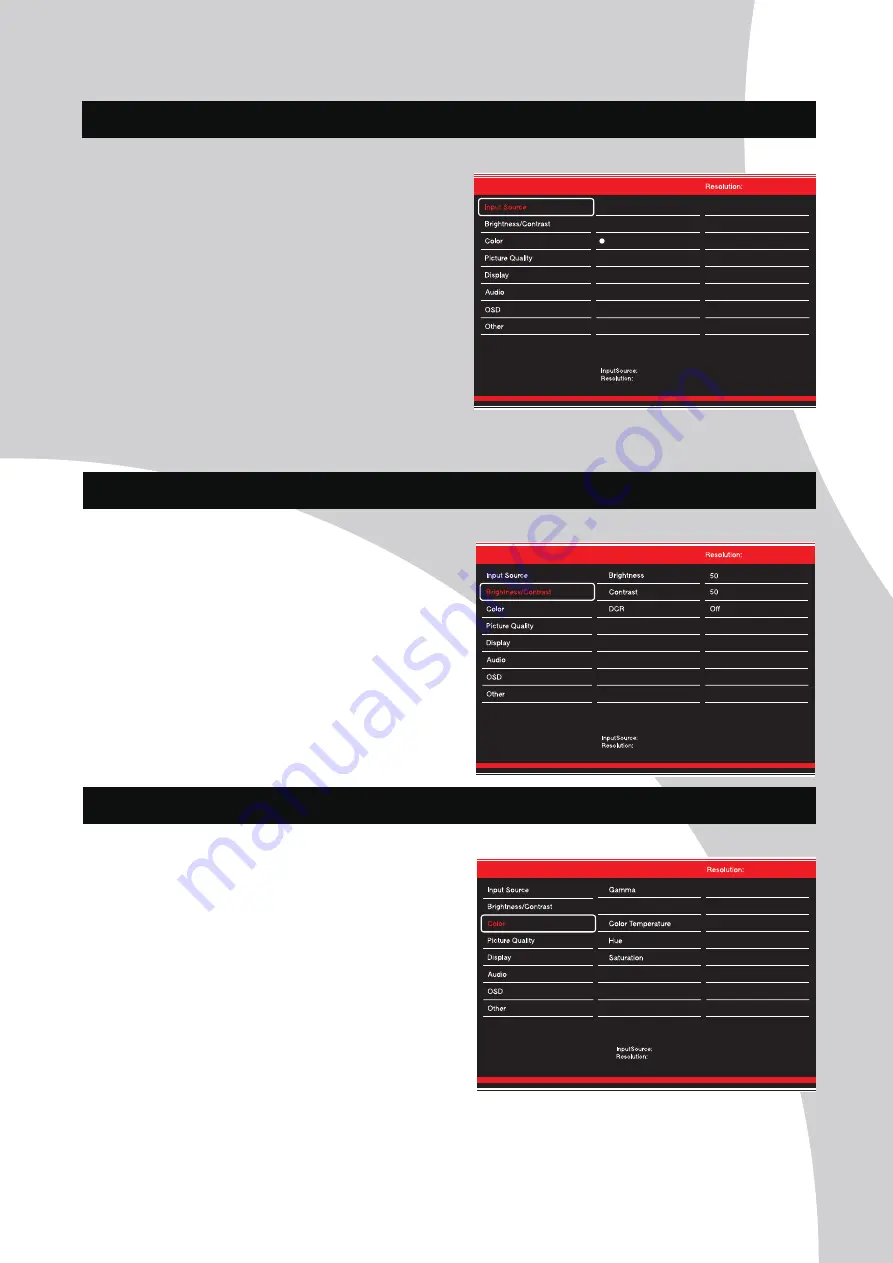
7
OSD Menu
3840x2160@144Hz
Settings
Settings
Type-C
DP
HDMI1
3840x2160@144Hz
HDMI1
HDMI1
HDMI2
Swi
tch the signal input to Type-C,D
P
,HDMI1,HDMI2,or h
a
v
e
the monitor Auto S
elect the sou
r
ce.
A. Input Source
B.Brightness/Contrast
Settings
Settings
HDMI1
3840x2160@144Hz
3840x2160@144Hz
HDMI1
B
rightness: Change the displ
a
y brightness v
alue
f
r
om 0 to 100.
Contr
ast: Adjust the displ
a
y cont
rast
v
alue
f
r
om 0 to 100.
DCR:
T
urn the Dynamic Cont
rast R
a�o f
eature On or O
ff.
C.Color Settings
Settings
Settings
2.2
Standard
Picture Mode
Warm
50
50
Low Blue Light
0
3840x2160@144Hz
HDMI1
HDMI1
3840×2160@144Hz
Gamma
:
Change the display Gamma value
to
:
2.0,2.2,2.4.
Picture Mode
:
Change the pliture mode to:Standard,
Text, Game 1-3,Movie, or ECO.
Color Tempperature
:
Change the color temperature
to:Normal,Warm,Cool,User.
Low Blue Light: Change the display Satura�on value
from 0 to 100.
Satura�on : Change the display Satura�on value
from 0 to 100.
Hue : Change the display Hue valom from 0 to 100.






























