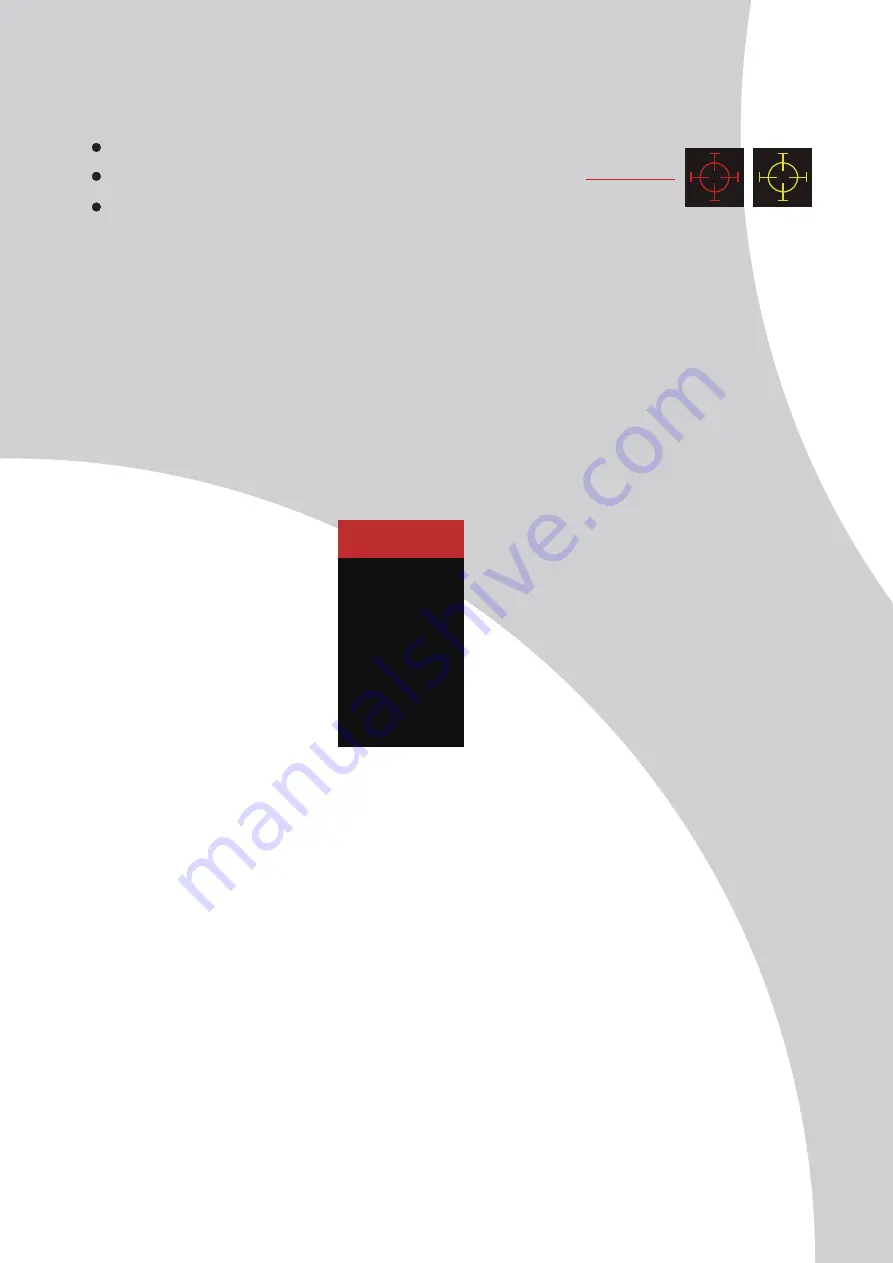
1
2
3
5
Shortcut Key Guid e
MENU OPTIONS
Activate the Signal Input Selection menu.Use
◄
and
►
to navigate and M to select the sour ce.
Activeate the Line of Sight feature. Further press to cycle between the colors or tu rn off.
Activeate the ECO Mode feature.Further press to cycle through the pr esets.
INITIAL SETUP
Connect the monitor to a power outlet.
1.Press the POWER button on the monitor or to turn it on (The indicator will be blue).
2.Connect the relevant cable to the corresponding input on the monitor. The source will be automatically
detected.
3.To change between inputs, press the “Source” button to enter the source menu. Use the
“◄”and“►” buttons to choose the input source between Auto Select, DP, HDMI1 and HDMI 2.
The menu for the monitor can be accessed by pressing the menu button on the control panel.
This menu is separated into the following sub menus: Picture Settings, Image Settings, Colour Temperature,
OSD Settings, Reset, and Miscellaneous options, details of each menu can be found in the following section.
DP 1
DP 2
HDMI
Summary of Contents for G27Q
Page 2: ...1 ...
Page 3: ...2 ...
Page 4: ...Setup Guide Accessories Monitor User Manual DP Cable Stand Stem Stand Base Power Adapter AC 3 ...
Page 12: ......












