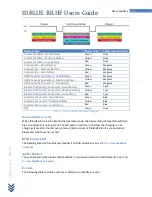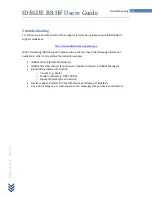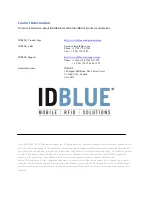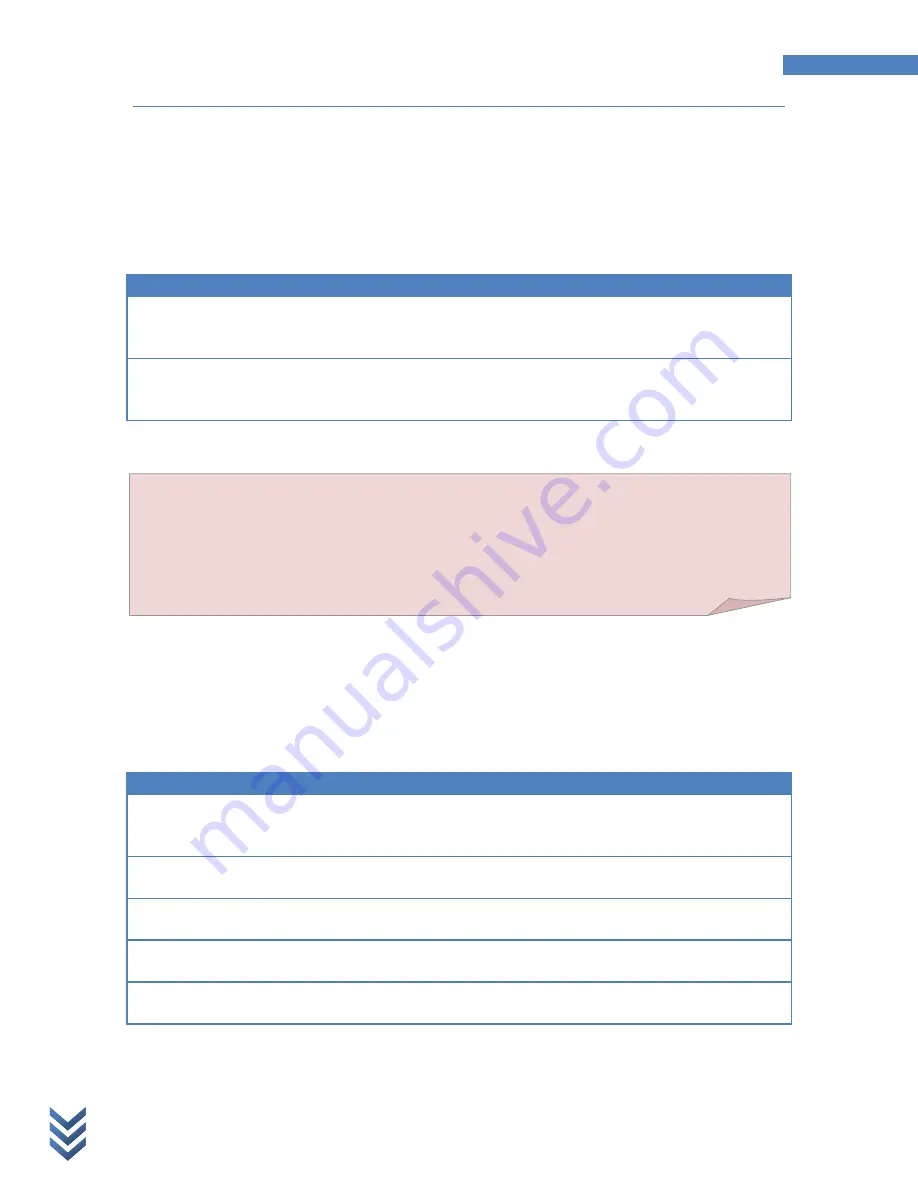
IDBLUE R8.HF Users Guide
15
Device Configuration
F
e
b
r
u
a
r
y
3
,
2
0
1
0
Operating Modes
Disconnected Operating Mode
The disconnected operating mode setting defines what happens when IDBLUE R8.HF does not
have an established Bluetooth connection to a host, and the Action button is pressed. The
disconnected mode options are:
Disconnected Mode
Description
Tag Verify
The device will read a Tag ID and not store any information. This
function is offered to simply verify that a tag is compatible with the
device.
Tag Store
The device will store the Tag ID, a timestamp, and first byte of data
in non-volatile memory. This information can be later retrieved using
IDBLUE Manager or other equivalent software.
Table 1 : Disconnected Mode Options
Connected Operating Mode
The connected operating mode setting defines what happens when IDBLUE R8.HF has an
established USB or Bluetooth connection to a PC or PocketPC device, and the Action button is
pressed. These modes are used by application developers to customize the behaviour of IDBLUE
R8.HF to different types of applications and workflows. The connected mode options are:
Connected Mode
Description
Reactive (Button Press)
The device will send a button press event back to the host, where
the host decides what command to execute. This mode is typically
used by application developers.
Select Tag ID
The device will read the Tag ID and send this Tag ID back to the host.
This is the default mode.
Read Block
The device will read the Tag ID and the data in a single block and
send this information back to the host.
Read Multiple Blocks
The device will read the Tag ID and data from a series of blocks, and
send this information back to the host.
Write Block
The device will read the Tag ID of a tag, write a single block of data to
the tag, then send the Tag ID back to the host.
Table 2 : Connected Mode Options
Note:
IDBLUE will only read tags in
Tag Store
mode if the device’s on-board clock has been
set. The IDBLUE clock will be set from the factory, however if the IDBLUE battery is
completely drained, the device will lose its clock. In this case, the device will need to be
synchronized with a host. If the clock is not set, when the button is pressed in this mode the
RFID status LED
will flash
double-yellow
.